Performing Bulk Changes to Nodes
This topic discusses how to:
Use the Integration Broker Network Bulk Change page.
Search for definitions to change.
Select and apply changes to node definitions.
Select and apply changes to routing definitions.
PeopleSoft provides an Integration Broker Network Bulk Change page that enables you to make changes to one or more nodes at one time.
The utility enables you to search the database by one or more search options and then make changes to all or select nodes that match your search results.
You can use the utility to make changes to the following node properties:
Node type.
User ID.
Primary URL.
Segment aware.
Active node.
To access the Integration Broker Network Bulk Change page (IB_BULKCHANGE) select
Image: Integration Broker Network Bulk Change page
This example illustrates the fields and controls on the Integration Broker Network Bulk Change page when you are performing changes to node definitions. You can find definitions for the fields and controls later on this page.
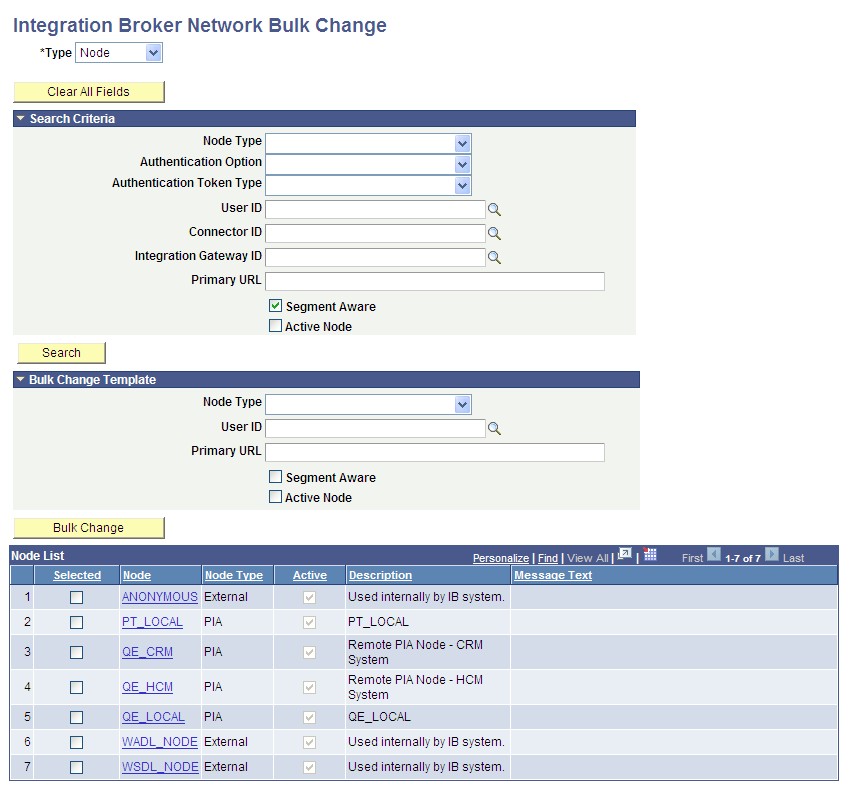
In the previous example, the Node List grid shows the results of searching the database for all nodes in the database that are segment aware.
You could now select any of the options in the Bulk Change Template section of the page, select the nodes in the Node List grid to which to apply the changes, and then click the Bulk Change button to apply the changes.
When you are performing changes to routing definitions, different fields appear on the Integration Broker Network Bulk Change page than when you are working with node definitions.
Image: Integration Broker Network Bulk Change page
This example illustrates the fields and controls on the Integration Broker Network Bulk Change page when you are performing changes to routing definitions. You can find definitions for the fields and controls later on this page.
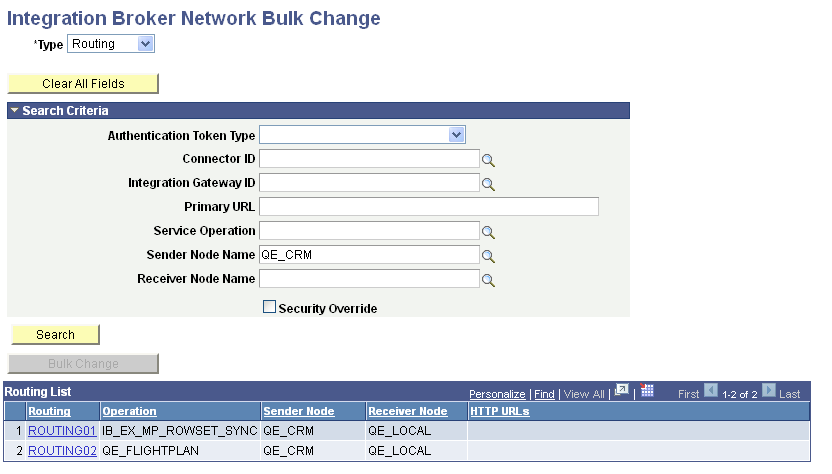
In the previous example, the Node List grid shows the results of searching the database for all routing definitions in the database where the sending node is QE_CRM.
You could now select any of the links that appear in the Routing List to make changes to the routing definition.
The following table describes the fields and controls on this page. Many of the fields are described in other sections in the product documentation. Links to existing documentation for fields and controls are provided at the end of table.
|
Field or Control |
Definition |
|---|---|
| Type |
Indicates the definition type on which to perform changes. The values are:
|
| Clear All Fields |
Click the button to clear all fields in the Search Criteria and Bulk Change Template sections of the page. |
| Node Type |
Use this field to search for node definitions. In the Search Criteria section of the page, use this field to search for node definitions of one of the available types. In the Bulk Change Template section of the page, the value selected from the list will be applied as a change to selected nodes. Select a node type from the list. The values are:
|
| Authentication Option |
Use this field to search for node definitions. Search the database for node definitions that are defined with the authentication option you select. The options are:
|
| Authentication Token Type |
Use this field to search for node definitions or routing definitions. Search the database for node definitions or routing definitions that are defined with the authentication token type you select. The options are:
|
| User ID |
Use this field to search for node definitions. In the Search Criteria section of the page, enter a value in this field to search for nodes with the selected user ID. In the Bulk Change Template section of the page, the value selected from this field will be applied as a change to selected nodes. |
| Connector ID |
Use this field to search for node definitions or routing definitions. Enter a target connector ID. The system searches the database for node definitions or routing definitions that are defined with the connector ID. |
| Integration Gateway ID |
Use this field to search for node definitions or routing definitions. Enter an integration gateway ID. The system will search the database for node definitions or routing definitions that are associated with the local default node. |
| Primary URL |
Use this field to search for node definitions or routing definitions. In the Search Criteria section of the page, enter a value in this field to search for node definitions that have the primary URL value defined for the target connector associated with the node. If you are searching for routing definitions, enter the primary URL value defined for a target connector associated with a sending or receiving node defined on a routing definition. When performing changes to nodes, the Primary URL field that you enter in the Bulk Change Template section of the page is applied as a change to selected nodes. |
| Segment Aware |
Use this field to search for node definitions. In the Search Criteria section of the page, select the box to search for node definitions that are segment aware or clear the box to search for node definitions that are not segment aware. In the Bulk Change Template section of the page, select the box or clear the box to apply or remove the segment aware status to selected node definitions. |
| Active Node |
Use this field to search for node definitions. In the Search Criteria section of the page, select the box to search for node definitions that are active; clear the box to search for nodes that are not active. In the Bulk Change Template section of the page, select the box or clear the box to apply or remove the active status to selected node definitions. |
| Service Operation |
Use this field to search for routing definitions. Enter the name of the service operation associated with the routing definition you want to modify. |
| Sender Node Name |
Use this field to search for routing definitions. Enter the name of the sending node associated with the routing definition you want to modify. |
| Receiver Node Name |
Use this field to search for routing definitions. Enter the name of the receiving node associated with the routing definition you want to modify. |
| Security Override |
Use this control to search for routing definitions. Check the box to search for routing definitions that have WS security overrides at the routing level. |
| Search |
Click the button to search for node definitions or routing definitions based on the criteria entered in the Search Criteria section of the page. |
| Node List |
Grid where the search results for node definitions appear. The fields and controls that appear in the grid are described later on in this section. |
| Routing List |
Grid where the search results for routing definitions appear. The fields and controls that appear in the grid are described later on in this section. |
| Bulk Change |
Click the button to apply the options in the Bulk Change Template section of the page to the selected nodes in the Node List. |
See Configuring NodesImplementing Web Services SecurityConfiguring Service Operation DefinitionsConfiguring Routing DefinitionsUnderstanding Target Connectors
The Node List grid displays results when you search for node definitions. The Node List grid features the following fields and controls:
|
Field or Control |
Definition |
|---|---|
| Selected |
Select the box next to each node to which to apply changes. |
| Node |
Indicates the node name. Click the link to access the definition for the node in the Nodes – Node Definition page. Click the Return button on the Nodes – Node Definition page to return to the Integration Broker Network Bulk Change page. |
| Node Type |
Indicates the type of node. The possible values are described in the previous table. |
| Active |
This read-only box is selected when the node is active. |
| Description |
Description for the node as defined in the node definition. |
| Message Text |
After a bulk change operation, the results of the process appear in this column. This field is read-only. |
The Routing List grid displays results when you search for routing definitions. The Routing List grid features the following fields and controls:
|
Field or Control |
Definition |
|---|---|
| Routing |
Routing name. Click the link to access the definition for the routing in the Routings – Routing Definition page. Click the Return button on the Routings – Routing Definition page to return to the Integration Broker Network Bulk Change page. |
| Operation |
Name of the service operation where the routing is used. |
| Sender Node |
Name of the node that is defined to send the service operation. |
| Receiver Node |
Name of the node that is defined to receive the service operation. |
| HTTP URLs |
When the local node is the sending node, this field displays the endpoint of the integration when the HTTP target connector is defined as the connector on the Routings – Connector Properties page. |
To search for definitions to change:
Access the Integration Broker Network Bulk Change page ().
Select the type of definition to modify.
From the Type drop-down list, select one of the following definition types:
Node.
Routing.
To narrow search results, select one or more options in the Search Criteria section of the page as described previously in this topic, or
Leave all fields blank to return a list of all definitions in the database for the selected definition type.
Click the Search button.
The results appear in a grid at the bottom of the page.
To select and apply changes to node definitions:
In the Bulk Change Template section of the Integration Broker Network Bulk Change page, select the changes to apply.
The fields and controls in the Bulk Change Template section are described previously in this topic.
In the Node List grid select the box next to each node to apply changes.
Click the Bulk Change button.
The Message Text column of the Node List grid displays the results of the action for each node selected.
You can also open the definition for a node by clicking the node name in the Node List grid. When you do so the Nodes – Node Definition page appears and you can view and modify the definition as appropriate. Click the Return button on the Nodes – Node Definition page to return to the Integration Broker Network Bulk Change page.
To select and apply changes to routing definitions:
In the Routing List grid, click the name of the routing to change.
The routing definition appears in the Routing – Routing Definitions page.
Make the desired changes to the definition.
Save the changes to the definition.
Click the Return button to return to the Integration Broker Network Bulk Change page.