Viewing Integration Gateway Logging Data in the Service Operations Monitor
This topic discusses how to:
Enable integration gateway logging in the Service Operations Monitor.
Change the storage directory for integration gateway logs.
View integration gateway logging data for service operation transactions.
This section provides an overview of viewing integration gateway logging data for service operations from the Service Operations Monitor.
Integration Gateway Logging Data
You can generate and view integration gateway logging data on an on-demand basis for outbound requests in the Service Operations Monitor.
When on-demand logging is enabled in the Service Operations Monitor, the integration gateway creates log files corresponding to the transaction IDs of outbound requests, that is <transaction ID>.html. Depending on the log level set, the standard integration gateway message log will also contain the transactional message logging data. Data logged also includes the URL of the gateway performing the logging, including the transaction ID and IP address. If you have implemented inbound load balancing using virtual application server domains, this information will help you determine the gateway that is performing the logging.
The location of the transaction logs is controlled by the integration gateway property ig.transactionLog.directory. By default the property is set to the following value:
<PIA_HOME>/peoplesoft/PSIGW.war/WEB-INF/directory
The default gateway logging data location is the same default directory for regular error and message logging. If you set the log level in the Service Operation Monitor to one of the error logging levels, the file is placed in the same directory as the errorLog.html file. If you set the log level in the Service Operation Monitor to one of the message logging levels, the file is placed in the same directory as the msgLog.html file.
As the transactional data in the Service Operations Monitor is archived or deleted, the system deletes the associated transactions gateway log file. You can also delete this file at anytime.
Integration Gateway Logging Data Access
When gateway logging is enabled, a View Gateway Logs link appears on the Asynchronous Details page for asynchronous transactions and on the Synchronous Details page for synchronous transactions to access the logs from PIA.
As described earlier, the default location for the logs is <PIA_HOME>/peoplesoft/PSIGW.war/WEB-INF/directory. Since /WEB-INF is not a public directory, the log files are not viewable from PIA by default, but they can be accessed via the file system.
To view gateway logs from PIA using the View Gateway Log links you must set the following path in the Gateway Logging URL field on the Monitor Setup Options page to a publicly accessible path, such as:
<PIA_HOME>/peoplesoft/PSIGW.war/
Important! Before you change the write location of the gateway logging data consider potential security issues that doing so may present.
Before you can view log data for asynchronous or synchronous transactions you must enable gateway message logging in the monitor, as described in the next section..
In addition, to view synchronous log data you must also enable logging on the routing definition used at runtime for the service operation.
Before you can view integration gateway message log data for service operation transactions in the Service Operations Monitor, you must enable the feature using the Monitor Setup Options page.
To access the Monitor Setup Options page, select
Image: Monitor Setup Options page
This example illustrates the Monitor Setup Options page showing gateway logging enabled in the Service Operations Monitor.
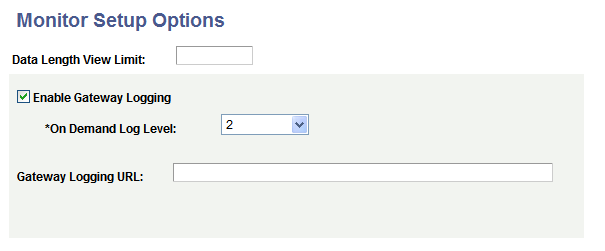
To enable integration gateway message logging in the Service Operations Monitor:
Access the Monitor Setup Options page (.)
Check the Enable Gateway Logging box.
From the On Demand Log Level drop-down list box, select a logging level. The valid options are:
1. Log standard gateway exception errors.
2. Log all errors and warnings. (Default.)
3. Log errors, warnings and important information.
4. Log errors, warnings, important and standard information.
5. Log errors, warnings important, standard and low importance information.
Click the Save button.
This procedure enables you to access gateway logs from the file system. To access the log information from PIA in the Service Operations Monitor using the Asynchronous Details page or the Synchronous Details page, you must also change the default storage directory for the transaction logs. The next section describes changing the storage directory for the transaction logs.
Log files are written to the directory specified in the ig.transactionLog.directory property in the integrationGateway.properties file. By default this value is set to the path of the current gateway directory.
When the default directory location is specified, you can access the logs manually in the file system, however, the log files are not accessible in PIA using the View Gateway Log links on the Asynchronous Details page and the Synchronous Details page. You must change the directory location to a public-facing directory, such as <PIA_HOME>/peoplesoft/PSIGW.war/, or another location of your choosing.
Important! Before you change the write location of the gateway logging data consider potential security issues that doing so may present.
To change the storage directory for integration gateway transaction log files:
Create a new directory for storing the log files on the system.
Set the ig.transactionLog.directory property in the integrationGateway.properties file to the new storage location.
See Accessing Gateway Setup Properties
This property is located in the Transaction Logging section of the file.
Set the new directory location in the Monitor Setup Options page in the PeopleSoft Pure Internet Architecture.
Access the Monitor Setup Options page (.)
In the Gateway Logging URL field enter the path or URL to the new storage directory.
Click the Save button.
This table describes the navigation paths for viewing gateway logging data for service operation transactions using the Service Operations Monitor.
|
Transaction Type |
Navigation |
Comments |
|---|---|---|
|
Asynchronous |
|
Before you can view log data you must enable gateway message logging in the monitor. Performing this task is discussed earlier in this topic. |
|
Synchronous |
|
Before you can view log data you must enable gateway message logging in the monitor. Performing this task is discussed earlier in this topic. In addition, to view synchronous log data you must also enable logging using the Log Detail field on the routing definition used at runtime for the service operation. See Configuring Routing Definitions |