Adding Routing Definitions
This section discusses how to:
Add a routing definition.
Define general routing definition information.
Define routing parameters for requests and responses.
Define routing properties.
Define and override gateway and connector properties.
The following table describes the locations within the PeopleSoft system where you can add routing definitions:
|
Page |
Page Object ID |
Component |
Component Object ID |
Navigation |
|---|---|---|---|---|
|
Routings Definition |
IB_ROUTINGDEFN |
Routings |
IB_ROUTINGDEFN |
|
|
Service Operations - Routings |
IB_SERVICERTNGS |
Service Operations |
IB_SERVICE |
and click the Routings tab. |
|
Node - Routings |
IB_NODEROUTINGS |
Nodes |
IB_NODE |
and click the Routings tab. |
Note: When using the RSS feeds functionality you may need to create a routing definition for a non-default service operation version. The only location that you can add a routing definition for a non-default service operation version is in the Routings component.
Note: You cannot add routings to the system for REST-based services. You can only use system generated routings (any-to-local or local-to-local) for REST-based services.
This section describes adding routing definitions using the Routings component (IB_ROUTINGDEFN).
To add a routing definition using the Routings component you first add the definition to the system and then configure the routing.
Use the Routing Definitions – Add a New Value page to add the definition to the system. To access the page select and click the Add a New Value tab.
Image: Routing Definitions – Add a New Value page
This example illustrates the Routing Definitions – Add a New Value page.
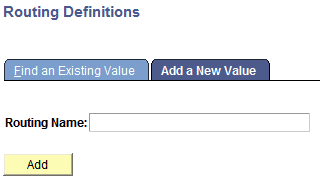
To add a routing record using the Routings component:
Select .
Click the Add a Value tab.
In the Routing Name field, enter a name for the routing definition.
Click the Add button.
The routing definition is added to the system and the Routing Definitions page appears where you can define the routing details.
When working in a service operation definition, you can use the Service Operations – Routings page (IB_SERVICERTNGS) to add a routing definition to the service operation. To access the Service Operations – Routing page select and click the Routings tab.
Image: Service Operations – Routings page
This example illustrates the Service Operations – Routings page.
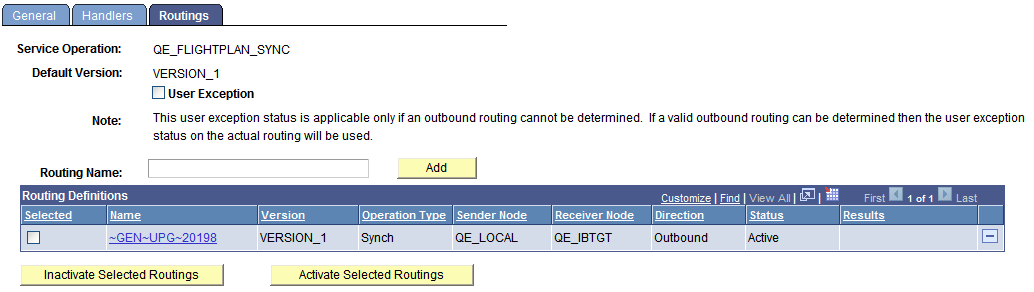
When you are adding a routing definition for a synchronous service operation, the system displays a User Exception check box at the top of the page. Select the check box to capture any exceptions that occur before the system validates an outbound routing for the service operation. This option enables you to capture errors such as inactive routing definitions, multiple routing definitions, any errors that result from running the OnRouteSend PeopleCode event, and other initialization errors. When the User Exception option is enabled and if an exception does occur before a routing can be validated, the system returns a response message to the integration partner that contains the exception.
To add a routing definition from a service operation definition:
Access the Service Operations - Routings page ( and click the Routings tab).
(Optional.) Select the User Exception check box to capture exceptions before routing validation.
In the Routing Name field, enter a name for the routing definition.
Click the Add button.
The routing definition is added to the system and the Routing Definitions page appears where you can define the routing details.
This section describes adding routing definitions using the Nodes component (IB_NODEROUTINGS).
To add a routing definition using the Nodes component you first add the definition to the system and then configure the routing.
Use the Nodes – Routings page to add the definition to the system. To access the page select and click the Routings tab.
Image: Nodes – Routings page
This example illustrates the Nodes – Routings page.

To add a routing definition from the Nodes-Routings page:
Access the Nodes-Routings page ( and click the Routings tab).
In the Routing Name field, enter a name for the routing definition.
Click the Add button.
The routing definition is added to the system and the Routing Definitions page appears where you can define the routing details.