Adding Service Definitions
This section discusses how to add service definitions to the PeopleSoft system.
Service names and service alias names can be exposed as web services. As a result, the following restrictions apply when you name a service or a service alias. Service names and service alias names:
Cannot begin with XML, xml, or Xml.
Cannot begin with a digit.
Cannot begin with a character.
To add a service definition to the system, use the Add a New Value link on the Services search page. To access this page, select . Then select the Add a New Value link.
Image: Add a New Service page
This example shows the Add New Service page.
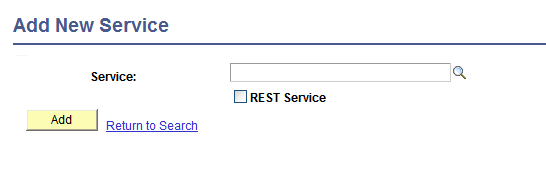
Note: Before you can add a service, you must configure PeopleSoft Integration Broker to handle services using the Service Configuration page.
See Understanding Configuring PeopleSoft Integration Broker for Handling Services.
After you add a service definition to the system, the Services page (IB_SERVICEDEFN) appears where provide additional service definition information.
Image: Services page
This example illustrates the Services page. The example shows the definition for a non-REST service called DEMO_SOAP_SERVICE.
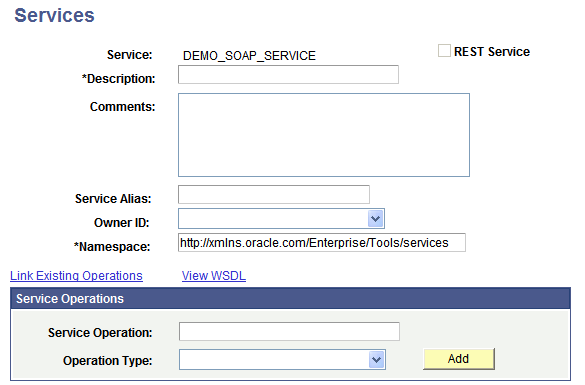
To add a service definition:
Access the Services page ().
Click the Add a New Value link.
In the Service field, enter a name for the service.
Restrictions for naming services are discussed elsewhere in this section.
Click the Add button.
The Services page appears.
In the Description field, enter a description for the service.
(Optional.) If the service is REST-based, select the Is Provider check box to define the service as a provider service.
By default, when you add a REST-based service to the system it is a provider service.
(Optional.) In the Comments field, enter comments about the service or the service.
(Optional.) In the Service Alias field, enter an alias name for the service.
Restrictions for naming service aliases are discussed elsewhere in this section.
(Optional.) From the Object Owner ID drop-down list box, select the owner of the service.
In the Namespace field, enter a namespace URI for the service.
The default value is the namespace that is declared in the Service Namespace field on the Service Configuration page.
Click the Save button.