Renaming and Deleting Service Definitions
This section discusses renaming and deleting service definitions.
Note: The information in this section applies to REST and non-REST service definitions.
You can rename and delete services using the Services tab in the Service Administration component (IB_HOME_PAGE). The Services tab contains two sections: a Delete section that enables you to delete services and a Rename section that enables you to rename services.
When you first access the Services tab, both sections are collapsed. Click the section header arrow buttons to expand and collapse each section.
Image: Services Administration – Services page
This example illustrates the Services Administration – Services page. The example shows the Delete and Rename sections of the page expanded.
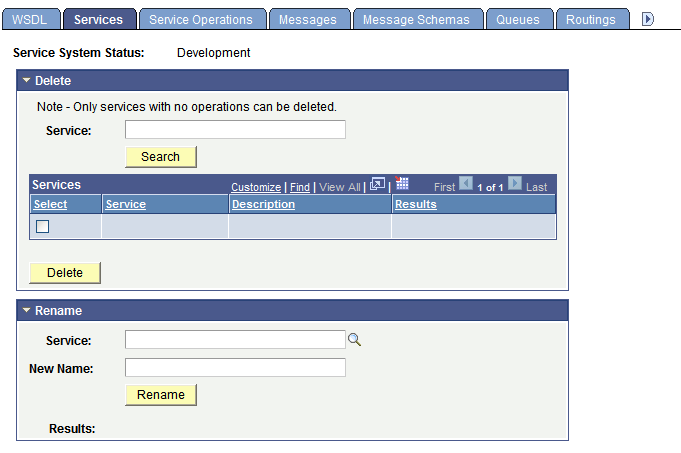
The service system status that you set on the Service Configuration page affects the ability to rename services.
See Using the Service Configuration Page to Set Service Configuration Properties.
To rename a service:
Select . Click the Services tab.
The Service page displays.
Click the arrow next to the Rename section header to expand the section.
In the Service field, enter the service to rename, or click the Lookup button to search for and select the service to rename.
In the New Name field, enter the new name for the service.
Click the Rename button.
After you click the Rename button, the Results field displays a message that the action was successful or displays a warning or error message with a description of the problem.
You can delete services only when the service has no service operations associated with it. When you search for a service to delete, only such services that have no service operations associated with them are retrieved from the system.
To delete a service:
Select . Click the Services tab.
The Service tab displays.
Click the arrow next to the Delete section header to expand the section.
In the Service field, enter the service name to delete, and click the Search button.
Search results display in the results grid.
In the results grid, select the check box next to the service or services to delete.
Click the Delete button.