Viewing Integration Status and Activating Integration Metadata
This section discusses how to:
View inactive integration metadata.
Activate integration metadata using the Integration Status page.
When you view a routing definition in graphical format, if any metadata associated with the integration is inactive, an Integration Not Active link displays on the Integration Broker Routing Graphic page. You can click the link to open an Integration Status page, where you can view the inactive metadata and activate the data.
Note: The Integration Not Active link displays only when an integrations contains metadata that is not set to Active.
Use the Integration Status page (IB_IMAGETEST_SEC) to view inactive metadata for an integration. To access the Integration Status page, from the Integration Broker Routing Graphic page, click the Integration Not Active link.
Image: Integration Status page
This example illustrates the Integration Status page.
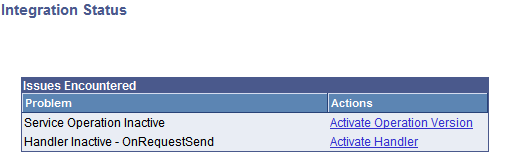
The Issues Encountered section lists the metadata that is inactive and that you must activate before you can invoke the service operation.
The links in the Actions column enable you to activate the associated metadata directly from this page.
See Activating Integration Metadata Using the Integration Status Page.
The system activates the associated metadata and displays a message when the data is successfully activated.
Image: Message box
This example shows a Message box that indicates a service operation version was successfully activated.
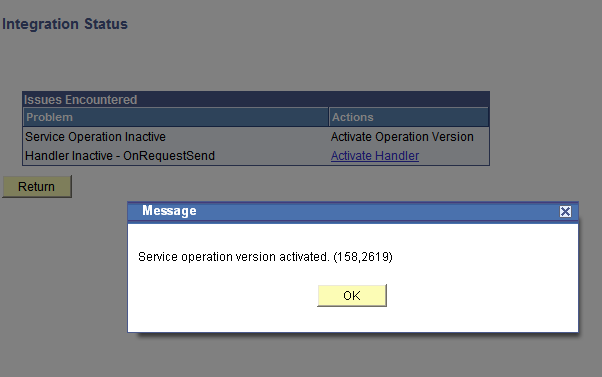
To activate metadata for an integration using the Integration Status page:
From the Integration Broker Routing Graphic page, click the Integration Not Active link.
The Integration Status page appears.
In the Actions column, click an action to complete.
The system processes the action and displays a message that the metadata is activated.
Click the OK button.
Repeat the steps to activate additional metadata.
Click the Return button to go back to the Integration Broker Routing Graphic page.