Using the Enter XML Page
Use the Enter XML page (IB_EVENTTST7_SEC) to manually enter XML to populate test messages and to upload XML from files to populate test messages.
To access the Enter XML page, select a service operation on the REST Tester page () and click the Provide XML button.
Image: Enter XML page
This example illustrates the fields and controls on the Enter XML page. You can find definitions for the fields and controls later on this page.
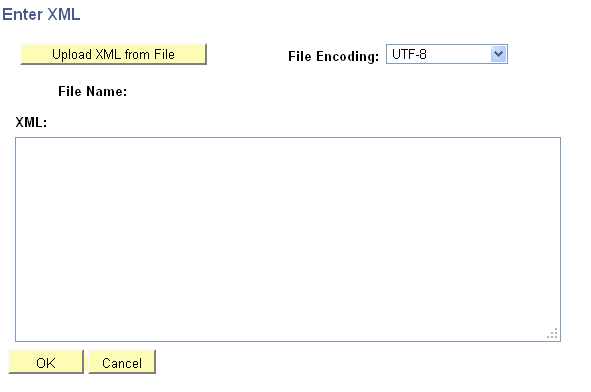
The following fields and controls appear on the page:
|
Field or Control |
Definition |
|---|---|
| Upload XML from File |
Click the link to browse to and upload an XML from a file. When uploaded, the name of the file appears in the File Name field and the XML appears in the XML section of the page. |
| File Name |
Displays the name of the XML file uploaded. |
| File Encoding |
From the drop-down list, select the character encoding of the file you are uploading. The valid options are:
|
| XML |
Use this area to:
|
| OK |
Click the button to save the changes on the page and return to the REST Tester page. |
| Cancel |
Click the button exit the Enter XML page without saving changes and return to the REST Tester page. |