Creating and Editing Data Set Definition
This section describes how to create and edit data set definitions.
Use the Data Set Designer search page to search for, add, or delete a data set.
Navigation
Image: Data Set Designer Search page
This example illustrates the fields and controls on the Data Set Designer Search page. You can find definitions for the fields and controls later on this page.
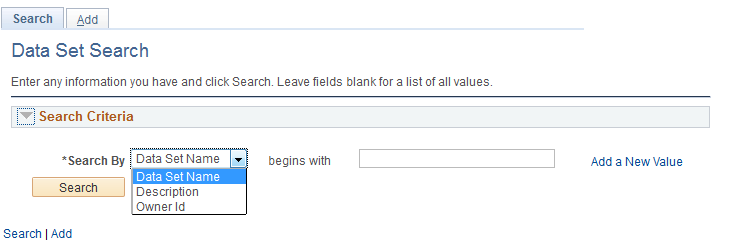
The Data Set Search page has two tabs Search, and Add.
Search
Search is the default action for Data Set Designer. Users can search for existing data sets and open an existing data set for modification. Users can also delete one or more data sets from the search result set.
You can search for an existing data set using:
Data Set Name
Description
Owner ID
Basic and advance search is provided so users can search based on one or multiple search keys. The search result produces a grid. Users can select one or multiple data sets in the grid to delete. Users can open the data set for modification using the link for the data set name.
Image: Data Set Search Results
This example illustrates the fields and controls on the Data Set Designer Search page.
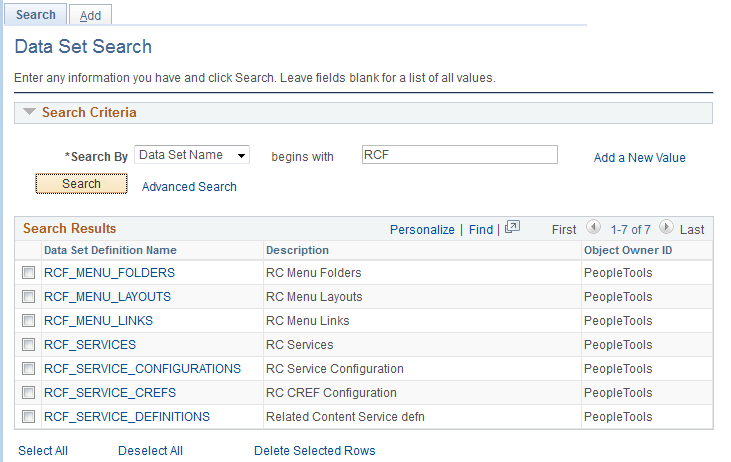
Create New Data Set
Select the Add tab or the Add a New Value link to create a new data set.
Enter a Data Set Name and a description for the new data set. Data Set Name and Description are mandatory fields. When you click the Add button, the identity page is displayed.
Use the General page to identify the top-level properties of the data set.
Navigation
Image: Data Set Designer – General page
This example illustrates the fields and controls on the Data Set Designer – General page. You can find definitions for the fields and controls later on this page.

|
Field or Control |
Definition |
|---|---|
| Data Set Name |
Uniquely identifies the data set definition. Each data set definition describes a distinct shape, and there can be many instances of that type. |
| Description |
A description of the data set instance. Instances are distinguished by having distinct bindings. |
| Long Description |
A long description providing additional information such as guidance, limitations or cautions regarding this data set. |
| Owner ID |
Identifies the product that will own the data set definition and content. |
| Is Copyable |
Selecting this check box indicates that the data included in the data set definition is suitable for copy from one database to another. Data is suitable for copy only if doing so will produce a valid object on the target and not corrupt any other data on the target. This field is only editable if Allow setting Copy Compare attributes on ADS definitions is selected for the users Data Migration security profile. |
| Derivation Type |
This indicates if the data set definition was created manually or generated from a component. Note: In PeopleTools 8.54, the generate option is no longer available. |
| Add Record to Root |
Select the parent record, which will become the root record and is placed in the Record Hierarchy section. |
| View Summary Report |
Select this link to view the summary report for the data set. |
Record Hierarchy
This section shows the record hierarchy for the data set. Use the Insert Record icon to add additional child records.
There is at least one row for every record in the data set definition. Related language tables are automatically added by the system.
Note: A related language record can be added as a child record to its base record.
Use the Insert Record icon to build the record hierarchy.
Image: Icon to insert child record
This example illustrates the fields and controls on the Icon to insert child record. You can find definitions for the fields and controls later on this page.

When you select the Insert Record icon, a child record insertion dialog will open with child record lookup. A child record is a record having the same keys as parent record. The child record may also contain additional keys. The lookup list will be restricted to records that include all keys (and possibly additional keys) of the corresponding parent record that have not already been selected for the current parent record name.
In record hierarchy, the related language record plays a significant role. When a record added to a data set definition (either as root record or as a child record) has a related language record, it is implicitly included in the data set as a child record.
You can also use the Details icon to view the keys and labels for a record
Image: Record Details page
This example illustrates the fields and controls on the Record Details page. You can find definitions for the fields and controls later on this page.
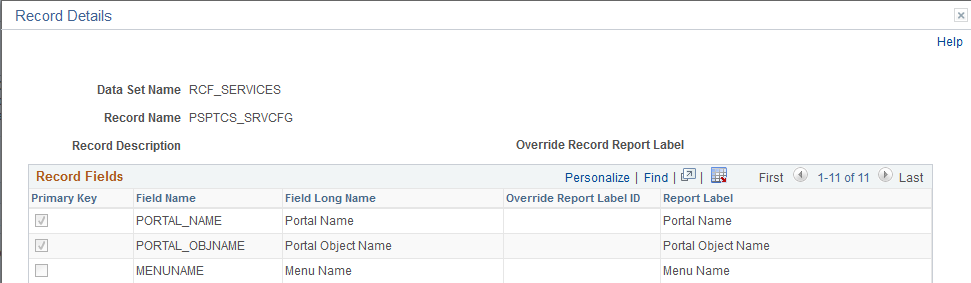
The field and record labels are shown in compare reports. The object owner can select a different field label to use in the Override Report Label ID column.
Record Restrictions
The records in data set definitions have the following restrictions:
Application Data Set definitions can only contain records that are physical tables.
The 8.53 data set designer allows a record to appear only once in the record hierarchy, whether the data set was manually created or generated from components.
All records in a data set must have unique keys as defined in the key view of the record in Application Designer.
The keys of the parent record must also be keys of the child record, though a child record may have some keys that are not in the parent record.
There is a limit of 32 records in a data set definition in 8.53.
The root record cannot be deleted from the data set hierarchy.