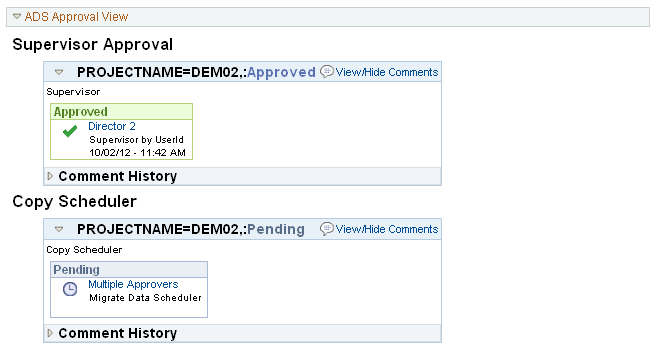Scheduling and Approving Copy from File
This section discusses how to schedule and approve copy from file.
When the MigrateData approval process is active, all approvals must be completed before the Copy from file will be scheduled in the Process Scheduler.
To request the copy from file:
In the Process Definition component (PeopleTools, Lifecycle Tools, Migrate Data, Data Migration Workbench) select the Submit for Copy button.
Select the languages to copy.
Click Run.
You will receive a message that the project has been submitted for approval and the status will be updated to Evaluating Approval.
Click OK to return to the Project Definition page.
To view the approvals required, click the Work Approvals link.
Image: Example ADS Approval View
This example illustrates the fields and controls on the ADS Approval View. You can find definitions for the fields and controls later on this page.
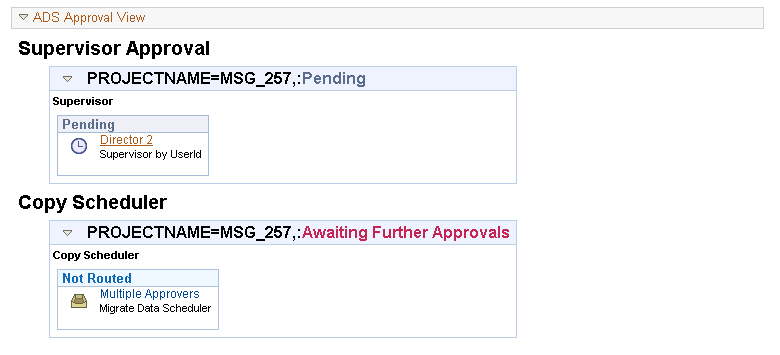
This example shows the two paths. First the Supervisor must approve the project and then the copy scheduler. Note in this example that for Copy Scheduler there are multiple approvers. If you want to see who the approvers are, click on Multiple Approvers for a list of possible approvers. Only one approval is needed, so once one of the copy scheduler approvers approves the copy, the transaction will be deleted from the other copy schedulers worklist.
The approval request is added to the approvers worklist. To approve a request:
Sign on as the approver.
Select Worklist from the menu bar or select Worklist, Worklist.
In the Link column, click the link.
The Data Migration Approval page is displayed.
Image: Data Migration Approval page
This example illustrates the fields and controls on the Data Migration Approval page. You can find definitions for the fields and controls later on this page.
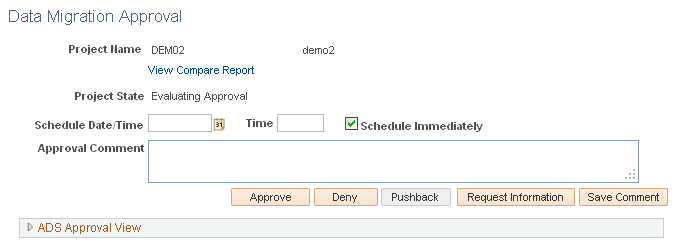
|
Field or Control |
Definition |
|---|---|
| Approve |
Click to approve the transaction. |
| Deny |
Enter a comment in the Approval Comment edit box and click to deny the transaction. |
| Pushback |
Click to push back the transaction. Pushback is an optional feature that can be implemented in the Approval Monitor. If implemented, push back takes a currently pending step out of pending status and requeues the previous step to its approvers. The meaning of push back is that the approver is questioning the prior step’s approval and is requesting clarification. Push back is only possible within a path, therefore, the first step of a path cannot push back. |
| Request Information |
Click this button to request additional information from the originator. The approval will be placed on hold. |
| Save Comment |
Enter a comment in the Approval Comment edit box and select Save Comment. Requesters can add comments to transactions, and approvers can associate their comments with the approval process rather than the request transaction directly. The Approval Framework Monitor provides a mechanism for associating comments with a particular approval process instance, which is tied to a particular application transaction. Approvers can view comments added by another approver, but they cannot change previous comments. |
Expand the ADS Approval View to view the current progress of the request.
Image: ADS Approval View
This example illustrates the fields and controls on the ADS Approval View.