Viewing Compare Reports
After the compare process has completed, a compare summary is displayed on the project definition page.
Navigation
Image: Project Summary page showing compare results
This example illustrates the fields and controls on the Project Summary page showing compare results. You can find definitions for the fields and controls later on this page.
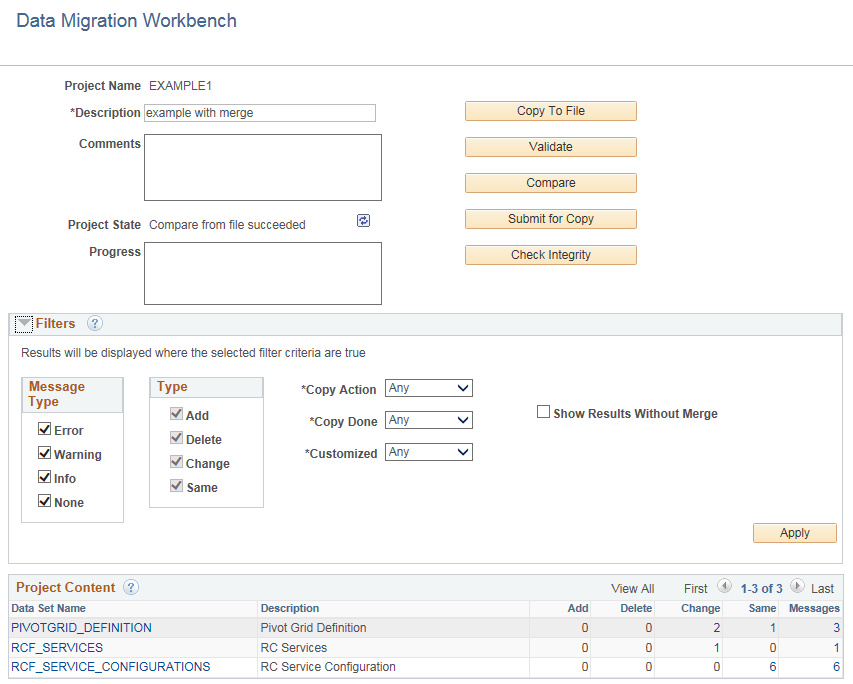
Filters
Expand and use the filters section to limit the result set shown in the Data Set Content grid. The filter will also alter the statistics shown for each data set object in the project. All criteria specified are cumulative.
|
Field or Control |
Definition |
|---|---|
| Message Type |
Select which message types to display. If there are any errors, warning, or info the Message column will indicate the total number of messages. |
| Type |
Select the results types to display. |
| Copy Action |
Select which copy actions to display. Any will display the count for all copy actions. |
| Copy Done |
Select which copy done statuses to display. Any will display the count for all copy done statuses. |
| Customized |
Select if you want to filter on customizations. Customizations are identified by comparing the LASTUPDOPRID to determine if the definition was delivered by PeopleSoft or changed by the customer. |
| Show Results Without Merge |
This checkbox is displayed if the ADS project contains any mergable groups. Select to view the results without merge. |
Project Content Grid
On the target database, the Project Content grid displays all data set definitions currently in the project, but prevents changes to the project. Statistics are displayed for each data set definition in the project indicating the count of data set instances based on type. Reviewers can use the filters to further assist in determining where the changes or issues are located.
By clicking on one of the hyperlinks displayed in the grid, you can drill in to view the data instances in the project for each data set . When compare or validation counts are displayed, they indicate a count of data set instances, not the number of fields compared or validated within each instance.
Clicking on a compare or validation count will set the filter criteria on the content page appropriate to the selected count. Clicking on the data set name hyperlink will show the content page unfiltered.
|
Field or Control |
Definition |
|---|---|
| Data Set Name |
Each instance of the data set names is displayed as a hyperlink. When you click the hyperlink, the compare report for that data set instance is displayed. |
| Add |
The count for additions is displayed as a hyperlink. Add indicates the root record in the data set instance is new and the action is copy. |
| Delete |
The count for deletions is displayed as a hyperlink. Delete indicates that all records in the data set instance are to be deleted and the copy action is delete. |
| Change |
The count for changes is displayed as a hyperlink. Change indicates that either the root record has changes, or another record in the data set instance is changed, added or deleted, and the copy action is copy. |
| Same |
The count for same is displayed as a hyperlink. Same indicates that the data set instance is the same on both the source and target after customizations from the target are applied. If there are customizations that differ from the source value, the action is set to Keep and can be viewed in the details for the data set instance. If there are no customizations to be merged, same indicates the source and target have the same values. |
| Messages |
The count for messages is displayed as a hyperlink. |
Use the data set content page to review and update the copy action for each instance of a data set.
Image: Compare Report page
This example illustrates the fields and controls on the Compare Report page. You can find definitions for the fields and controls later on this page.
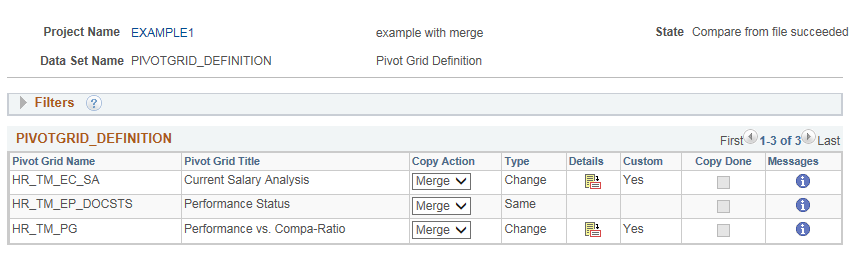
Filters
The same filters available on the Project Definition page are available for the data set instances. Use the filters to limit the data set content display. All criteria specified are cumulative.
Data Set Content
The data set content section provides the copy action and whether or not the copy has been done at the data set instance level.
|
Field or Control |
Definition |
|---|---|
| Copy Action |
Indicates the copy action for the data set instance, the copy action will be:
|
| Type |
Indicates the compare result type, the type will be:
|
| Details |
Use the Details icon to view the details for the data set instance. |
| Custom |
A Yes in this column indicates that the data instance has been customized on the target database. Note: Custom can be determined only for data set definitions whose root record has the LASTUPDOPRID property. Use this column in conjunction with the Type column. |
| Copy Done |
When the Copy from File has completed, the Copy Done check box will be checked. |
| Messages |
Click the message icon to view any messages for the data set instance. |
The copy actions available will depend on the data set instance.
Merge
The merge action is only available when the data set contains of one or more mergeable groups. Merge applies to the data set instance and will copy the data based on the individual group instance selections made in the detail compare report.
Copy
The copy action is used to copy the data from the source database to the target database.
None
Selecting None for a data set instance that contains mergeable data will retain all your configurations. All item actions are set to Keep. Data Set instances with a copy action of None are skipped for all ADS operations.
Use the Compare reports page to review the changes and update or change the Upgrade action.
Image: Compare Report Details page
This example illustrates the fields and controls on the Compare Report Details page. You can find definitions for the fields and controls later on this page.
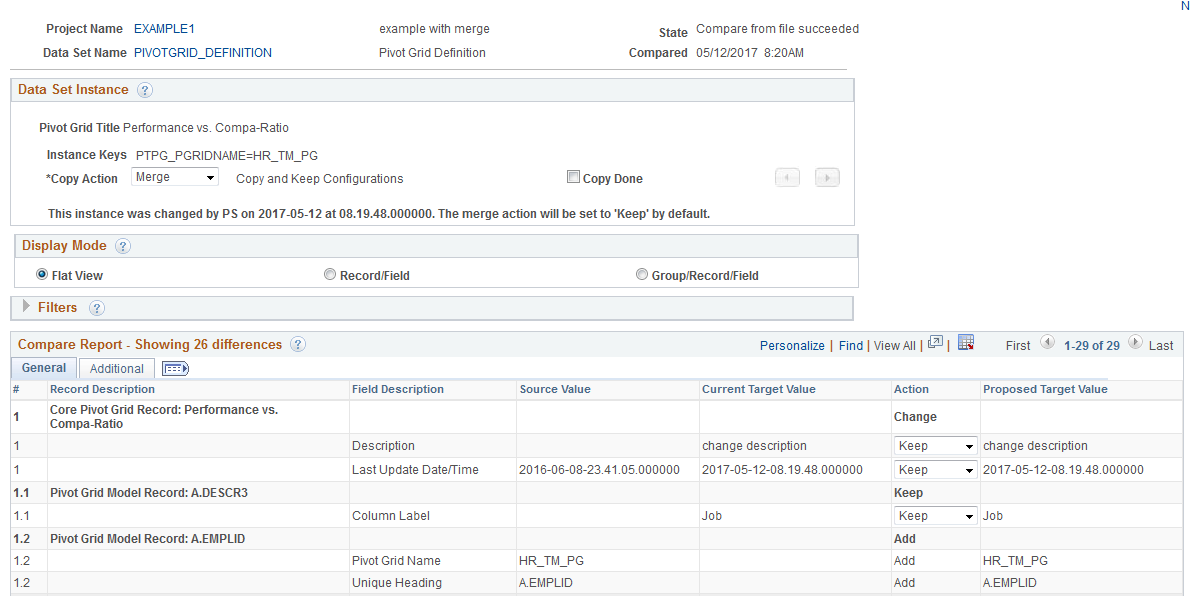
Data Set Instance
The current data set instance is displayed with the copy action and copy status. The compare report details for the data instance are displayed in the Compare Report grid. You can change the copy action for the data set instance, and if the copy is done you can reset the copy done flag. Use the previous and next scroll buttons to view the next data set instance in the project.
Display Mode
Display Order is only used with data sets that contain groups. There are 3 different display orders available. By default the compare report differences are displayed as Flat View mode. Alternative sort sequences are available to aid in understanding the differences. The Flat View mode was added in 8.56 to make the data set compare more closely resemble the IDE compare.
Filters
Use the selection criteria to limit the information that will be displayed in the Compare Report grid. All criteria specified are cumulative.
|
Field or Control |
Definition |
|---|---|
| Item Action |
Select the item actions to limit which actions are displayed in the compare report grid. |
| Merge Groups |
Select the merge groups to display in the compare report grid. |
| All Descriptions |
Select this check box to display the record definition in the context field for every row in the grid. |
Flat View Compare Report
The results from the most recent compare on the data set instance are displayed. If filters have been applied, the compare results will display the filtered data. The number of differences is displayed in the Compare Report title.
Image: Compare Report Flat View
This example illustrates the fields and controls on the Compare Report Flat View for a project that contains merge groups. You can find definitions for the fields and controls later on this page.
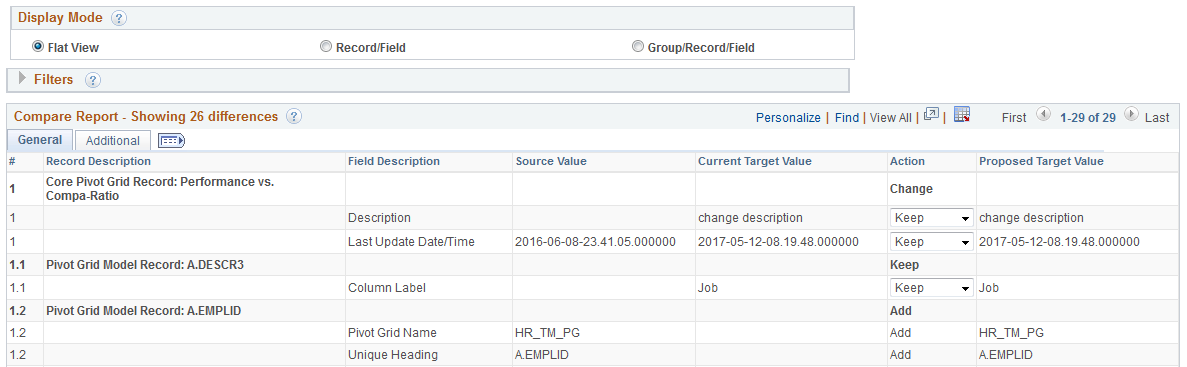
|
Field or Control |
Definition |
|---|---|
| # |
The number for the record. Each field on the record will be assigned the number of the record with a decimal value for the field. |
| Record Description |
Description of the record. |
| Field Description |
Description of the field. |
| Source Value |
Displays the value on the source. This is the value in the project file that was loaded for this data set instance. |
| Current Target Value |
Displays the current value in the target database. |
| Item Action |
Display only field that shows the current action. You cannot change this field in the grid, however if you change the Copy Action in the Data Set Instance section at the top of the page, the item action will change also. |
| Proposed Database Value |
Displays the value that will be on the target database when the copy action is performed. |
Image: Compare Report Flat View Additional page
This example illustrates the fields and controls on the Compare Report Flat View Additional page. You can find definitions for the fields and controls later on this page.
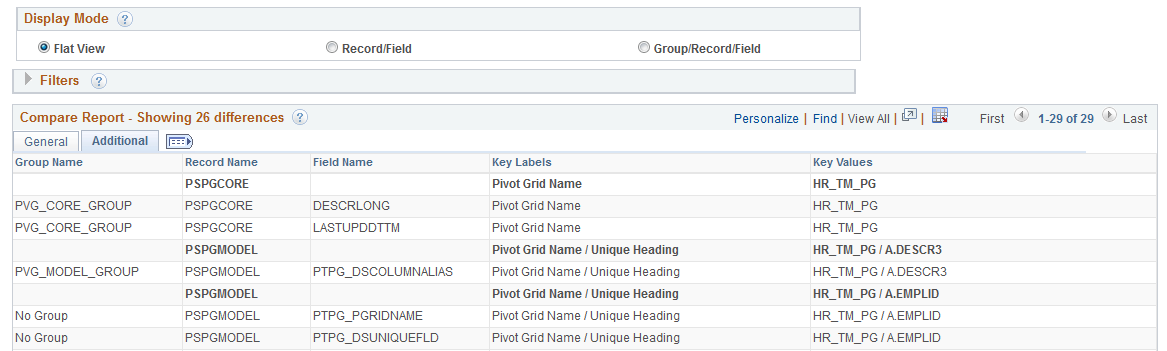
|
Field or Control |
Definition |
|---|---|
| Group Name |
This column only appears if the data set instance is part of a group. Name of the group. |
| Record Name |
Displays the record name. |
| Field Name |
Displays the field name. |
| Key Labels |
Displays the key names. |
| Key Value |
Displays the key value. |
Group/Record/Field Compare Report
Select the display mode Group/Record/Field to view the compare report by groups.
Expand the row to view the details for each field. Select the Additional tab to view additional details for the fields.
Image: Compare Report using Group/Record/Field Mode
This example illustrates the fields and controls on the Compare Report using Group/Record/Field Mode. You can find definitions for the fields and controls later on this page.
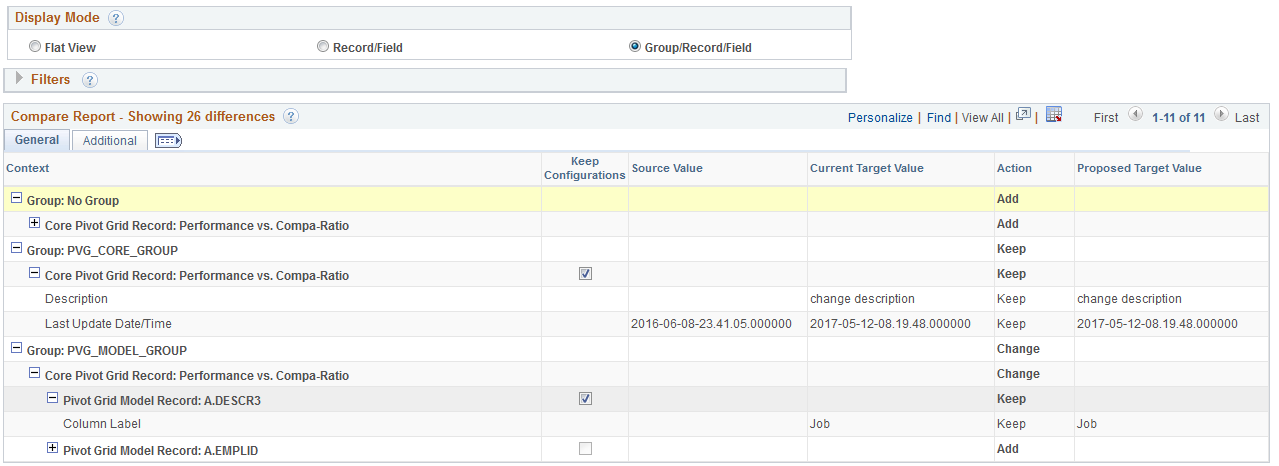
|
Field or Control |
Definition |
|---|---|
| Context |
The context section displays the data set instance key values in a tree structure for each of the records in the record hierarchy of the data set definition. |
| Keep Configurations |
Keep Configurations applies to data sets that include merge groups. By default the Keep Configuration check box is selected, which means that the target data will not change. If you deselect the Keep Configurations check box, the value from the source will be copied to the target when the data set is copied from file. The Proposed Target column will be updated to reflect the source value. |
| Source Value |
Displays the value on the source. This is the value in the project file that was loaded for this data set instance. |
| Current Target Value |
Displays the current value in the target database. |
| Item Action |
Display only field that shows the current action. You cannot change this field in the grid, however if you change the Copy Action in the Data Set Instance section at the top of the page, the item action will change also. |
| Proposed Database Value |
Displays the value that will be on the target database when the copy action is performed. |
To aid in the readability of the report the General tab displays the record description and field label whenever possible, not all users will be familiar with these descriptive names. Use the Additional tab to view the record and field names.
Note: The record description and field label displayed on the report can be customized via the Data Set definition to improve readability.
Image: Compare Report Group/Record/Field Additional page
This example illustrates the fields and controls on the Compare Report Group/Record/Field Additional page. You can find definitions for the fields and controls later on this page.
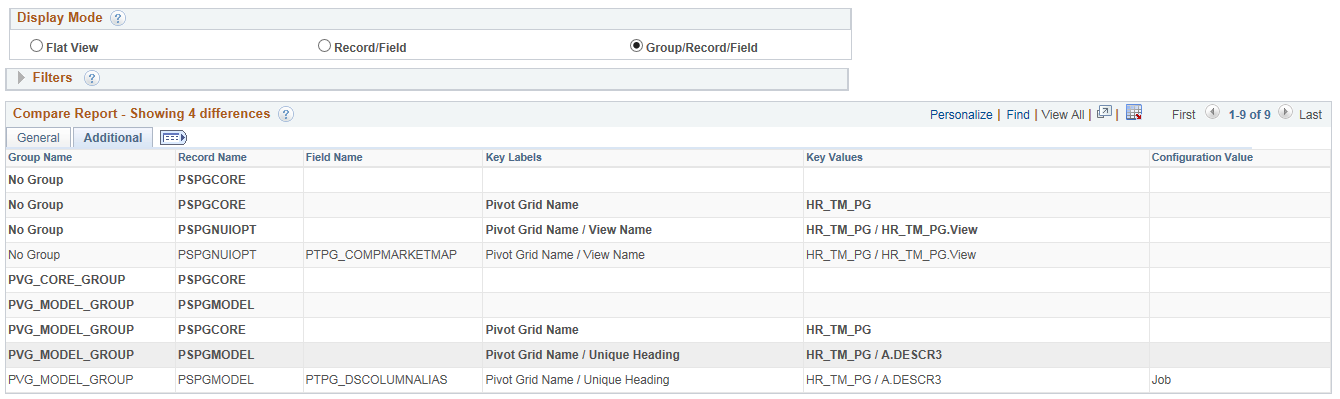
|
Field or Control |
Definition |
|---|---|
| Group Name |
This column only appears if the data set instance is part of a group. Name of the group. |
| Record Name |
Displays the record name. |
| Field Name |
Displays the field name. |
| Key Labels |
Displays the key label. |
| Key Values |
Displays the key value. |
| Configuration Value |
This column only appears if the data set instance is part of a group. The Configuration value is the value on the current target database. |
Record/Field Mode
Select the display mode Record/Field to view the compare report by record and field.
Expand the row to view the details for each field. Select the Additional tab to view additional details for the fields.
Image: Compare Report using Record/Field Mode
This example illustrates the fields and controls on the Compare Report using Record/Field Mode. You can find definitions for the fields and controls later on this page.
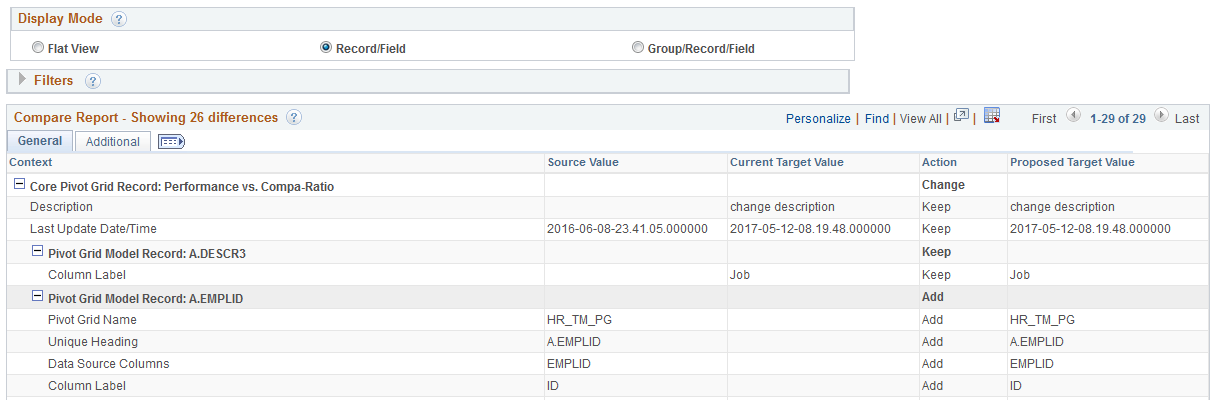
The record/field mode displays the same columns as the Group/Record/Field mode, without the group.
Compare Report for Data Sets without Groups
If the data set does not contain groups, the compare report details displays the individual fields, with the item action.
Image: Compare Report details for data set without groups
This example illustrates the fields and controls on the Compare Report details for data set without groups. You can find definitions for the fields and controls later on this page.
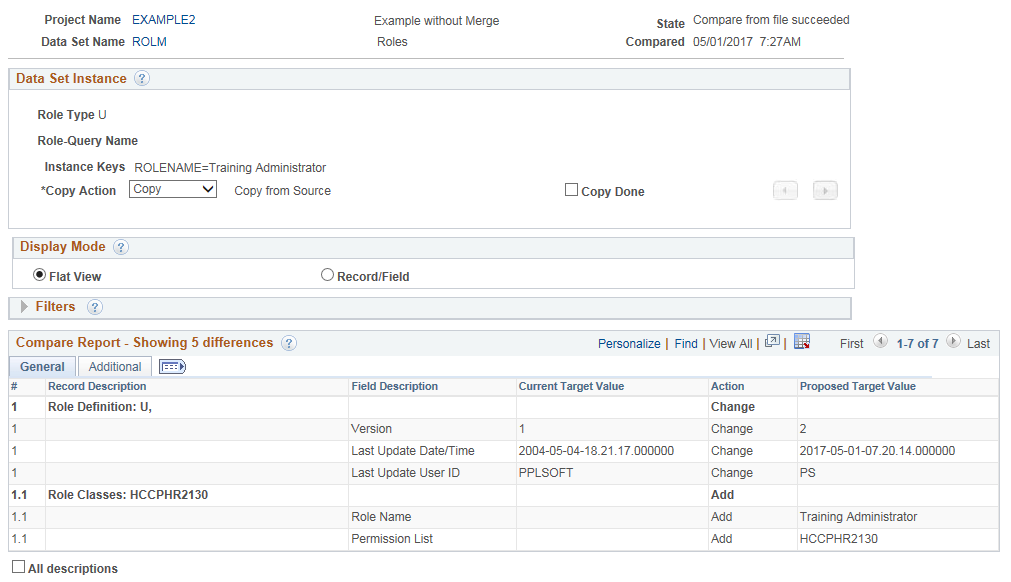
|
Field or Control |
Definition |
|---|---|
| Context |
The context section displays the data set instance key values in a tree structure for each of the records in the record hierarchy of the data set definition. |
| Item Action |
Display only field that shows the current action. You cannot change this field in the grid, however if you change the Copy Action in the Data Set Instance section at the top of the page, the item action will change also. |
| Current Target Value |
Displays the current value in the target database. |
| Proposed Target (Source) Value |
Displays the value that will be on the target database when the copy action is performed. |