Adding Containers
Use the Containers section of the Template Designer – Containers page (IB_DOCTPLDEFN3) to add containers to a template.
Image: Containers section of the Template Designer – Containers page
Use the Containers section of the Template Designer – Containers page to add containers to a template.
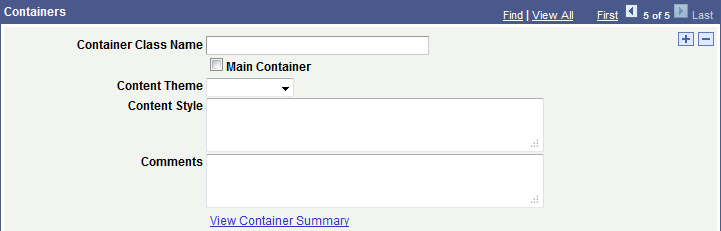
Before you can add a container to a layout template, you must first add a template to the system.
To add a container:
Access the Template Designer – Containers page.
(Select and click the Containers tab.)
In the Container Class Name field enter a name for the container.
(Optional.) Select the Main Container box to designate the container a main container.
(Optional.) From the Content Theme drop-down list, select a theme to apply to the container.
(Optional.) In the Content Style field, enter CSS3 styles for the container.
Click the Save button.
Important! Before you save a container definition, note that if you do not define a container selector the system creates one. The system creates a class element type selector and uses the container class name a as the selector name.
Use the Container Selector section to define CSS selectors, such as class selectors, ID selectors, element selectors, and so on, for the container.
Click the Add a new row button (+) to add and define another container.