Adding Selectors and Defining Selector Properties
Use the Container Selectors section of the Template Designer – Containers page (IB_DOCTPLDEFN3) to add container selectors and define selector properties.
Image: Template Designer – Containers page
Use the Container Selectors section of the Template Designer – Containers page (IB_DOCTPLDEFN3) to add container selectors and define selector properties.
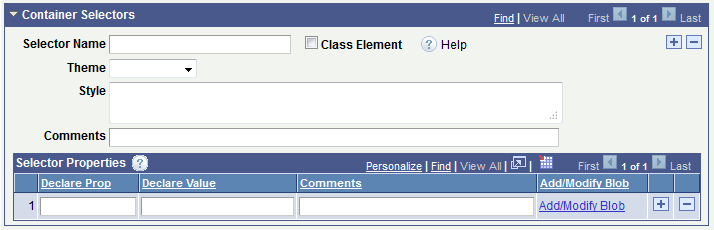
To add selectors and define selector properties:
Access the Template Designer – Containers page.
(Select and click the Containers tab.)
In the Container Selectors section of the Template Designer – Containers page, add a selector:
In the Selector Name field enter a name for the selector.
Take care to enter the selector name using the appropriate naming convention for the selector type that you are defining.
If you do not enter a name, the system uses the container class name and defaults the selector to a Class type when you save the definition.
(Optional.) Select the Class Element box to designate the selector a CSS3 class selector.
(Optional.) From the Theme drop-down list, select a theme to apply to the content rendered by the selector.
(Optional.) In the Style box, enter CSS3 styles for the selector.
In the Comments box, enter information about the selector.
In the Selector Properties section of the Template Designer – Containers page, add properties for the selector.
In the Declare Prop field enter a CSS3 property.
In the Declare Value field enter a value for the property.
In the Comments field enter comments about the property and value.
Click the Add a Row button (+) at the end of a row to add a row and define additional properties for the container.
Click the Save button.
To add additional container selectors click the Add a Row button (+) in the upper-right corner of the Container Selectors section heading to add a row.