Defining Static Text and Image Page Elements
This topic describes how to define text page elements and image page elements.
Static Text Page Elements
When you define a static text page element you define the source of the text for the element. After you define the element you can set properties for the element using the Static Text Properties page.
Image Page Elements
When you define an image page element you have the option to define a text label for the element, which like the static text page element requires that you select the text source. In addition, you define the image for the element. You can select a static image from the database or define a dynamic image by selecting a primitive element.
Text Sources
The available sources of text when you define a static text page element or you define a text label for an image element are:
Use Label Text. Label text from the Label Text field in the Layout grid on the Layout Designer – Layout page.
Message Catalog. Text from a message catalog entry.
Primitive. Text from a label of a primitive element defined in the PeopleSoft document defined for the layout.
Image Sources
The sources of images for image page elements are the application database or a primitive element defined in the PeopleSoft document defined for the layout.
The Mobile Application Platform provides a Layout Image Upload page that you can use to add and replace images for use in your mobile application. You can also use PeopleSoft Application Designer to add images to the database.
This topic describes how to:
Access the Select Static Text Type Page.
Define label text as the text type.
Define message catalog text as the text type.
Define a primitive label as the text type.
Modify text types.
Understanding Defining Text Page Elements
After you define a static text page element, use the Static Text Properties page to define properties for the element. See Accessing Page Element Properties for information about how to access the properties page.
All of the properties that appear on the Static Text Properties page also appear on the properties pages for other page elements. These common properties are described in the topic Common Layout Page Element Properties.
Accessing the Select Static Text Type Page
To access the Select Static Text Type page select and in the Layout grid toolbar click the Add Static Text button.
Image: Select Static Text Type page
This example illustrates the fields and controls on the default view of the Select Static Text Type page. You can find definitions for the fields and controls later on this page.
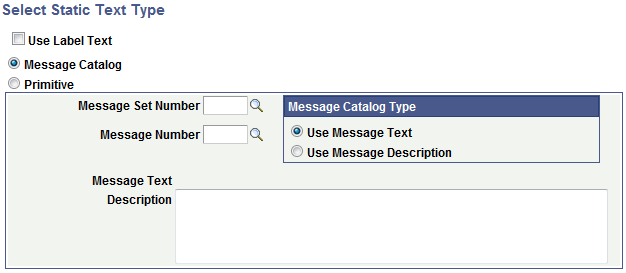
Defining Label Text as the Text Type
To define label text as the static text type, access the Select Static Text Type page and select the Use Label Text box.
Image: Select Static Text Type page
This example illustrates the fields and controls on the Select Static Text Type page when you select Use Label Text as the source. You can find definitions for the fields and controls later on this page.
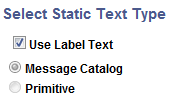
When you check the Use Label Text box, the system uses the text in the Label Text field in the Layout grid on the Layout Designer page for the static text.
Defining Message Catalog Text as the Text Type
To define Message Catalog text as the static text type, access the Select Static Text Type page and select the Message Catalog radio button.
Image: Select Static Text Type page
This example illustrates the fields and controls on the default view of the Select Static Text Type page. You can find definitions for the fields and controls later on this page.
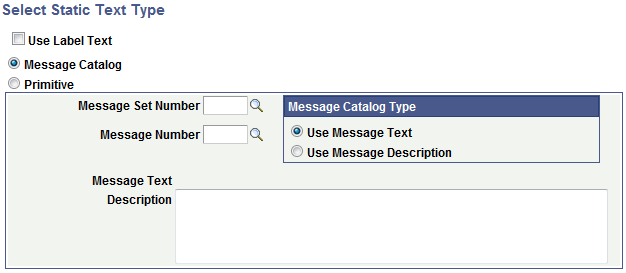
Use the fields and controls in the dialog box to select a message set/number. The message text and description appear at the bottom of the page. In the Message Catalog Type section, you then choose to use the message text or message description as the static text for the element.
Use these fields and controls to define a Message Catalog entry as the text type:
|
Field or Control |
Definition |
|---|---|
| Message Catalog |
Click the radio button to select Message Catalog for the static text type. |
| Message Set Number |
Enter a message set number or click the Lookup button to search for one. |
| Message Number |
Enter a message number or click the Lookup button to search for one. |
| Message Catalog Type |
Choose the part of the message catalog enter to use:
|
Defining a Primitive Label as the Text Type
To define a primitive label as the static text type, the primitive must be defined in PeopleSoft document defined for the layout.
To define a primitive as the static text type, access the Select Static Text Type page and select the Primitive radio button.
Image: Select Static Text Type page
This example illustrates the fields and controls on the Select Static Text Type page when you select Primitive as the static text type. You can find definitions for the fields and controls later on this page.
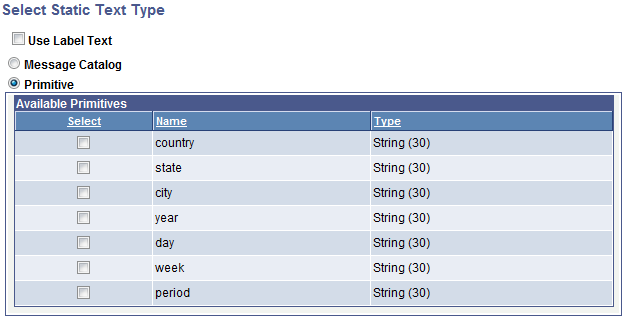
Select a primitive from the list.
After you select a primitive from the list, the Layout Designer – Layout page appears and the Label Text field in the Layout grid is populated with the text.
Modifying Text Types
After you initially define the text type for a static text page element, you cannot modify it.
Delete the existing page element and define a new one.
This topic describes how to:
Access the Select Image/Static Text Page.
Define text labels for image elements.
Omit text labels for image elements.
Define images for image elements.
Understanding Defining Image Page Elements
After you define an image page element, use the Image Properties page to define properties for the element. See Accessing Page Element Properties for information about how to access the properties page.
All of the properties that appear on the Image Properties page also appear on the properties pages for other page elements. These common properties are described in the topic Common Layout Page Element Properties.
Accessing the Select Image/Static Text Page
To access the Select Image/Static Text page select and in the Layout grid toolbar click the Add Image/Static Text button.
Image: Select Image/Static Text page
This example illustrates the fields and controls on the Select Image/Static Text page.
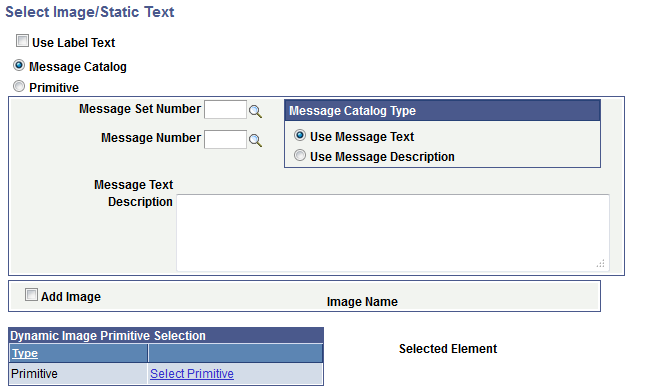
Defining Text Labels for Image Elements
As described previously, when you define an image page element, along with selecting an image for the element, you have the option to define a label for the image.
The label options for an image page element are the same as those for defining a text page element. Fields and controls for defining image label text are the same as those for defining text page elements using the Select Static Text Type page. See the Defining Text Elements section for defining label text.
See the Selecting Images for Image Elements later in this topic for information on how to define images for image elements.
Omitting Text Labels for Image Elements
To create an image element without including an image label, on the Select Image/Static Text page, select the Use Label Text option and in the Layout grid leave the Label Text field blank for the element.
Defining Images for Image Elements
The following example shows the bottom portion of the Select Image/Static Text page used for defining an image for an image element.
Image: Select Image/Static Text page (Image selection fields)
This example illustrates the fields and controls on the Select Image/Static Text page used for selecting an image for the page element. You can find definitions for the fields and controls later on this page.
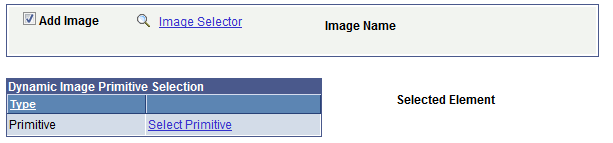
|
Field or Control |
Definition |
|---|---|
| Add Image |
Select the control to define a static image for the element. When you select the control the Image Select link appears on the page. |
| Image Selector |
This link appears after you select the Add Image box. Click the link to access the Image Selector page to select an image from the database. |
| Image Name |
After you select an image from the Image Select page the image name appears in the field. |
| Select Primitive |
Click the link to access the Select Primitive page to select a dynamic image for the page element. |
| Selected Element |
After you select a primitive from the Select Primitive page the element name appears in the field. |