Managing Element Groups
This topic discusses how to manage element groups in the mobile application platform.
Use the “Do you want to create a group?” page (IB_DOCLOGRP_SEC) to create a group of two or more of the same page element.
This page appears when you define the following page elements:
List view.
Select menu.
Push button.
Radio button.
Check box.
Image: “Do you want to create a group?” page
This example illustrates the fields and controls on the “Do you want to create a group?” page. You can find definitions for the fields and controls later on this page.
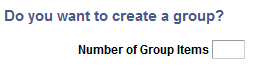
If you do not want to create a group of elements, click the No button. The definition page for the element appears and you can continue to define the page element.
If you want to create a group of elements, in the Number of Group Items field enter the number of elements to include in the group and click the Yes button. The definition page for the first element in the group appears. In addition, a Group field appears at the top of the definition page, indicating the number of elements in the group and the instance of the element that is currently displaying.
The following example shows the first definition page when you are defining a push button, the Select Button Type page. The Group field above the Button Type box indicates that a group was defined for the element. The Group field value is Item 1 of 3, indicating that there is a total of three buttons in the group and you are viewing the first button definition in the group.
Image: Select Button Type page
This example illustrates the Select Button Type page when a group has been defined. In this example, the Group field indicates that you are viewing the first of three buttons in the group.
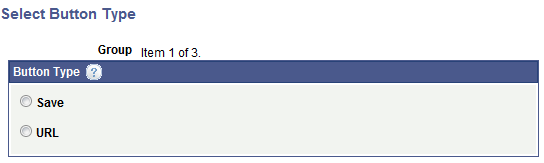
After you define the first item in the group, the system automatically displays the second item in the group for you to define, and repeats the process until you have defined all items in the group.
The system assigns a sequential number to each set of grouped elements that you create and the group number appears in brackets ( [ ] ) in the Group column next to each element in the group.
Image: Layout grid
This example illustrates the Layout grid on the Layout Designer – Layouts page with two groups of button elements defined in the layout.
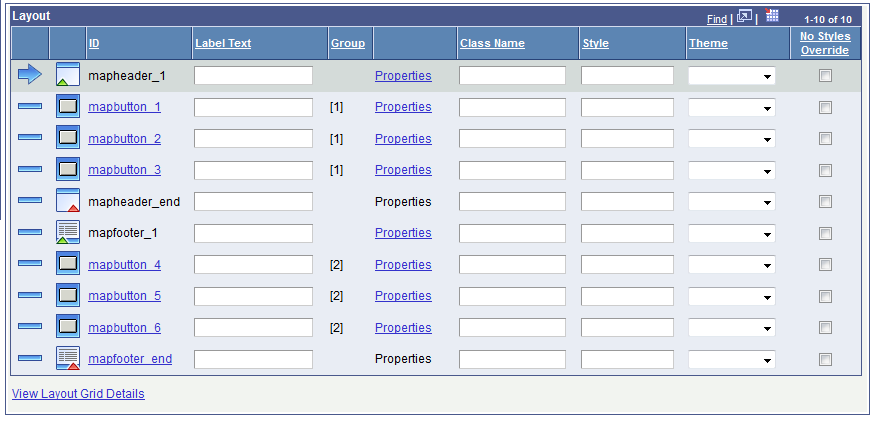
The previous example shows that there is a group of button elements defined in the header (mapbutton_1, mapbutton_2, mapbutton_3), as denoted by [1] in the Group column for each element. There is a second group of buttons defined in the footer(mapbutton_4, mapbutton_5, mapbutton_6) , as denoted by the [2] in the Group column for each element.
If you delete one element in the group, the system deletes all elements in the group. You cannot delete individual elements in a group.