Managing Image Elements in Layout Rapid Apps Designer
To add static text page element:
Select PeopleTools, Mobile Application Platform, Layout Rapid App Designer.
Open an existing layout or add a new layout.
Position your cursor on the row above where you want to add the image.
Click the image icon.
The Image Properties page is displayed.
Select the Add Image checkbox.
Use the Image Selector link to select the image from the grid of images displayed.
After the image is selected, click OK to add the image to the layout grid.
Image: Image Properties page
This example illustrates the fields and controls on the Image Properties page.
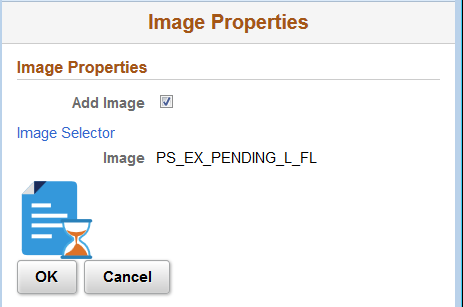
Any text for the image can be added on the layout grid directly.
Image: Example of image placed on layout grid with text
This example illustrates an image placed on layout grid with text.
