Setting Alternate Page Element IDs
When you add a page element to the Layout grid, the system assigns the element a unique element ID. This value appears in the ID column in the Layout grid.
As an example, the system assigns the element ID mapbutton_1 to the first push button element you add to a layout page.
Depending on your business and development requirements, you may need to use the page element ID if you develop any JavaScript for your application.
You can override the system-generated page element ID for any element ID that appears as a hyperlink in the layout grid and set an alternate value.
Click the link to access the Add Alternate Label page (IB_DOCLOGUILBL_SEC) to define a unique value for the page element ID.
Image: Add Alternate Label page
This example illustrates the fields and controls on the Add Alternate Label page. You can find definitions for the fields and controls later on this page.
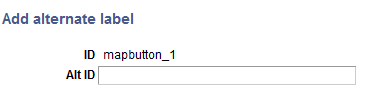
|
Field or Control |
Definition |
|---|---|
| ID |
Displays the system-generated element ID. |
| Alt ID |
Enter an alternate value for the system-generated element ID. |
Note: The system does not perform any validation on user-defined page element IDs. You are responsible for ensuring that any alternate page element IDs that you define are unique.
To set an alternate page element ID:
Access the Layout Designer – Layout page. (.)
In the ID column in the Layout grid, click the hyperlinked element ID.
The Add Alternate Label page appears.
In the Alt ID field, enter a unique ID for the page element.
Click the Save button.
The Layout Designer – Layout page appears.