Synchronizing MAP Files
MAP File synchronization is essential for proper execution of any MAP application. The MAP File synchronization process pushes the Templates, MAP Layouts and Images to the gateway with the latest update version. The View Gateway Files link can be used to verify that all files have been synchronized to the Gateway.
Typically when a Template or Layout is saved, synchronization occurs to update the files to the web server, however there are instances where manual synchronization is necessary. You should manually synchronize the files:
After a software upgrade.
Adding adding another Gateway for failover.
Note: For images to be properly uploaded to the gateway, the node ANONOYMOUS must have security access to the service operation PTIMAGE_GET.
Use the MAP File Synchronization page to set up automatic synchronization and to manually synchronize file to the gateway.
Navigation
To access the MAP File Synchronization page (IB_DOCLOSYNC) select .
or
Select MAP File Synchronization from the MAP WorkCenter.
Image: MAP File Synchronization page
This example illustrates the fields and controls on the MAP File Synchronization page. You can find definitions for the fields and controls later on this page.
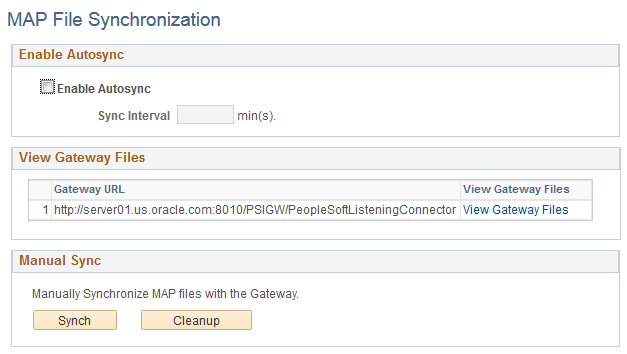
|
Field or Control |
Definition |
|---|---|
| Enable Autosync |
To set up Auto Synchronization, Select the Enable Autosync checkbox to setup auto synchronization. You will need to provide a Sync Interval in minutes. Note: Select the Save button to properly enable auto synchronization |
| Sync Interval |
Provide the Sync Interval in minutes. The minimum time is 10 minutes. |
| View Gateway Files group |
For each gateway that is defined on your system, a View Gateway Files link is displayed. Select the View Gateway Files link to display all the objects returned from the gateway with the Web Server version and the Database version. |
| Synch |
Click the Synch button to To perform a manual synchronization. If the synchronization is successful a message box will appear, otherwise an error will be displayed. |
| Cleanup |
Click the Cleanup button to perform a cleanup of images, CSS and Java Scripts files on the Gateway when the files are no longer used or applicable. All images not used by any layouts will be removed along with any CSS and Java Script files. |
Use the View Gateway Files page (IB_DOCLOSYNC_SEC) to verify that all of your MAP files have been uploaded to the Web Server.
Navigation
Select the View Gateway Files link from the MAP File Synchronization page.
Image: View Gateway Files page
This example illustrates the fields and controls on the View Gateway Files page. You can find definitions for the fields and controls later on this page.
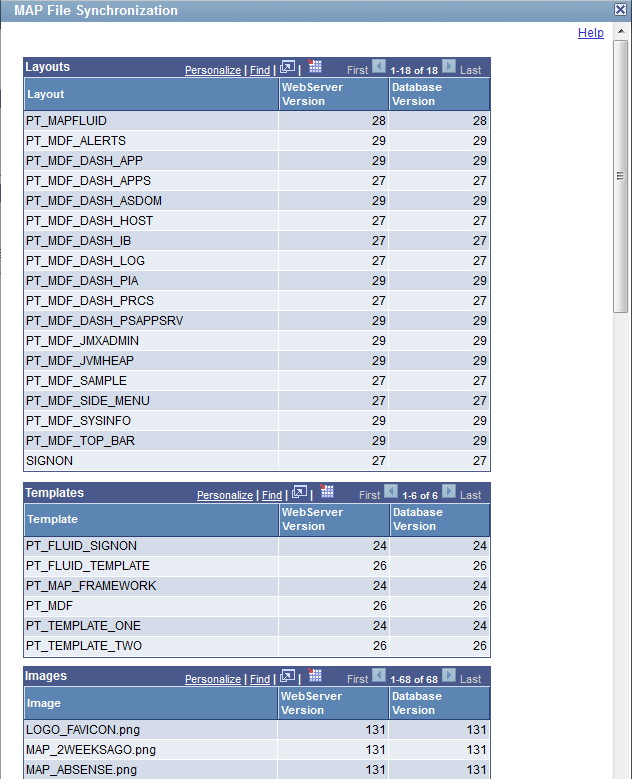
The file objects that have been uploaded to the Web Server will be displayed in 3 separate grids: Layouts, Templates, and Images. The Web Server version and the Database version should be at the same version number.