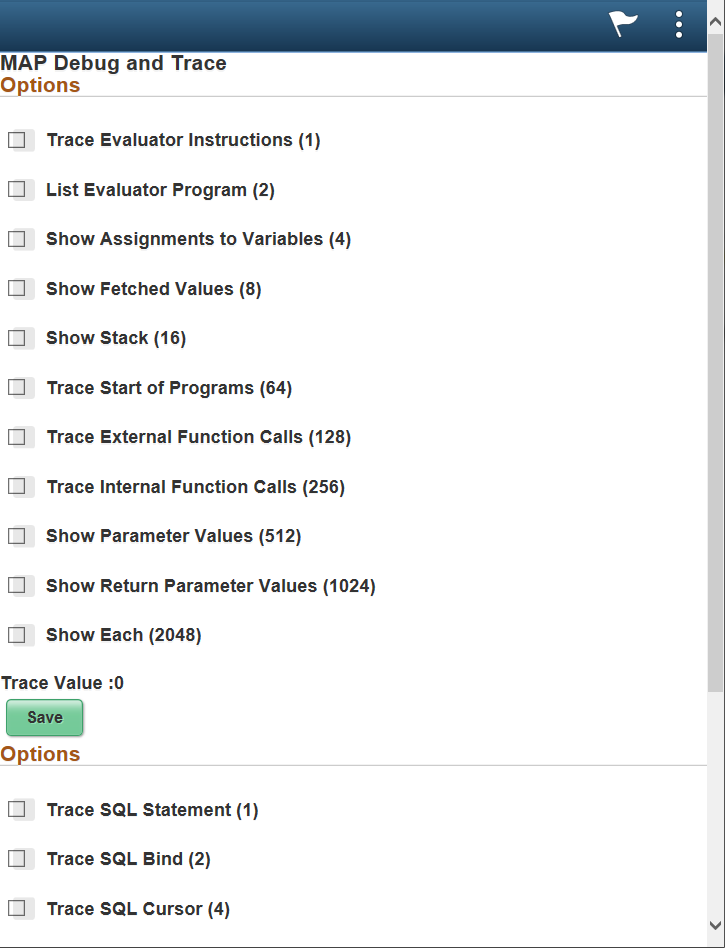Using PeopleSoft Delivered MAP Layouts and Applications
PeopleSoft delivers MAP applications and layouts for PeopleTools. These applications can be used as delivered, however they can also be used with Rapid App Designer to create your own customized MAP application.
There are 3 groups:
PT_PEOPLETOOLS_ADMIN
PT_INTEGRATION_GATEWAY
PT_INTEGRATION_NETWORK
To view the delivered applications and layouts in the MAP Store, select
Select the group and click Search.
Image: MAP Store Search by Group
This example illustrates the applications and layouts available in the MAP Store for the PT_PEOPLETOOLS_ADMIN group.
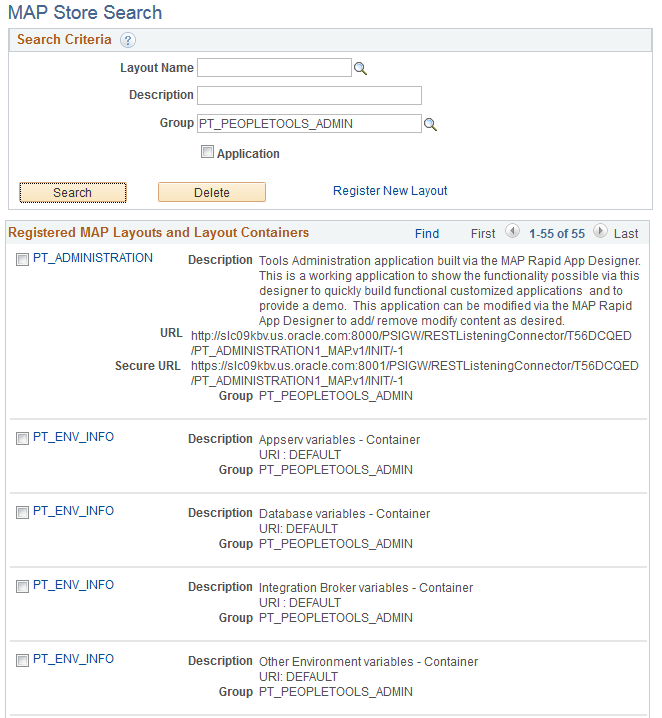
To launch a MAP Store Application, you can either:
Launch from URL.
Select
Search for the application.
Copy the URL from the Map Store Search page and paste it into a browser.
The MAP signon page is displayed. After you sign on, the application will open.
Launch the application from Layout Rapid App Designer
Select
Search for and select the application.
Click either Launch or Secure Launch button.
The application is launched from PIA, so there is no MAP signon page.
Image: Tools Administration MAP Application
This example illustrates a section of the Tools Administration MAP application.
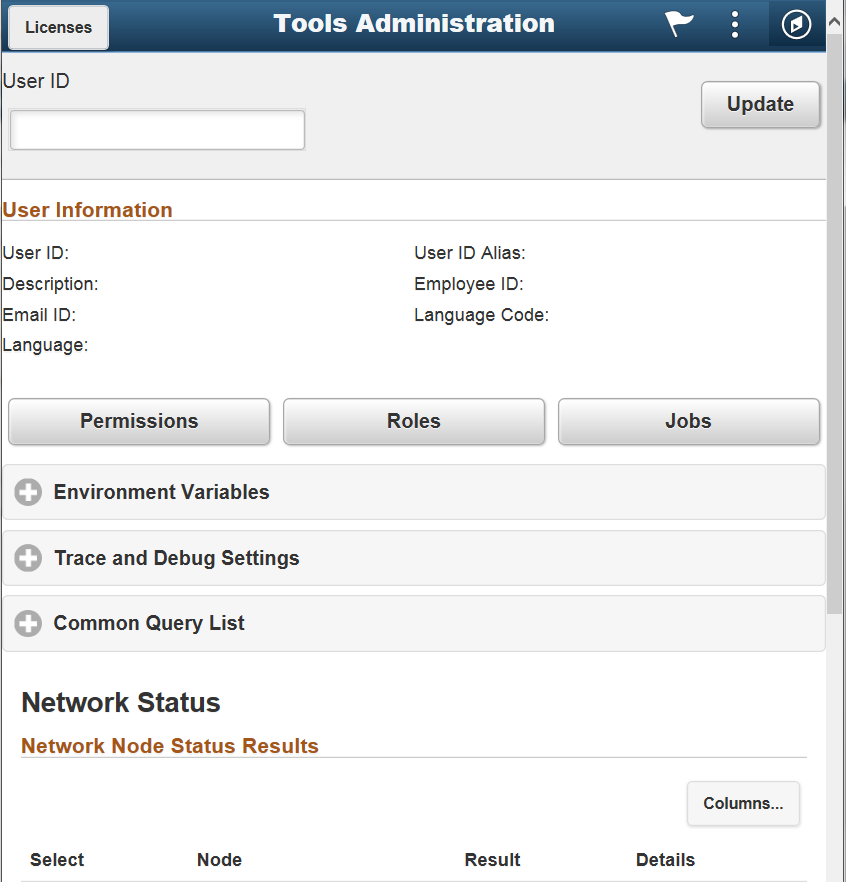
As delivered, this MAP application uses all of the MAP layouts in the PT_PEOPLETOOLS_ADMIN group. You can use the application as is or to review all of the layouts that are available and create your own application using Layout Rapid App Designer
For example, you have decided that you would like to create a MAP Application that you can use to set debugging for MAP applications. Delivered in the PT_PEOPLETOOLS_ADMIN group are the layouts for tracing PeopleCode and SQL in MAP.
To create the new application for setting Debugging flags:
Select
Click Add a New layout link.
Enter the Layout Name, and indicate whether or not you want to include a PeopleSoft header.
Image: Enter New Layout Name
This is an example of the Enter New Layout Name page for this application.
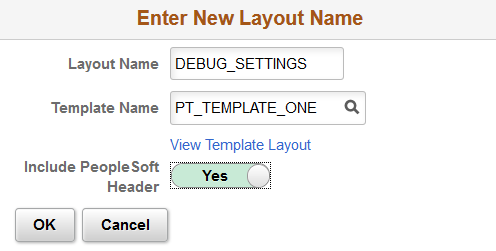
Click OK.
For this example, the layouts to use are in the PT_PEOPLETOOLS_ADMIN group and the layouts start with Trace. Enter the search criteria and click Search.
Image: Example Search for Layouts
This example illustrates the search used for this application.
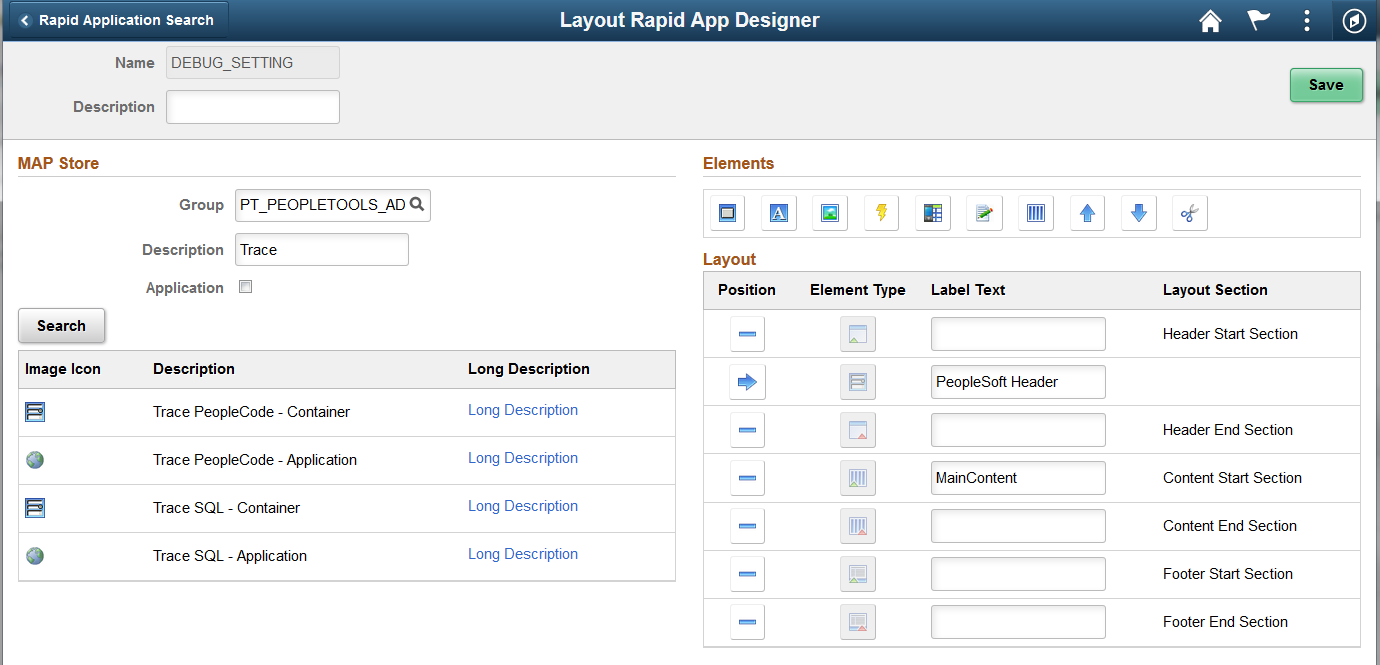
To add the content to the new application, position the cursor on the container for MainContent. Click the Container button to add a Container.
Change the container label to MAP Debug and Trace.
Click the icon for Trace PeopleCode – Container.
The URI mapping page opens, select Default Initialization — no parameters required and click OK.
Image: URI Mapping page
This is an example of the URI Mapping page with Default Initialization — no parameters required selected.
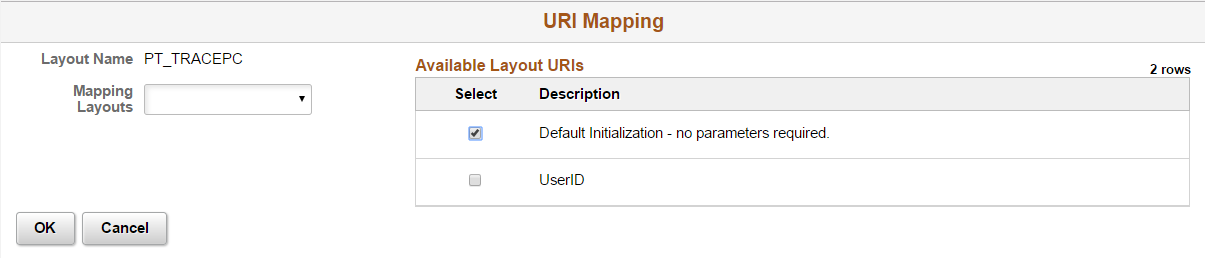
Click the icon for Trace - SQL Container.
On the URI mapping page select Default Initialization — no parameters required and click OK.
Image: Application layout
This is an example of the layout.
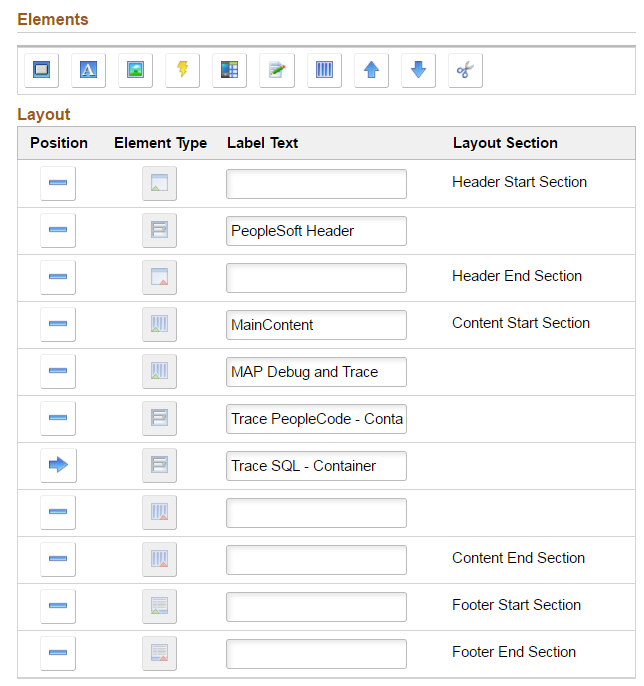
Click Save.
Click the Set Permissions button.
Select a permission list that your signed on user ID has access to and click Done.
Click Launch Application
This is an example of your new MAP application.
Image: New MAP Application
This is an example of the MAP Debug and Trace application that you just created.