Using the Initialization Page for Defining Layout Initialization Parameters and Values
This topic describes using the Initialization page and sub-pages to define layout initialization parameters and values.
Use the fields and controls in the Layout Initialization section on the Initialization page to define layout initialization parameters. To access the Initialization page, select and click the Initialization link near the Title field at the top of the page.
Image: Layout Initialization section on the Initialization page
This example illustrates the fields and controls in the Layout Initialization section on the Initialization page. You can find definitions for the fields and controls later on this page.
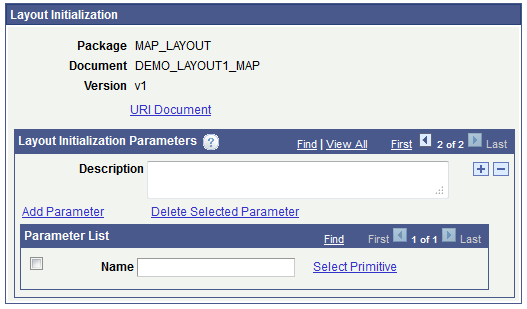
|
Field or Control |
Definition |
|---|---|
| Package |
Displays the package to which the PeopleSoft document linked to the layout belongs. |
| Document |
Displays the name of the PeopleSoft document that is linked to the layout. |
| Version |
Displays the version of the PeopleSoft document that is linked to the layout. |
| URI Document |
Click the link to access the URI Document page. |
| Description |
Enter a description for the initialization parameter. |
| Add a new row |
Click the Add a new row button (+) to add a new parameter. |
| Delete row |
Click the Delete row button (-) to delete a parameter. |
| Add Parameter |
Click the link to add a row in the Parameter List section. |
| Delete Parameter |
Click the link to delete a selected row in the Parameter List section. |
| Select Box |
Select the box to flag a parameter value for deleting. |
| Name |
Enter a name for the parameter value/argument. |
| Select Primitive |
Click the link to access the Select a Primitive page to select and define a primitive as a parameter value. |
Use the URI Document page (IB_DOCDISPLAY_SEC) to view the structure a URI for an initialization parameter. To access the page, click the URI Document link in the Layout Initialization section of the Initialization page.
Image: URI Document page
This example illustration the URI Document page.
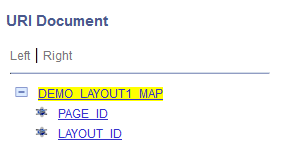
Click a primitive element in the document tree to view its data type. Click the Return button to return to the Initialization page.
Use the Select a Primitive page (IB_DOCLOPRMSEL_SEC) to select a primitive as a parameter value when you are defining initialization parameters.
To access the page, click the Select Primitive link in the Layout Initialization section of the Initialization page.
Image: Select a Primitive page
This example illustrates the Select a Primitive page.
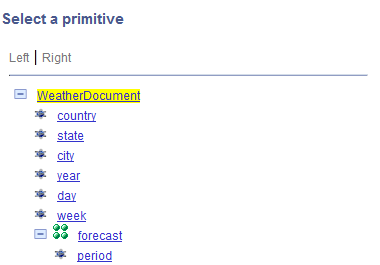
On the document tree, select a primitive to add an initialization parameter. The system adds the parameter and the initialization page appears.