Configuring REN Server and SSL-Enabled REN Server Clusters
A cluster is typically a collection of REN servers among which the session information is replicated. You cannot add both SSL and non-SSL servers in a single cluster.
To configure REN server clusters, use the REN Cluster (REN_CLUSTER_CMP) component.
REN server clusters address failover and scalability.
A REN server serves requests only if it is a part of the cluster. If the REN server is SSL-enabled:
All the member REN servers must be SSL-enabled REN servers.
All the member REN servers must use the same server certificate.
Both REN Server Cluster URL and REN Server Browser URL must start with HTTPS and use the HTTPS port.
Note: When the administrator changes the REN server to be in SSL mode, he or she must also ensure that the REN server is a member of SSL clusters only. In any given REN cluster, all REN servers that are members must be either SSL-only servers or non–SSL servers. For SSL-enabled REN servers, use SSL-enabled PeopleSoft Pure Internet Architecture.
Access the REN Server Cluster page using the following navigation path:
Image: REN Server Cluster page
This example illustrates the fields and controls on the REN Server Cluster page. You can find definitions for the fields and controls later on this page.
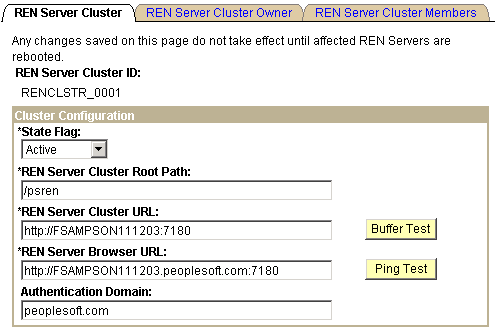
By default, if you start a REN server from PSADMIN without configuring a REN server cluster, a cluster is created with a cluster ID RENCLSTR_000n
|
Field or Control |
Definition |
|---|---|
| State Flag |
Select Active or Inactive. This field determines whether the cluster can receive new client requests. For scalability, configure multiple REN server clusters with the same ownership and set them to active status. Then the reporting window and customer chat applications will direct new client requests to a randomly chosen active REN server cluster. If all clusters are inactive, the client receives an error message. If the cluster supports MCF servers, current chat sessions continue even after a cluster is inactive. But the MCF system does not route any additional requests to an inactive cluster. Inactivate a cluster before deleting the cluster, or before removing a member REN server from the cluster. You can inactivate a REN server cluster without deleting the cluster. |
| REN Server Cluster Root Path |
The default REN server cluster root path is /psren. Change this as required so that multiple REN server clusters are addressable through a single reverse proxy server. Changes to the root path should also be reflected in the URL mapping of any reverse proxy server. |
| REN Server Cluster URL |
The REN server cluster URL is the address that is used to reach the REN server cluster internally. This is the URL that is used by internal processes. If the MCF cluster is served by a REN server cluster, the cluster URL is that of the switch or load balancer in front of the clustered REN servers. The cluster URL must be unique for each cluster. No two clusters can address the same cluster URL. Specify the cluster URL in the form <http://<DNS_machine_ name>:<port>, where:
Note: Use the limit_http_responses parameter in the psrenconfig.txt configuration file to control the number of HTTP responses that will be sent to the browser following an HTTP POST. The default value of this parameter is 1, meaning that each POST receives only one response. If limit_http_responses is set to 0, the number of responses will not be limited, and each POST may receive more than 1 HTTP response from the REN server. Multiple responses can cause unpredictable browser, load balancer, and ping test behavior. |
| Buffer Test |
Click Buffer Test to initiate a test of the REN servers’ ability to break up and send a large file using multiple internal buffers. The buffer test bypasses REN server security, and does not depend on specified domain names (authentication domain), so you can use it to verify that the REN server is running on the network. |
| REN Server Browser URL |
The REN server browser URL is the address that is used by external clients and by agent chat to reach the application that is served by this REN server cluster. The browser URL may be different from the cluster URL, which should not have to go through any firewall, reverse proxy server, or other outward-facing security barrier. If the REN server is reached through a load balancer, switch, or reverse proxy server, specify the fully qualified URL of that device as accessed from the user’s browser. The URL must be the address of the gateway machine (proxy server, load balancer, or SSL accelerator). Specify the address in the form http: or https://<DNS_machine_ name>.<domain_name>:<port>, where:
Note: If the REN server is SSL-enabled, the browser URL must be HTTPS. Also, if you use an HTTPS address for PIA, you must use an HTTPS address for the browser URL. |
| Ping Test |
Click to initiate a test of the REN server that is specified in the browser URL fields. Failure may indicate that a URL or authentication domain is incorrectly specified, the REN server is not running, or single sign-in is not implemented. |
| Authentication Domain |
Enter the authentication domain. This must be the same as the authentication domain that is specified in the PeopleSoft Pure Internet Architecture installation or in the web profile configuration. |
Access the REN Server Cluster Owner page using the following navigation path:
Image: REN Server Cluster Owner page
This example illustrates the fields and controls on the REN Server Cluster Owner page. You can find definitions for the fields and controls later on this page.
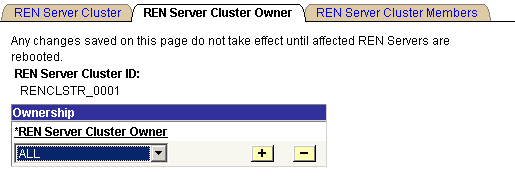
|
Field or Control |
Definition |
|---|---|
| REN Server Cluster Owner |
Select the owner of this REN server cluster from the drop-down list box. Select from the following values:
Specifying an owner for a REN server cluster limits client access to that cluster. This is useful to ensure performance under load. Specifying an owner for a REN server cluster also supports security. For example, an MCF cluster can be created only on a REN server cluster that is owned by MCF or ALL. |
Access the REN Server Cluster Members page using the following navigation path:
Image: REN Server Cluster Members page
This example illustrates the fields and controls on the REN Server Cluster Members page. You can find definitions for the fields and controls later on this page.
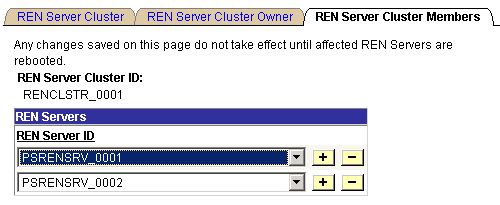
|
Field or Control |
Definition |
|---|---|
| REN Server ID |
Select a REN server from the drop-down list box. |
Each REN server can belong to only one REN server cluster.