Defining Ledger Criteria
When you define ledger criteria, you can select the same options as with query-based matrix layouts. As with query criteria, you can apply ledger criteria at the worksheet, column, row, or cell level.
Image: PeopleSoft nVision Layout Definition dialog box: Source tab
This example illustrates the fields and controls on the PeopleSoft nVision Layout Definition dialog box: Source tab.
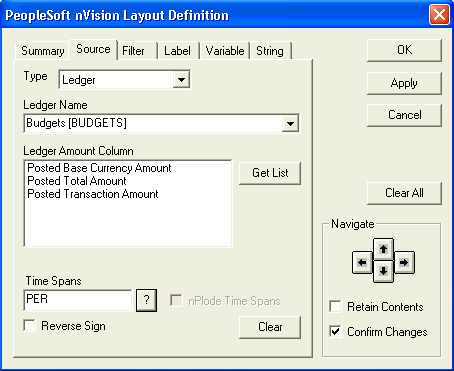
To define ledger criteria in PS/nVision:
Open any existing layout or create a new one.
Select from the menu.
In the PeopleSoft nVision Layout Definition dialog box, select the row, column, or cell that apply ledger criteria.
Use the Navigate controls to select the location.
Select the Source tab, and then select Ledger as the source type.
Select a ledger from the Ledger Name drop-down list box.
Select a ledger amount column by clicking the Get List button and clicking the available columns that appear.
Select a TimeSpan to limit the ledger data.
To have columns or rows containing TimeSpan details automatically inserted, select the nPlode Time Spans option.
The nPlode Time Spans option appears only if you have a row or column selected.
To reverse the sign of the amounts returned from the database, select the Reverse Sign option.
For example, you may want to see revenue reported as a positive number. This setting is normally selected for query criteria at the cell, row, or column level, not the worksheet level.
In the Ledger Amount Column field, select the ledger amount to report on.
Note: If the ledger contains separate credit and debit columns, they appear in the Ledger Amount Column field.
Click the Apply button to save your changes and define ledger criteria for a different group of cells.
Alternatively, click the OK button to save your changes and close the dialog box.
If you clicked the Apply button and you want to reuse all or part of the criteria you just applied, select the Retain Contents option. This selection preserves the dialog box information when you navigate to a new cell selection. Then, repeat the procedure to define more ledger criteria.