Setting Report Preferences
NVSUSER enables you to store personalized, categorized report requests. You can quickly view frequently used requests by category and run them with a click of a button. One NVSUSER can be stored on a remote server location and still enable individual users to view requests from any client workstation. In addition, you can view and copy other users’ Report Request preferences if given the proper security access to alleviate the redundancy setup process.
This section describes how to:
Set report request preferences.
Copy a user’s report request preferences.
Customize the report instance view.
Use the Personal Report Settings dialog box to set report request preferences in PS/nVision.
Image: Personal Report Settings dialog box
This example illustrates the fields and controls on the Personal Report Settings dialog box.
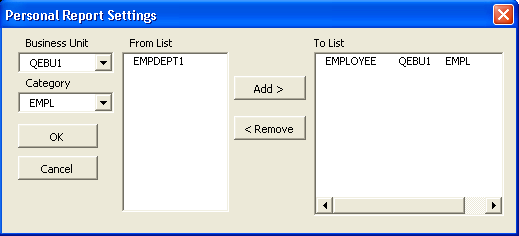
To set report request preferences in PS/nVision:
Open PS/nVision and click the Report Preferences menu button on the NVSUSER.xls home page.
The Personal Report Settings dialog box appears.
Select an appropriate business unit.
Optionally, enter a new category or select an existing one.
Select the reports you want for that category, and click the Add or the Remove button.
Click the OK button.
The information is stored in the NVSReports tab of NVSUSER.xls.
To view or copy another user’s report request preferences in PS/nVision:
Open PS/nVision, and click the Operator button on the NVSUSER.xls home page.
A dialog box appears with a drop-down list of all users who have already set and stored report request preferences on this NVSUSER.xls.
Select a user from the list to access that user’s report references and personalized categories.
Click the Copy button to copy the other user’s preferences.
Click the Report Preferences button to see your report settings.
Note: When you copy another user’s preferences, your previous preferences are deleted. You cannot change another user’s report request preferences without copying them first.
From the NVSUSER home page, you can pull in report instances from folders that you specify. You can then select reports from the list and open them without having to navigate through a file directory system. For example, if a series of report books were being run overnight and placed into a common file location, a manager could log in to the NVSUSER home page and all the reports would be pulled from the specified directories.
Image: View Reports group box
This is an example of the View Reports group box from the NVSUSER.xls home page.
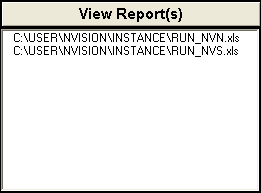
To personalize the report instance view in the Configuration Manager:
Select
Select the Profile tab from the Configuration Manager dialog box.
Select the profile to change and click the Edit button.
Select the nVision tab in the Edit Profile dialog box.
Enter or navigate to the location of your report instance files.
You can have more than one folder listed, but they must be separated by semicolons. However, Microsoft Excel has a limit of 255 characters.