Using the Report List Pagelet
The Report List pagelet enables you to display selected reports on your PeopleSoft home page. To view a report, click the report in the Report Name column. You can select the database name from the Database Name list to view the report from a specific system.
Image: Example of Report List pagelet
This example illustrates the fields and controls on the Example of My Reports pagelet. You can find definitions for the fields and controls later on this page.
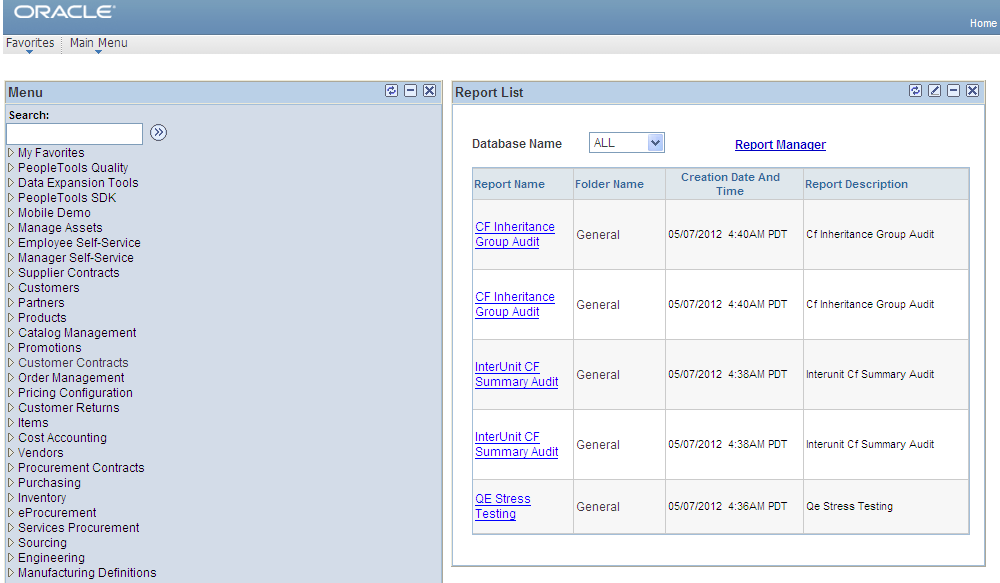
Note: Use the Report Manager link to access the Report Manager - Explorer page.
To display the My Reports pagelet:
Select Personalize Content, which is located above the PeopleSoft menu.
Select My Reports from the PeopleSoft Applications menu.
Click Save to return to the home page.
Rearrange the home page layout by selecting Personalize Layout and making the required changes.
Click Save to return to the home page.
Click the Customize button at the top of the My Reports pagelet.
The Personalize My Reports page appears.
Enter the maximum number of reports to display.
Select to display reports created within a specified number of days or hours.
Click the Save Options button.
Click the Close button and the Return to Home Page link.