Administering Pagelet Wizard Pagelets
This section lists common elements used in the section and discusses how to:
Delete and copy Pagelet Wizard pagelets.
Generate export and import scripts for Pagelet Wizard pagelets.
Review Pagelet Wizard pagelet details.
This section discusses common elements used in this section.
Filter Pagelets
If appropriate, use the options in the Filter Pagelets group box to narrow the range of pagelets displayed in the Pagelets scroll area.
|
Field or Control |
Definition |
|---|---|
| Data Type |
Select the data type of the pagelet that you want to appear in the Pagelets scroll area. Options are:
|
| Published Type |
Select the pagelet type assigned to the pagelet that you want to appear in the Pagelets scroll area. Options are:
|
| Portal Name |
The portal name that you select here does not filter results, but rather serves to inform you which pagelets displayed in the Pagelet scroll area have been published in the selected portal. Pagelets are automatically published to the portal where the pagelet author is signed in when creating the pagelet. |
| Pagelet Keyword |
Enter keywords to narrow the range of pagelets that appear in the Pagelets scroll area. Pagelet elements that are used as keywords include pagelet ID, title, and description. |
| Search |
Click to perform a pagelet search using the criteria entered in the Filter Pagelets group box. |
| Reset |
Click to clear the Pagelet Keyword field. |
Pagelets
The Pagelets scroll area provides the following pagelet information.
|
Field or Control |
Definition |
|---|---|
| Pagelet ID |
Displays the pagelet ID. Click to access the pagelet definition in Pagelet Wizard. |
| Pagelet Title |
Displays the pagelet title. |
| Homepage |
If selected, indicates that the pagelet has been published as a homepage page. |
| Template |
If selected, indicates that the pagelet has been published as a template pagelet. |
| WSRP |
If selected, indicates that the pagelet has been published as a WSRP portlet. |
| Embeddable |
If selected, indicates that the pagelet has been published as an embeddable pagelet. |
This section discusses how to:
Delete pagelets.
Copy pagelets.
Deleting Pagelets
Access the Delete Pagelets page. (Select .)
Image: Delete Pagelets page
The following screenshot illustrates about deleting pagelets on the Delete Pagelets page.
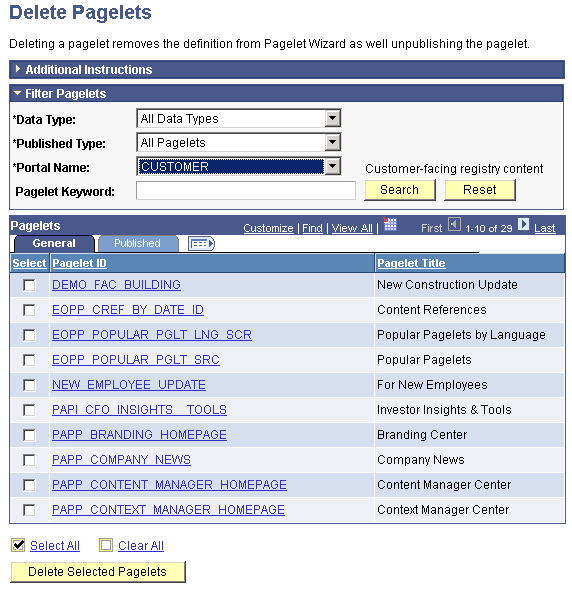
Deleting a pagelet removes the pagelet definition from Pagelet Wizard. In addition, associated metadata and registry entries are deleted from the database and portal registry.
|
Field or Control |
Definition |
|---|---|
| Select |
Select the pagelets to delete. |
| Delete Selected Pagelets |
Click to delete selected pagelets. The system prompts you to confirm the deletion. |
The Published tab shows information about how the pagelet has been published.
|
Field or Control |
Definition |
|---|---|
| Homepage |
If selected, indicates that the pagelet has been published as a homepage page. |
| Template |
If selected, indicates that the pagelet has been published as a template pagelet. |
| WSRP |
If selected, indicates that the pagelet has been published as a WSRP portlet. |
| Embeddable |
If selected, indicates that the pagelet has been published as an embeddable pagelet. |
Copying Pagelets
Access the Copy Pagelets page. (Select .)
Image: Copy Pagelets page
The following screenshot illustrates about copying Pagelets on the Copy Pagelets page.
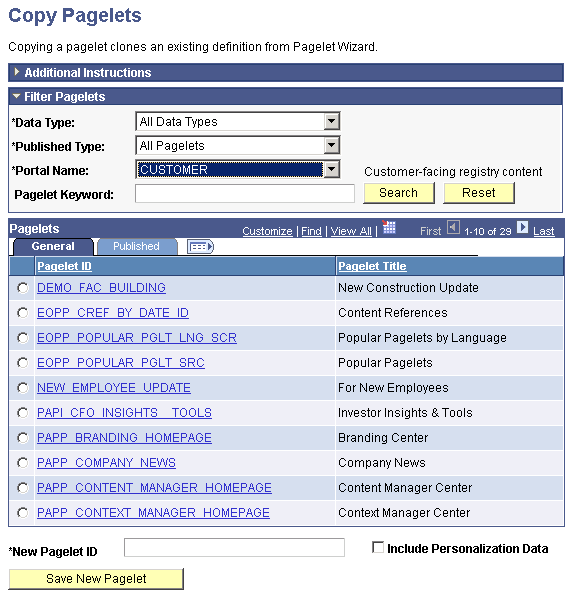
The pagelet copy inherits all aspects of the original pagelet, with the exception of registration information.
|
Field or Control |
Definition |
|---|---|
| Select |
Select the pagelet to copy. |
| New Pagelet ID |
Enter a unique pagelet ID for the new pagelet that will be copied from the selected existing pagelet. Note: Pagelet IDs can contain only the characters A–Z, a–z, and _. All other characters put into a pagelet ID will be removed by the system. If all characters are removed from the user-entered pagelet ID, then the Registry Object Prefix will be used instead. If, after removing illegal characters from the pagelet ID, the name is found to match an existing pagelet ID, then Pagelet Wizard will append numbers to the end of the pagelet ID to make the new pagelet ID unique. |
| Include Personalization Data |
Select to copy any end-user personalizations defined for the existing pagelet along with the new pagelet. |
| Save New Pagelet |
Click to create the cloned pagelet with the new pagelet ID. Once you create the copied pagelet, you must publish it before it can be used as a homepage pagelet or a template pagelet. You can access the new pagelet in Pagelet Wizard and publish the pagelet during Step 6 on the Specify Publishing Options page. |
The Published tab shows information about how the pagelet has been published.
|
Field or Control |
Definition |
|---|---|
| Homepage |
If selected, indicates that the pagelet has been published as a homepage page. |
| Template |
If selected, indicates that the pagelet has been published as a template pagelet. |
| WSRP |
If selected, indicates that the pagelet has been published as a WSRP portlet. |
| Embeddable |
If selected, indicates that the pagelet has been published as an embeddable pagelet. |
This section provides an overview of export and import scripts for Pagelet Wizard pagelets and discusses how to:
Generate export and import pagelet scripts.
Generate export and import scripts for Pagelet Wizard setup data.
Understanding Export and Import Scripts for Pagelet Wizard Pagelets
You can use these export and import scripts to copy Pagelet Wizard pagelet definitions from one database to another.
When you export or import a pagelet, the imported pagelet is not automatically published. You must access the pagelet definition in Pagelet Wizard in the target portal in the target database and publish the pagelet on the Specify Publishing Options page in Step 6.
Alternatively, you can run the generated export and import Data Mover scripts (.DMS scripts) and copy the pagelet content reference by placing it into a PeopleSoft Application Designer project.
Note: These export and import scripts do not include the ability to export or import Pagelet Wizard setup data associated with the pagelet definitions being exported or imported.
Generating Export and Import Pagelet Scripts
Access the Export/Import Pagelets page. (Select .)
Image: Export/Import Pagelets page
The following screenshot illustrates about how to Export/ Import pagelets on the Export/Import Pagelets page.
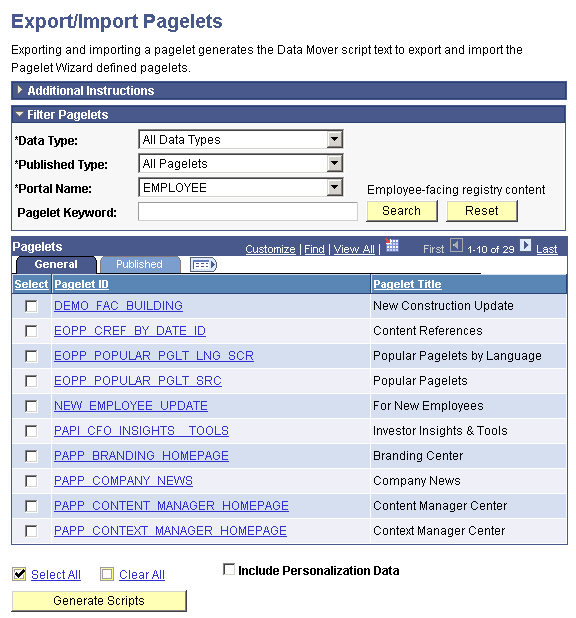
|
Field or Control |
Definition |
|---|---|
| Select |
Select the pagelets for which you want to generate export and import scripts. |
| Include Personalize Data |
Select to include any end-user personalizations defined for the selected pagelets in the export and import. |
| Generate Scripts |
Click to generate export and import scripts for the selected pagelets. The scripts appear on the Data Mover Scripts page. Copy the generated scripts into PeopleSoft Data Mover to export the selected pagelet definitions from a source database and import them into a target database. |
Note: Other Pagelet Wizard-related Data Mover scripts are delivered with PeopleSoft Enterprise Components for users who need more customizable scripting for pagelet migration between databases. You can find these scripts delivered in the pshome scripts directory.
Generating Export and Import Scripts for Pagelet Wizard Setup Data
PeopleTools Portal Technologies delivers the following Data Mover scripts to export and import Pagelet Wizard setup data:
EOPPB_SETUP_DEFN_IMP.DMS
EOPPB_SETUP_DEFN_EXP.DMS
Use these scripts to copy the following types of Pagelet Wizard setup data from one database to another, for example, from a development database to a production database:
Footers.
Headers.
Categories.
XSL prototype templates.
You can find these scripts delivered in the PS_HOME scripts directory.
Access the Review Pagelets page. (Select .)
Image: Review Pagelets page
The following screenshot illustrates how to review pagelets on the Review Pagelets page.
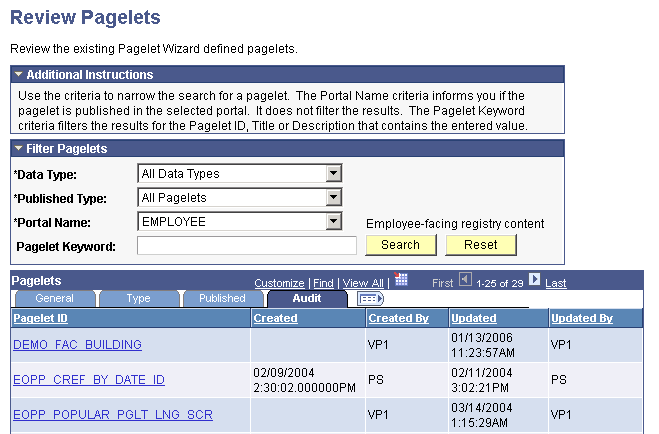
On any of the tabs for this component, you can click the Pagelet ID link to open Pagelet Wizard and the definition of the pagelet.
General Pagelet Information
Click the Pagelet ID link to open Pagelet Wizard and the definition of the pagelet.
Pagelet Type Information
|
Field or Control |
Definition |
|---|---|
| Category |
Displays the category ID from step 1 of Pagelet Wizard. |
| Data Type |
Displays the pagelet data type. |
| Display Format ID |
Displays the format ID of the pagelet. |
Pagelet Publishing Information
|
Field or Control |
Definition |
|---|---|
| Homepage |
If selected, indicates that the pagelet has been published as a homepage page. |
| Template |
If selected, indicates that the pagelet has been published as a template pagelet. |
| WSRP |
If selected, indicates that the pagelet has been published as a WSRP portlet. |
| Embeddable |
If selected, indicates that the pagelet has been published as an embeddable pagelet. |
| Cache |
Displays a check box if caching is enabled for this pagelet. |
| Time |
Displays the time the pagelet is held in the cache. |
Pagelet Audit Information
This tab includes the timestamp and user ID of the person who created the pagelet as well as information about any updates to the pagelet.