Configuring Conditional Navigation
Configuring conditional navigation involves configuring alternate content references. You use content reference system attributes to configure conditional navigation, and these system attributes are prefixed with CN_. You define the condition in the attribute name field, and you specify the alternate content reference in the attribute value field.
You can use the following content reference attributes:
CN_DISPLAYMODE.
CN_TOOLSREL.
User defined content reference attribute.
Note the following limitations when configuring conditional navigation:
Activity guides and fluid navigation collections do not support conditional navigation.
Do not create fluid alternate content references for WorkCenter based pagelets.
The CN_DISPLAYMODE_N attribute is used to navigate from a classic content reference to a fluid content reference and vice versa. Configuring this attribute ensures that when you access a content reference configured for display mode the appropriate content reference (classic or fluid) is automatically displayed based on the factors.
Note: When you use the CN_DISPLAYMODE_N attribute, ensure that you configure bi-directional alternate content references. That is, a fluid content reference must be configured to point to a classic content reference and a classic content reference must be configured to point to a fluid content reference.
When you want to specify multiple conditions for a content reference, you can sequence the conditions by replacing N with a number.
The following table shows the attribute name and attribute-value syntax:
|
Attribute Name |
Attribute Value |
|---|---|
|
CN_DISPLAYMODE_N |
KEY1=CREF |
Use the Content Ref Administration page ( and click the Edit link of a content reference) to configure an alternate content reference by adding the required attributes in the Content Reference Attributes section.
Image: Content Ref Administration - Content Reference Attributes section
This example illustrates the fields and controls on the Content Ref Administration - Content Reference Attributes section. You can find definitions for the fields and controls later on this page.
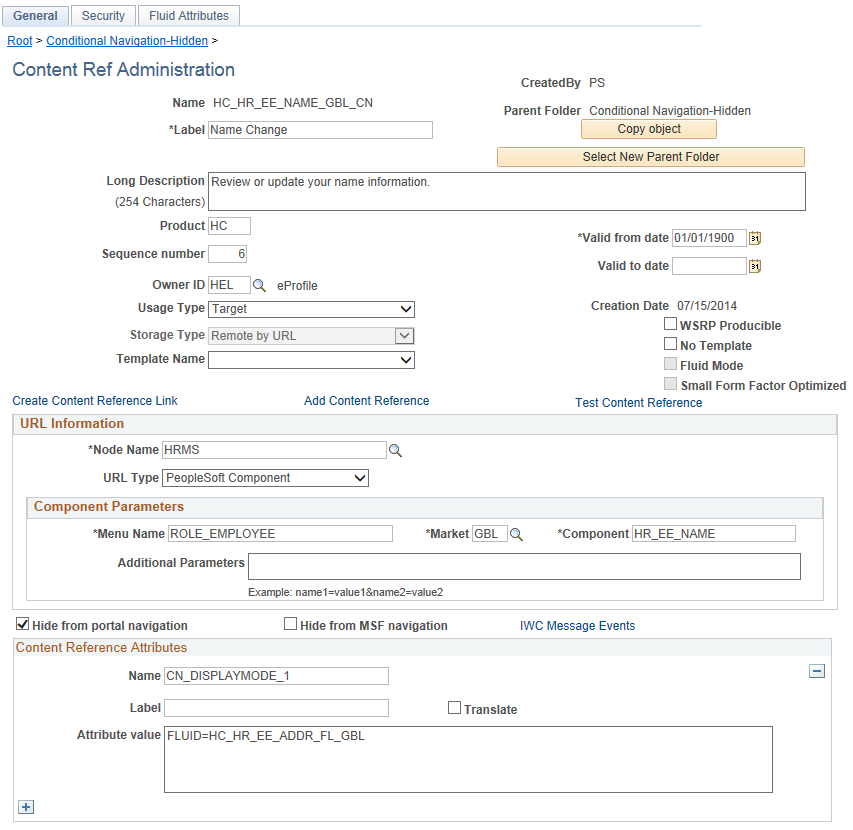
This table describes the fields that are associated with conditional navigation. For information on all the fields on the Content Ref Administration page, see Defining Content References.
|
Field or Control |
Definition |
|---|---|
| Additional Parameters |
Important! If any additional parameters are defined, all of the additional parameters and only these additional parameters must be included in the request URL. |
| Name |
Enter an attribute, for example, CN_DISPLAYMODE_1. |
| Translate |
Do not select the Translate check box. Conditional navigation does not support the Translate check box. |
| Attribute value |
Enter the alternate content reference. For example, FLUID=HC_HR_EE_ADDR_FL_GBL. |
To configure an alternate content reference, do the following:
Open the content reference definition that you want to configure.
In the Content Reference Attributes section, enter CN_DISPLAYMODE_1 in the Name field.
Optionally, enter a label for the attribute in the Label field.
Do not select the Translate check box.
Enter an alternate content reference in the Attribute value field.
For example: FLUID=HC_HR_EE_ADDR_FL_GBL.
Note: You can add additional content reference attributes. When you add multiple content reference attributes, ensure that you enter sequence numbers for the attributes.
This topic discusses a few scenarios that involve configuring conditional navigation.
Case 1: Configuring Conditional Navigation in a Classic CREF that has an Alternate Fluid CREF
This sample scenario illustrates a case in which you are using the CN_DISPLAYMODE_N attribute to navigate from a classic content reference to the fluid equivalent content reference. You must configure the attribute in the classic and fluid content references as shown in the following example.
Example of CN_DISPLAYMODE_N attribute defined for a classic content reference:
|
Attribute Name |
Attribute Value |
|---|---|
|
CN_DISPLAYMODE_1 |
FLUID=HC_HR_EE_ADDR_FL_GBL |
Example of CN_DISPLAYMODE_N attribute defined for a fluid content reference:
|
Attribute Name |
Attribute Value |
|---|---|
|
CN_DISPLAYMODE_1 |
CLASSIC=HC_HR_EE_ADDR_GBL |
Case 2: Accessing Both Classic CREF as well as Fluid CREF from Menu Navigation
This sample scenario illustrates a case in which you want to navigate to both the classic content reference and the fluid content reference from the menu navigation. In conditional navigation, if you have a classic Cref and you configure it to point to a fluid equivalent, the classic CREF is converted to the fluid equivalent in all places including menu navigation. Therefore, menu navigation will no longer display the classic CREF. In this case, if you want to display both the classic and the fluid equivalent CREFs in menu navigation, PeopleSoft recommends that you create a copy of the classic content reference, but you must not configure conditional navigation on this new CREF.
Case 3: Configuring Conditional Navigation in a Classic CREF That has an Alternate Mobile Application Platform (MAP) Page
This sample scenario illustrates a case in which you have a MAP page for the approval process. For example, the MAP CREF name is HC_APPROVAL_PROMOTION_MAP. You want to configure this MAP CREF as an alternate content reference for a classic content reference. To implement this case, you should complete these steps:
Note: In the decision matrix, MAP pages are treated as fluid pages.
Open the classic approval content reference.
Configure the classic content reference with the MAP CREF as the alternate content reference.
Attribute Name
Attribute Value
CN_DISPLAYMODE_1
FLUID=HC_APPROVAL_PROMOTION_MAP
After configuring conditional navigation, when a user clicks the classic approval page, the MAP approval page will be displayed instead of the classic approval page.
The following decision matrix is for fluid mode operation only:
Note: As of PeopleTools 8.55, a PeopleSoft system operates in fluid mode only; classic mode is not available as a system setting.
|
Input CREF |
Alternate CREF Configuration |
Resolved CREF |
|---|---|---|
|
Classic |
Fluid |
Fluid |
|
Classic |
Classic |
Classic |
|
Fluid |
Fluid |
Fluid |
|
Fluid |
Classic |
Fluid |
|
Fluid |
Not configured |
Fluid |
|
Classic |
Not configured |
Classic |
Consider the following regarding the decision matrix:
In case multiple content references resolve to the same alternate content reference, duplicate links are generated, but the duplicate links within the context of a folder will be removed and a user will see only one alternate content reference.
MAP pages are treated as fluid pages.
The following PeopleCode APIs support conditional navigation:
Note: Application logic that uses these APIs for URL generation will automatically support conditional navigation and no change in the application logic is required. However, if the URL is created by other means, conditional navigation may not be supported.
AbsolutePortalURL
AbsoluteContentURL
Transfer
FindCREFByURL
FindCREFByName
getabsolutecontenturl
GenerateComponentContentRelURL
GenerateComponentContentURL
GenerateComponentPortalRelURL
GenerateComponentPortalURL
GenerateComponentRelativeURL
FindCRefLinkByName
ViewURL
GetURL
GenerateHomepagePortalURL
GenerateHomepageRelativeURL
In addition to the CN_DISPLAYMODE_N attribute, PeopleSoft supports the following content reference attributes that can be used to configure alternate content references.
You can configure multiple attributes for a content reference, and you specify the order of evaluating attributes by adding a sequence number. For example, in a content reference, you could use CN_DISPLAYMODE_1, CNTOOLSREL_2 and so on.
CN_TOOLSREL_N
Applications may provide different content references for the same functionality based on the features supported by a PeopleTools version. For example, applications can provide a Change My Password content reference for 8.53 and another content reference for 8.54.
This table describes the attribute and the attribute value syntax:
|
Attribute Name |
Attribute Value |
Recommendation |
|---|---|---|
|
CN_TOOLSREL_N |
KEY1=CREF1[, KEY2=CREF2]* |
KEY value should match the output of %TOOLSREL% meta variable. However, if the %TOOLSREL% meta variable returns, for example, 8.54.09, the KEY value of 8.54 will be valid because internally the system recognizes this condition. |
Using the example of two implementations of Change My Password where CREF1 points to the 8.53 implementation and CREF2 points to the 8.54 implementation, the CN_TOOLSREL content reference attribute can be configured with the following values:
|
Attribute Name |
Attribute Value |
|---|---|
|
CN_TOOLSREL_1 |
8.53=CREF1, 8.54=CREF2 |
User-Defined Content Reference Attribute
In addition to the delivered content reference attributes, PeopleSoft allows you to create user-defined conditional navigation attributes using certain system meta-HTML meta-variables.
This table describes the attribute and the attribute value syntax:
|
Attribute Name |
Attribute Value |
Recommendation |
|---|---|---|
|
CN_METAVAR1[_METAVAR2]*_N |
KEY1=CREF1[, KEY2=CREF2]* |
At runtime, the resolved attribute name should match one of the configured values. The attribute values should exactly match the output of the system variable resolved attribute name. |
When you create a conditional navigation attribute using a meta-HTML meta-variable, you need to follow these guidelines for the attribute syntax:
The attribute name must begin with CN_ as a prefix.
Use a meta-variable as a condition that needs to be satisfied, for example, add a system meta-variable such as BROWSER.
Enter the meta-variable name in all caps without the leading %. For example, the %Browser meta-variable is entered as BROWSER.
Use “_” as a separator when you want to include multiple system variables. Internally, the system converts the “_” separator to “%” at runtime.
You can repeat the meta-variable multiple times.
Replace N with a number that is used for sequencing when multiple content reference attributes are used. This value is required.
This table shows sample values for a user-defined attribute. In this example, the alternate content reference will be resolved only when the browser is Firefox and the version is 32. For all other browsers and for all Firefox versions except 32, the original content reference will be displayed.
|
Attribute Name |
Attribute Value |
|---|---|
|
CN_BROWSER_BROWSERVERSION_1 |
FIREFOX32.0=PT_PSPMUMTESTINFO_GBL |
Only the following meta-variables are supported to configure an alternate content reference:
APPSREL
BROWSER
BROWSERVERSION
DBNAME
DBTYPE
TOOLSREL