Configuring OBIEE Server Setup
Access the OBIEE Server Setup page. (Select .)
Image: Server Setup page
This example illustrates the fields and controls on the Server Setup page. You can find definitions for the fields and controls later on this page.
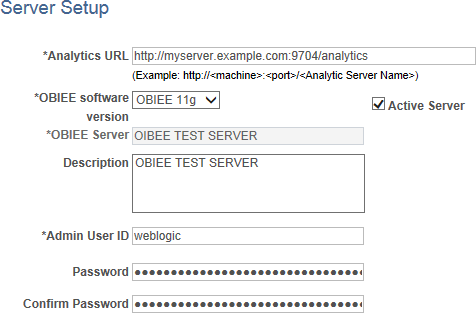
Use the OBIEE Server Setup page to define the location and administrative information that is necessary to access the OBIEE reports.
|
Field or Control |
Definition |
|---|---|
| Analytics URL |
Enter the URL of the OBIEE server, for example, http://srvr12.us.example.com:8739/AnalyticServer1 |
| OBIEE software ver. |
Specify the OBIEE software version. PeopleSoft applications support OBIEE 10g and 11g. The default value is OBIEE 11g. |
| OBIEE Server |
This value is supplied by default from the OBIEE server name that you define when you add a server. |
| Active Server |
Toggle this check box to make this server available or to take it offline in the PeopleSoft application. |
| Description |
Enter a description of the server definition. This field works well for documentation purposes and when you are using multiple analytic servers. |
| Admin User ID |
Enter the user ID of an OBIEE server administrator. Enter a value to ensure that you do not have to sign in when the system displays the OBIEE pagelet. Note: This user should already exist in the OBIEE server. |
| Password |
Enter the OBIEE administrator's password. |
| Confirm Password |
Reenter the OBIEE administrator's password for confirmation. |