Managing General Portal Settings
This section discusses how to manage general portal settings.
Access the General Settings page ().
Image: General Settings page
The following screenshot illustrates the fields and controls on the General Settings page.
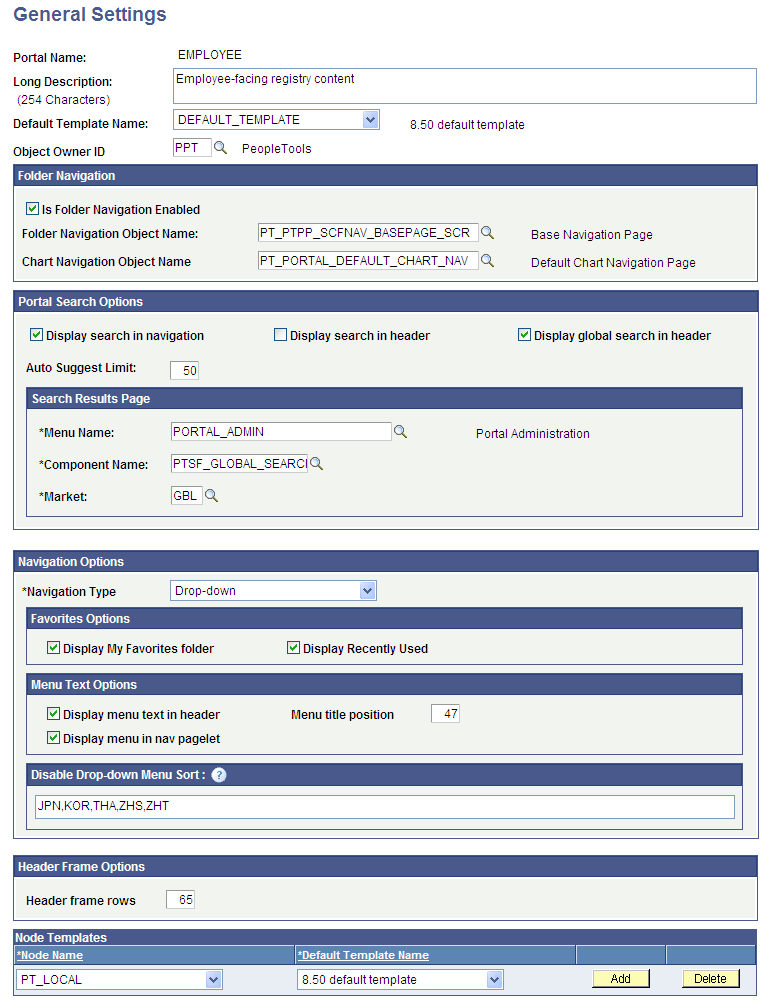
Use this page to manage the settings for the portal that you're signed in to. To modify other portals, use the Portal Definitions page.
Note: You must sign out of the portal and sign in again before your changes take effect.
|
Field or Control |
Definition |
|---|---|
| Default Template Name |
Select the template to use to wrap all registered content that has not been associated with another template in this portal, as well as all unregistered content. Warning! If you change the default template, make sure that the new default is able to handle any arbitrary page. |
See Administering Portal Definitions.
Folder Navigation
You enter the default folder navigation values for the current portal on this page. Enabling folder navigation at the portal level enables folder navigation for all standard folders and SmartNavigation in the portal. You can subsequently disable folder navigation at the individual folder level
Folder navigation is not enabled unless you select the Is Folder Navigation Enabled check box on both the Portal Definition and General Settings pages. The Is Folder Navigation Enabled check box is selected by default in the standard PeopleTools portals.
See Adding and Editing Portal Definitions.
Note: If you disable and then re-enable folder navigation at this level, folder navigation is re-enabled for all folders. All overrides at the individual folder level are cleared.
Portal Search Options
Use the fields in this group box to enable system-level search options.
|
Field or Control |
Definition |
|---|---|
| Display search in navigation |
Select to display the search at the top of the menu pagelet or main menu. |
| Display search in header |
Select to display the search field in the universal navigation header. This search is limited to the current application. You can display either the standard search or the global search in the universal navigation header. The two options are mutually exclusive. |
| Display global search in header |
Select to display the portal-wide search field in the universal navigation header. This search spans all application portal sites. You can display either the standard search or the global search in the universal navigation header. The two options are mutually exclusive. |
| Auto Suggest Limit |
Enter the maximum number of rows to appear in the drop-down autocomplete list for edit and prompt fields that have autocomplete enabled at the record definition level. The default value is 50. |
Search Results Page
Enter the names of the menu definition, component definition, and market of the Search Results page. This group box is disabled when the Display global search in header check box is selected.
Navigation Options
|
Field or Control |
Definition |
|---|---|
| Navigation Type |
Select Left to enable menu navigation that uses the Menu pagelet, which appears at the side of the page. Select Drop-down to enable menu navigation that uses the navigation header, which appears at the top of the page. Important! Many PeopleTools portal-related features, such as SmartNavigation, persistent search, and the My Favorites and Recently Used menus are available only when you use drop-down navigation type. |
Favorites Options
|
Field or Control |
Definition |
|---|---|
| Display My Favorites folder |
Select to enable the application user to save favorite components and pages in the My Favorites folder, which appears in the Favorites drop-down menu. This option is available only when you select Drop-down as your navigation type. |
| Display Recently Used |
Select to enable the portal to store and display the five most recently visited components as a folder under the Favorites menu. This option is available only when you select Drop-down as your navigation type. |
Menu Text Options
|
Field or Control |
Definition |
|---|---|
| Display menu text in header |
Select to show the menu title in the header rather than in the left frame above the menu. |
| Display menu in nav pagelet |
Select to show the menu title in the pagelet header. Note: In PeopleTools, the menu title is displayed in the header. If both Display menu text in header and Display menu in nav pagelet are selected, the menu title appears twice. |
| Menu title position |
The number of pixels from the top of the frame that the menu expand/collapse bar appears in a frame template. The default is 47. |
Disable Drop-down Menu Sort
Enter the PeopleSoft language codes of the languages for which you want to remove the drop-down menu sort functionality at the system level. The drop-down menu sort is disabled for these languages by default: Japanese, Korean, Thai, Simplified Chinese, and Traditional Chinese.
Enter PeopleSoft language codes in a comma-separated list. Select to see all PeopleSoft language codes.
Header Frame Options
This group box sets the number of header frame rows if you are using the PeopleTools default template. The value entered for this field determines the size of the header frame. The default value for the PeopleTools portal is 65 and the default value for the PeopleSoft Interaction Hub is 100.
Node Templates
Configure node-specific template information.
|
Field or Control |
Definition |
|---|---|
| Node Name |
Select from the list of nodes defined for this portal. If you add a new node name, you must also specify the default template for that node. |
| Default Template Name |
Select the default template for all content references using this node. The selected template is applied only to content references for which the No Template check box is deselected but no template is selected. |