Migrating Activity Guide Data
You use Data Migration Workbench to migrate projects containing activity guide data between databases. With Data Migration Workbench, you can migrate:
Activity guide template definitions (with or without associated action item definitions).
Activity guide instance definitions (with or without associated action item definitions).
Action item definitions.
For example, to migrate an activity guide template definition and its associated action item definitions:
Select .
Click the Add a New Value link.
Enter a project name and description.
On the Project Definition page, select Activity Guide List as the Data Set Name.
Go to the Data Set Content page.
Click the Insert Content button.
Search for the activity guide template that you want to migrate.
Note: Search results can display both templates and instances depending on your search criteria. If you don’t know the ID for the activity guide template or instance, select the All operator.
Select the activity guide template that you want to migrate.
Click the Insert and Return button to insert the selected items.
Return to the Project Definition page.
Add a row to the Project Content grid and select Activity Guide Item as the Data Set Name.
Return to the Data Set Content page.
Ensure that ACTIVITY_GUIDE_ITEM is selected and click the Insert Content button.
Search for only the action items that correspond to the template that you want to migrate:
Note: Search results will display action items from both templates and instances depending on your search criteria.
For the PTAI_ITEM_ID field, select the All operator.
Add a row to the search values and select PTAI_LIST_ID as the field name.
Select the = and specify the template ID.
Image: Insert Data Set Content
The follow example illustrates search values on the Insert Data Set Content page.
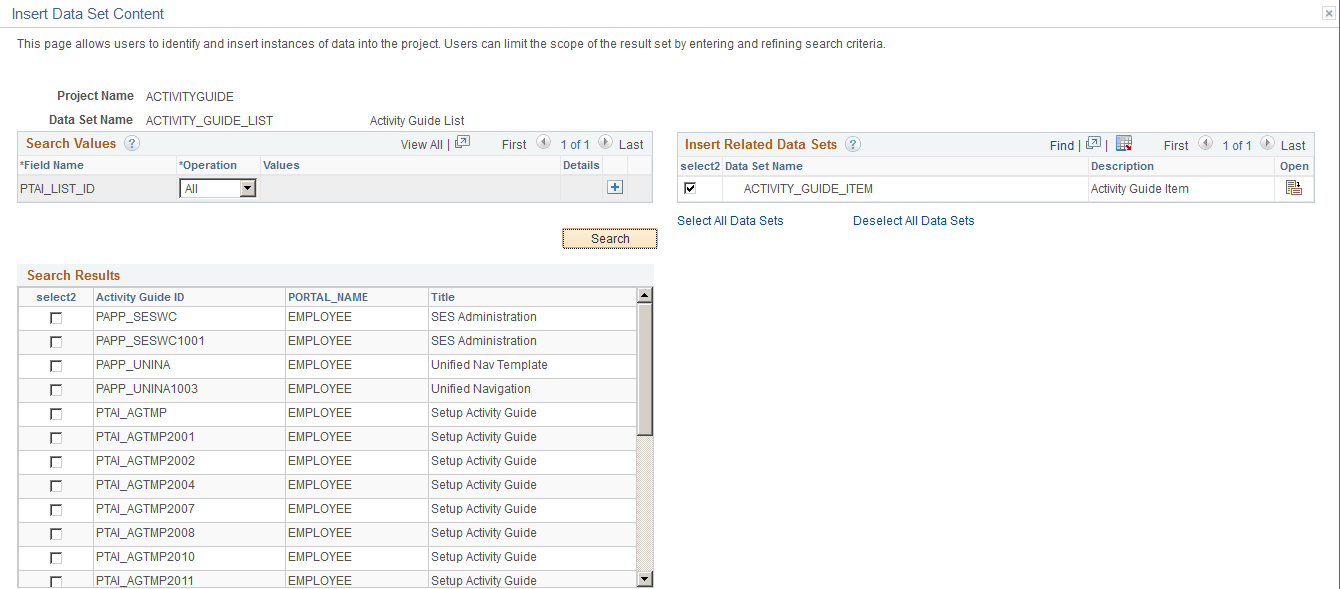
Select the appropriate actions items or click the Select All button.
Click the Insert and Return button to insert the selected items.
Click the Save button to save the data set.
Click the Copy To File button to copy the data set to a file.
Select the location for the file.
Click Run.
On the Process Scheduler Request page, click OK to start the copy process.
Once the project has been copied to a file, use Data Migration Workbench on the target database to compare the project data and copy it into the database. See Copy Compare Overview.
Using ADS definitions for upgrading or migrating activity guide data, PeopleSoft enables you to preserve configurations and personalizations customer data. With this enhancement, you can:
Define intra object and inter object relationships.
Define Activity Guide configurations.
Merge and organize activity guide.
Activity guide uses the ADS relationship framework to create relationships to get the related objects and to validate the referential integrity.
Activity guide consists of the following objects:
|
Migrated with the ADS Objects |
Migrated with the Managed Objects |
|---|---|
|
Activity Guide |
Application Classes |
|
Activity Guide Items |
Permission Lists |
|
Related Content Services |
PS Query |
|
WorkCenter |
Component |
|
Pagelet Wizard |
Message Catalog |
|
Scheduler Object |
Iscript |
|
Process definitions |
|
|
Component Interface |
Note: With the activity guide ADS definition, you can migrate activity guide, activity guide items, related content service, and scheduler objects. WorkCenter and Pagelet Wizard objects can be migrated using separate ADS projects.
PeopleSoft recommends that you:
Do not delete any PeopleSoft delivered objects.
Restrict your configurations to configurable fields specified for each table because these configurations are preserved
Avoid modification to any field that is in the non-reconcilable section because any modification to these fields is considered to be a customization and will not be restored.
This table lists the configurable and non-reconcilable changes associated with the activity guide template:
|
Configurable Changes |
Non-reconcilable Changes |
|---|---|
|
Modifying by adding navigation push buttons. |
The button package and Application class information. |
|
Modifying the attributes of an action item, such as title, due date, assignments, additional context data, and so on. |
Modifying by changing the related content service of a delivered action item. |
|
Adding navigation buttons, such as Mark Complete, Cancel and so on. |
Modifying styles. |
|
Modifying by adding new action item. |
Modifying context data. |
|
Modifying by removing an action item. |
|
|
Modifying sequence number . |
|
|
Modifying by adding a custom instance creation application class. |
|
|
Modifying the post processing properties of an action item. |
|
|
Modifying by changing the summary item of an action item. |
The following sections list the database tables.
PTAI_LIST (Activity Guide List)
The following table lists the configurable and the non-reconcilable fields:
|
Configurable Fields |
Non-reconcilable Fields |
|---|---|
|
PTAI_LABEL |
URL – Target URL |
|
PTAI_DESCRLONG |
OBJECTOWNERID – Object Owner |
|
PTAI_ACTIVE_FLG |
|
|
PTAI_PBVISIBLE |
|
|
PACKAGEROOT |
|
|
QUALIFYPATH |
|
|
APPCLASSID |
|
|
APPCLASSMETHOD |
|
|
PTAI_INST_PKGROOT |
|
|
PTAI_INST_QUALPATH |
|
|
PTAI_INST_CLASSID |
|
|
All label fields |
|
|
PTAI_NOTIFY_TYPE |