Reconfiguring the Navigation Pagelet
To reconfigure the Menu navigation pagelet:
Select
In the Folders group box, click Portal Objects, and then click Pagelets.
Click the PeopleSoft Applications link, and then click the Edit link for the Menu.
In the Field Name field, delete the existing value and enter ISCRIPT2.
Save the component.
The content reference will look like this:
Image: Menu pagelet after reconfiguration
After completing the preceding reconfiguration steps, the Menu navigation pagelet will appear similar to the following:
The following screenshot is an example of Menu navigation pagelet.
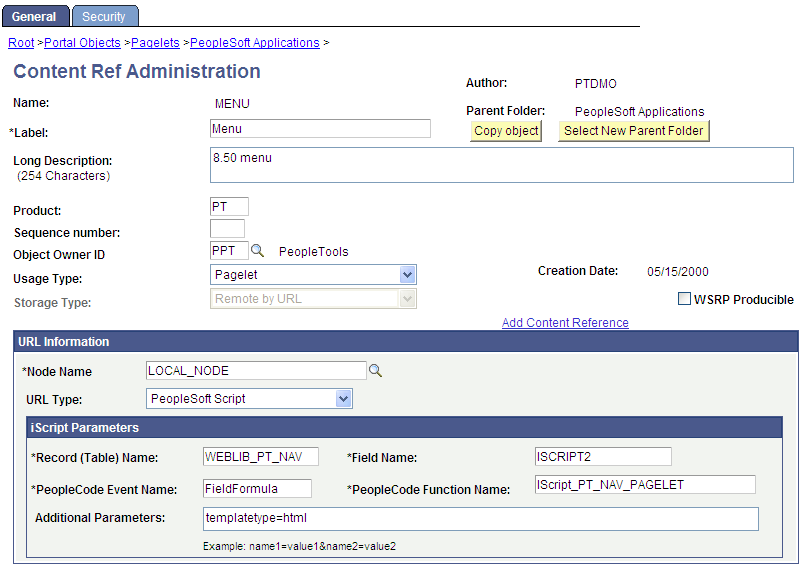
In the breadcrumbs, click the PeopleSoft Applications link.
Click the Edit link for Menu - Classic.
In the Label field, replace Menu - Classic with Menu.
In the Field Name field, replace ISCRIPT2 with ISCRIPT1.
Save the component.
The content reference will look like this:
Image: Menu - Classic pagelet after reconfiguration
After completing the preceding reconfiguration steps, the Menu - Classic navigation pagelet will appear similar to the following:
The following screenshot shows how a classic pagelet looks after reconfiguring the Navigation pagelet.
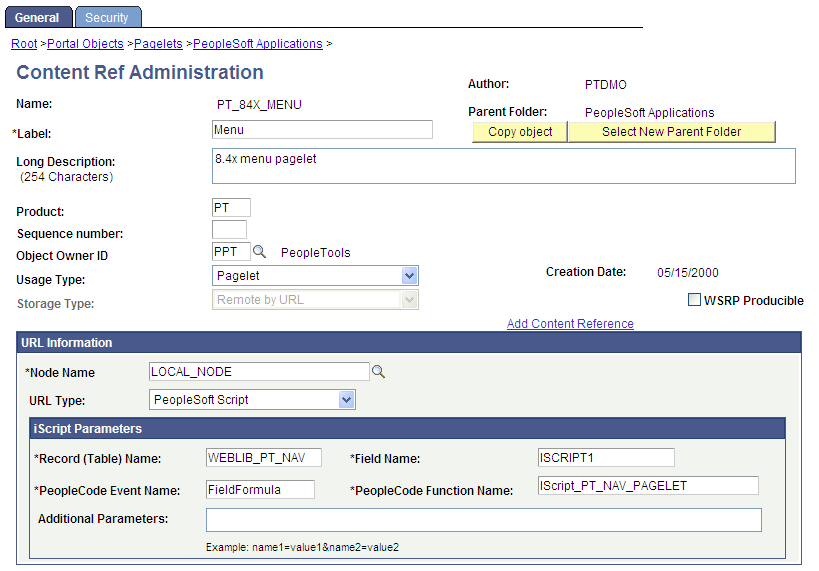
Stop and restart the application and web servers.