Defining External Drilling URLs
The External URL widget enables you to use the Enter an External URL page (QRY_URL_SELECT) to build drilling URLs in an external URL format; when you click the External URL link in the Edit Expression Properties page to access the Enter an External URL page, you are directed to an external page.
Navigation
Select
Select the Expressions tab, and click the Add Expression button.
Select the Drilling URL option from the Expression Type list and click the External URL link.
Image: Enter an External URL page
This example illustrates the fields and controls on the Enter an External URL page. Definitions for the fields and controls appear following the example.
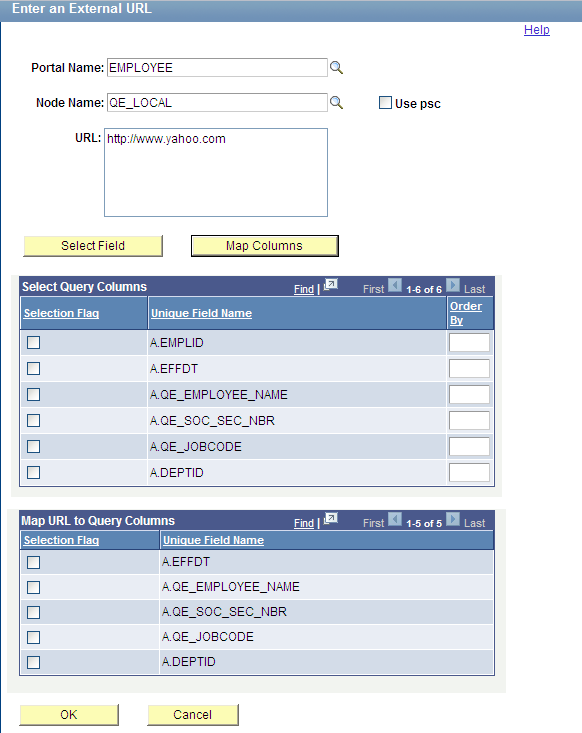
Note: Query URL and component URL have a certain format for key list values in the URL. However, external URL has no key mapping widget because external URL is free-format URL.
|
Field or Control |
Definition |
|---|---|
| Portal Name |
Optionally, enter or select a portal that is used to build drilling URLs at the report runtime. Note: If the Portal Name field has no value, PeopleSoft Query uses the value %PORTAL to form a drilling URL at the report runtime. |
| Node Name |
Optionally, enter or select a node that is used to build drilling URLs at the report runtime. If the Node Name field has no value, PeopleSoft Query uses the value %NODE to form a drilling URL at the report runtime. |
| Use psc (content servlet) |
Used to define the content type that is used to build drilling URLs.
|
| URL |
Enter the value of the external URL. Note: There is no format restriction. |
| Select Field |
Click to display the Select Query Column section. |
| Map Columns |
After you enter URL value, click this button to display the Map URL to Query Columns section. Note: This step is required for the drilling URLs to be available in the query results page. You can define multiple drilling URLs in a query, but each query result column can only bind with one URL. When you click the Map Column button, only those fields that have no bond with any URL appear in the Map URL to Query Columns section. If all query columns have bonds with other tracking URLs, then a message appears saying “All columns have already been mapped to other drilling URLs.” |
| Select Query Column |
Select query result columns to form fieldname and value pairs and to define the order of the appended value pair in the URL. |
| Map URL to Query Columns |
The Map URL to Query Columns section is available only after you define the component values and click the Map Columns button. Note: This step is required for the drilling URLs to be available in query results page. Use the Map Columns button for binding source query result column fields with a Drilling URL. You must map URL to query result columns in order for the drilling URLs to be available as links in column fields of source query results. You can define column mapping by selecting an appropriate check box in this Map URL to Query Columns section. |
| OK |
Click to complete defining External URL widget and return to the Edit Expression Properties page. |
To enter an external URL to build drilling URLs:
Select
The Query Manager search page appears.
Click the Create New Query link on the Query Manager search page to create a source query, or click the Search button and open an existing one.
If you create a new source query, click the Search button and click the Add Record link to select a record for the query.
The Fields page appears.
Select the Expressions tab, and click the Add Expression button.
The Edit Expression Properties page appears.
Select the Drilling URL option from the Expression Type list.
Click the External URL link to define drilling URL for the source query that you just created.
The Enter an External URL page appears.
Optionally, define the portal name, node name, or content type.
Type a valid URL in the External URL edit box.
Optionally, define query result columns for existing drilling URLs:
Click the Select Field button to display the Select Query Column section.
Select query result columns to form fieldname and value pairs and to define the order of the appended value pair in the URL.
Optionally, define the column mapping in the Map URL to Query Columns section.
Click the Map Columns button to map the drilling URL to source query selected column.
Select appropriate values from the Map URL to Query Columns section.
Click the OK button.
The Edit Expression Properties reappears with query drilling URLs in the Expression Text field.
This is an example of an external drilling URL with the Use psc option is not selected, and the Portal Name and Node Name fields have no values. Notice that, %PORTAL and %NODE values will be used to build URLs at the report runtime:
'psp///e/?url=[http://www.oracle.com]:A.DEPTID'.This is an example of an external drilling URL with the Use psc option is selected, portal EMPLOYEE, and node QE_LOCAL:
'psp/EMPLOYEE/QE_LOCAL/e/?url=[http://www.oracle.com]:A.DEPTID'. In this example,'psc/EMPLOYEE/QE_LOCALis your selected portal name, node name, and content type.Note: An external drilling URL always includes
/e/.Save your query.
Select
Alternatively, select
Click the HTML link or the Download to Excel link.
The query results page displays results as links. When you click these links, destination query is run using prompt key value that is defined using the source query.