Performing Query Lookups
Some queries are designed to prompt you for information when you run them. This approach narrows the query results to match the information that you entered. To help you enter the correct information, you can perform a search using the Look Up button that appears on the page.
For example, the ADDRESSLIST query prompts you for a specific employee ID. You might know an employee’s last name, but not have the employee ID handy. Using the Look Up button, you use the information that you do have to find the required information.
Image: ADDRESSLIST page
This example shows a basic lookup using ADDRESSLIST.
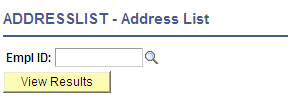
To perform a lookup:
Select
Search for an existing one.
Click the HTML link from the Query Manager search page for the ADDRESSLIST query name from the query list.
If you know the employee ID for the address that you are looking up, enter it in the EmplID (employee ID) field; if you need to search for the employee ID, click the Look Up button.
On the Look Up page, click the drop-down list to find more search values.
In this example, you can select EmplID, Name, or Last Name. To find all values for this field, leave the search field blank and click the Look Up button. You can also display all of the search fields at once by clicking the Advanced Lookup link.
Select the value to search by, and then click the Look Up button.
In this example, we know the employee’s last name, but not his employee ID.
Your lookup information appears on the page.
Click the link in the result field.
The Query page appears with the required value already complete.
Click the View Results button.
The query results appear on the page.