Administering Search Definitions and Search Categories
This section contains an overview of search definitions and search categories.
You create search definitions using the Search Framework Designer Activity Guide after the data is identified using PeopleSoft Query and Connected Query. You use the Search Framework Administration Activity Guide to deploy the search definitions and manage the search definitions on the search engine.
Before end users can run searches against the search indexes, the search definitions need to be deployed to the search engine so that the search engine can create the structure of the search index based on the search definition, crawl the defined search criteria, and populate the index with the results of the search definition query. When your search definitions are deployed on the search engine, they become a source.
Once the search definitions are deployed to the search engine, you use the Search Framework administration Activity Guide to manage them by sorting them in search categories, updating them, undeploying them, or deleting them as needed.
To manage search definitions, access the Search Definitions page by selecting PeopleTools, Search Framework, Search Admin Activity Guide, Administration, Deploy/Delete Object.
Image: Deploy Search Definition page
This example illustrates the fields and controls on the Deploy Search Definition page. You can find definitions for the fields and controls later on this page.
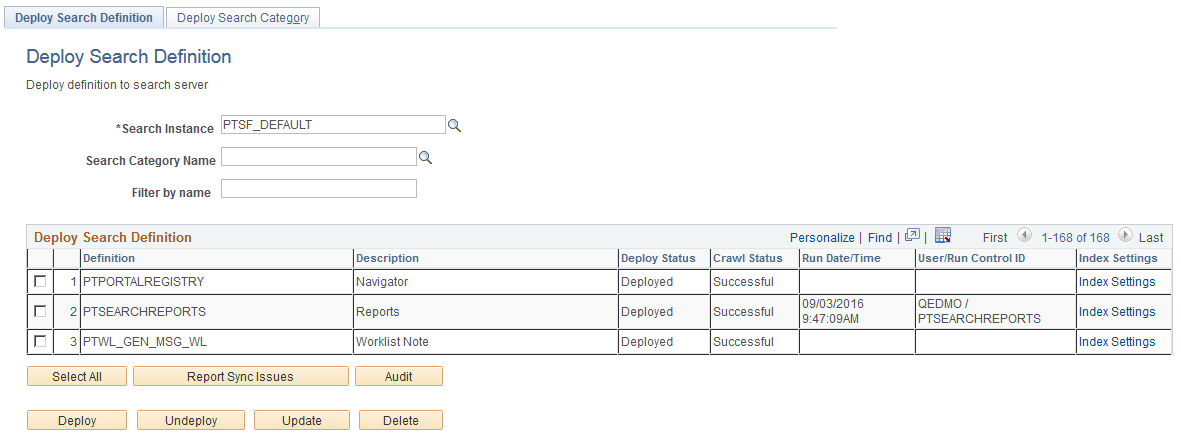
|
Field or Control |
Definition |
|---|---|
| Search Instance |
Use to display only those search definitions associated with a particular search instance. |
| Search Category Name |
Use to display only those search definitions associated with a particular search category. |
| Filter by name |
Use to enter full or partial definition names to reduce the list of search definitions appearing in the grid. Note: The values are case-sensitive. |
| Deploy Search Definition (grid) |
Displays all existing search definitions defined in the Search Framework. Columns in the grid are:
|
| Index Settings |
Click to display the Advanced Index Settings dialog box where you can override some of the settings specified on the Search Options page. If you click the Index Settings link for a deployed search definition, you can change only the number of replicas. If you click the Index Settings link for a search definition that is not deployed, you can update the following settings:
Note: Before you change any of the values here, Oracle PeopleSoft recommends that you familiarize yourself with the functioning of the Elasticsearch cluster in your implementation. |
| Select All |
Click to select all the rows within the grid. Note: If all rows in the grid have been selected, the button title changes to Deselect All. |
| Report Sync Issues |
Runs an audit checking routine which reports where properties for a search definition differ between PeopleSoft and the search engine. If you have updated a deployed search definition, it will no longer be synchronized with the representation on the search engine. Results of this check appear in the Update Status column (which, in the case of differences between the corresponding definitions becomes the View Report column). This applies only to deployed definitions. |
| Audit |
Click to run a series of audits on the selected search definitions to ensure they have all requirements in place. After running the audit process, these additional columns appear in the Deploy Search Definition grid: Audit Status and Audit Report. The Audit Status column will indicate Success or Fail. If the result is Fail, then the Audit Report column appears, displaying an Audit Report link, which you can click to review the audit results and correct the reported issues. See the section below: “Running the Search Definition Audit Process.” |
| Deploy |
Deploy the PeopleSoft search definitions selected to the search engine, where it becomes a searchable data source. Note: You can deploy multiple search definitions at a time by selecting the corresponding check box in the first column of the grid and then choosing Deploy. Note: When you deploy a search definition, the search category of the same name is automatically deployed. |
| Undeploy |
Click to remove the representation of the selected search definitions from the search engine. Note: You can undeploy multiple search definitions at a time by selecting the corresponding check box in the first column of the grid and then choosing undeploy. Note: When you undeploy a search definition, the search category of the same name is automatically undeployed. Note: When you undeploy a search definition, the index is not searchable, that is, a search against that index will not display any search results. Warning! Oracle PeopleSoft does not recommend undeploying large indexes because re-indexing them requires additional time. However, for your business purposes, if you need to undeploy large indexes, it is recommended to undeploy them during the non-peak hours for performance reasons. The status of the search definition displays undeployed only after the actual deletion is completed. Undeploying a search definition mapped to a common index may take additional time. |
| Update |
Click to update the representation of the search definition on the search engine. If you have modified a deployed search definition, the PeopleSoft version and the version on the search engine will no longer match. Definitions that need to be updated will appear in the synchronization report. Clicking Update synchronizes the search engine representation of the definition to match the PeopleSoft version. |
| Delete |
Deletes the search definition from the Search Framework. This removes the search definition from the search definition list and from the search categories to which it is mapped. The underlying query and connected query are unaffected. Note: When you delete a search definition, the indexed data for that search definition is no longer available, so searches against that indexed data will not display any results. Important! Oracle PeopleSoft recommends that you do not delete delivered search definitions. Warning! Delete is not reversible! Do not use this function unless you are certain it is what you want. |
Running the Report Sync Issues Process
By selecting an index (or several indexes) and selecting the Report Sync Issues button, Search Framework will add a column to the Deploy/Delete Object grid to report differences found between Search Framework and the default search engine.
Depending on the status of your search definitions in both the PeopleSoft system and the search engine, the results of the synchronization report will vary. This table describes some likely scenarios and the recommended action.
|
Update Status |
Recommended Action |
|---|---|
|
No update required for the definition. |
No action is required. The definitions are identical between the two systems. |
|
Update required definition out of sync. |
Click the View Report link in the View Report column, and examine the reported differences. Resolve the differences as needed between the two systems, or click Update. |
|
Definition unavailable in server. |
Click the Reset Definition for Deploy link in the View Report column. This removes the previous definition on Elasticsearch or any remaining settings related to it, making it available to be deployed again. |
|
Undeployed definition. Choose a deployed definition. |
Ignore the report if the definition is purposely undeployed, or deploy the definition. |
Note: You need to take the appropriate action to fix the compare issue. This may include, but is not limited to using the Update button, manually deploying the category or undeploying the search definition and reloading it.
When you select View Report, you may see a screen similar to this:
Image: Search Definition Compare Report page
This example illustrates the fields and controls on the Search Definition Compare Report page. You can find definitions for the fields and controls later on this page.
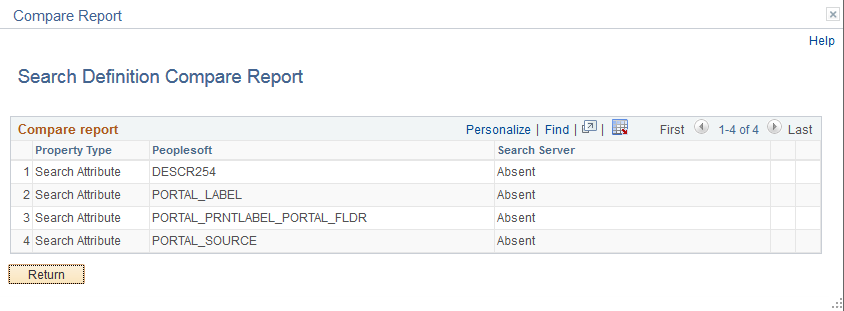
|
Field or Control |
Definition |
|---|---|
| Property Type |
Displays properties that have found to differ between the two systems. The values appearing in this column can be numerous, representing all the possible settings for a search definition, such as user ID, category, call back URL, and so on. |
| PeopleSoft |
Displays the value defined for the search definition within the PeopleSoft system. |
| Search Server |
Displays the value stored for the property on the search server. |
| OK |
Click OK to leave the report and return to the previous page. |
Running the Search Definition Audit Process
After selecting a search definition and clicking Audit, the system runs a series of audits on the search definition. The types of audits include checking to make sure:
The underlying query or connected query exists.
The user has permission to the query and the referenced records.
The indexed fields exist in the query or connected query.
The security App Class exists (if referenced in search definition).
The pre processing AE library exists (if referenced in search definition).
The post processing AE library exists (if referenced in search definition).
The delete query exists (if referenced in search definition) and the user has permission to open the delete query.
A search category with the same name as the search definition exists.
The search definition belongs to at least one search category.
If the audit process finds no issues, the Audit Status column indicates Success. If the audit process does find issues, the system displays the Audit Report column containing a link to the audit report.
Image: Search Definition audit report columns
This example illustrates the audit related columns that appear after clicking Audit for a selected search definition.
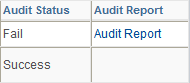
If the audit discovers issues, the audit status gets set to Fail, and the Audit Report column appears. To review the issues on the Search Definition Audit Report page, click the Audit Report link.
Image: Search Definition Audit Report page
This example illustrates the fields and controls on the Search Definition Audit Report page.
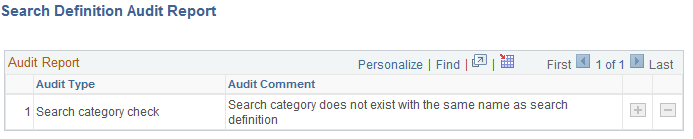
Updating Definitions
In the event of updates being required, clicking Update makes the version of the search definition on the search server match the properties for that definition stored within the PeopleSoft system. After the process runs, you should see in the Update Status column the following message:
Updated definition <definition name>Search categories enable you to group search definitions within logical, manageable groups. You define search categories within the Search Framework Designer Activity Guide.
To manage search categories, access the Deploy Search Categories page by selecting PeopleTools, Search Framework, Search Admin Activity Guide, Administration, Deploy/Delete Object, Deploy Search Category.
Image: Deploy Search Category page
This example illustrates the fields and controls on the Deploy Search Category page. You can find definitions for the fields and controls later on this page.
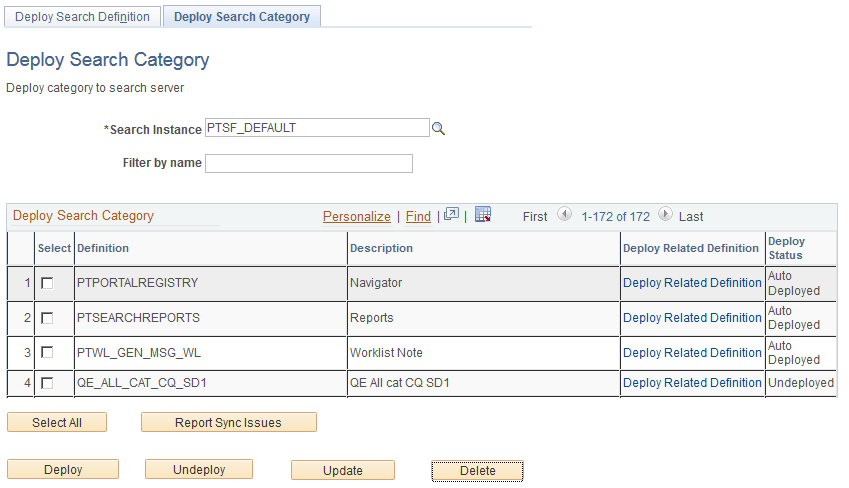
|
Field or Control |
Definition |
|---|---|
| Search Instance |
Use to display only those search categories associated with a particular search instance. |
| Filter by name |
Use to enter full or partial definition names to reduce the list of search categories appearing in the grid. |
| Deploy Search Category (grid) |
Displays all existing search categories defined in the Search Framework. Columns in the grid are:
|
| Select All |
Click to select all the rows within the grid. Note: If all rows in the grid have been selected, the button label changes to Deselect All. |
| Report Sync Issues |
Runs an audit checking routine which reports where properties for a search category differ between PeopleSoft and search engine. If you have updated a deployed search category it will no longer be synchronized with the representation on the search engine. Results of this check appear in the Update Status column (which, in the case of differences between the corresponding categories becomes the View Report column). This applies only to deployed categories. |
| Deploy |
Deploy the PeopleSoft search category to the search engine. Note: You can deploy multiple search categories at a time by selecting the corresponding check box in the first column of the grid and then choosing Deploy. Important! You will receive a warning message when all search definitions contained within a category are not deployed, but as long as one search definition is deployed, you can deploy the search category. |
| Undeploy |
Click to remove the search category from the search engine. You cannot undeploy an auto-deployed search category. You must undeploy the search definition of the same name and the auto-deployed category will be undeployed. Note: The search category will be removed from the search engine, but it will still exist within the PeopleSoft system. Note: This does not undeploy the search definitions associated with a search category. |
| Update |
Click to update the representation of the search category on the search engine. If you have modified a deployed search category, the PeopleSoft version and the version on the search engine will no longer match. Categories that need to be updated will appear in the synchronization report. Clicking Update synchronizes the search engine representation of the category to match the PeopleSoft version. |
| Delete |
Deletes the search category from the Search Framework. Note: This does not delete the search definitions associated with a search category. Warning! This is not reversible! Oracle PeopleSoft does not recommend deleting delivered search categories. |