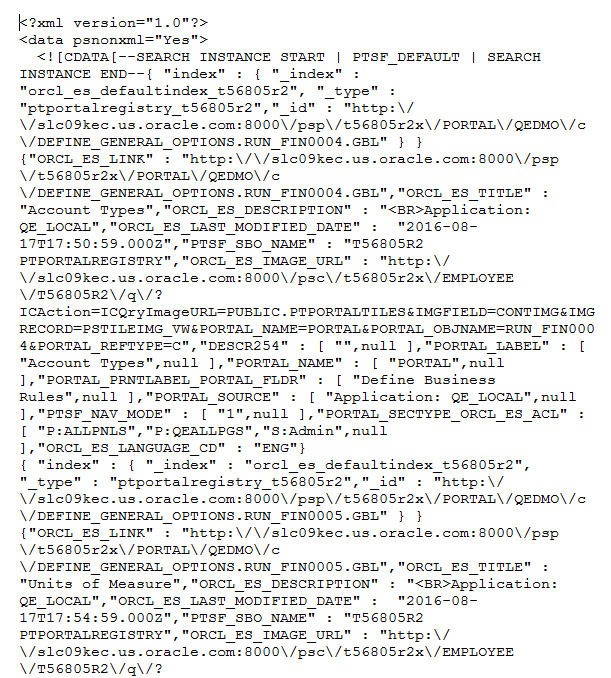Downloading Search Data
If you need to share search definition information with Global Software Support (GSS) related to search definitions you are troubleshooting, use the Asynchronous Details page.
Note: The following steps are valid only if Full Direct Transfer is set to No.
When Full Direct Transfer is enabled (default), transaction data is available for download only for the transactions with error. Successful transactions are not logged.
To download search data:
PeopleTools, Integration Broker, Service Operations Monitor, Monitoring, Asynchronous Services.
Select the Subscription Contracts tab.
In the Queue Name field, select PTSF_ES_SEND_Q.
PeopleSoft Search Framework uses this queue to communicate with the search engine server.
If you are troubleshooting the attachments, you need to select the PTSF_ES_ATTACH_SEND_Q queue.
Filter the search results using Status and Date to locate the desired sub-queue.
Click the Details link.
On the Asynchronous Details page, click the Download XML link.
Save the xml file to the location you want.
Open the file using a text editor program.
Image: Source XML Data
This example illustrates the Source XML Data.