PeopleSoft Search Features
Once Search Framework is configured and search definitions have been deployed and tested, these PeopleSoft Search features are available for your end users:
Global Search.
Search Pages.
With Global Search enabled, the Global Search bar displays in the application header. The Global Search bar provides a drop-down list for selecting a specific search category against which to run a search.
See Working with Global Search and Working with Search Results in Fluid User Interface.
Image: Global Search bar
This example illustrates the search icon and the Global Search bar.
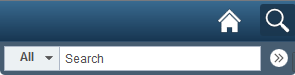
If you’ve enabled the Search Pages features for Search Framework by mapping a component to a search definition, the Keyword Search tab appears amongst the search pages the end user encounters when navigating to a component. The Keyword Search page enables users to execute a deeper, more free-form search to access application data. For example, the Find an Existing Value tab is limited to level 0 data, where the Keyword Search tab lets the users enter custom keywords and the system will search indexed data from levels 0-3.
Image: Keyword Search page
This example illustrates the fields and controls on the Keyword Search page. You can find definitions for the fields and controls later on this page.
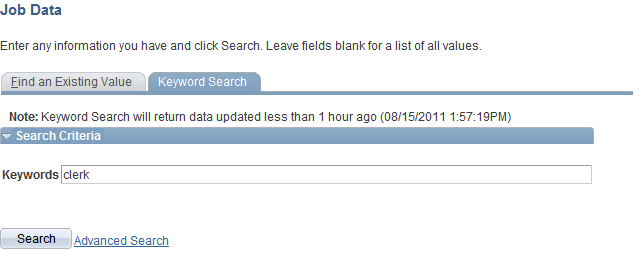
Note: The Find an Existing Value search page is equivalent to the component search pages in previous versions of PeopleSoft applications.
See Working with Search Pages and Working with Search Results in Fluid User Interface.