Selecting Advanced Search Field Settings
Access the Advanced Search Fields page by selecting PeopleTools, Search Framework, Search Designer, Search Category and selecting the Advanced Search Fields tab.
The Advanced Search Fields page enables you to view and modify attributes to show on the advanced search page during end user searches to add more criteria to the basic search mode.
When working with the advanced search page attributes, keep these items in mind:
This configured list can be programmatically retrieved from the SearchCategory App Class in the PT_SEARCH Application Package using method GetConfiguredFilterAttributes.
All the attributes associated with this category can be retrieved using the same App Class with the method GetAllAttributes.
Attributes not appearing on the Advanced Search Fields page can be retrieved using GetNonConfiguredFilterAttributes. This method will provide a list of attributes defined in the related search definitions which have not been configured here.
Image: Advanced Search Fields page
This example illustrates the fields and controls on the Advanced Search Fields page. You can find definitions for the fields and controls later on this page.
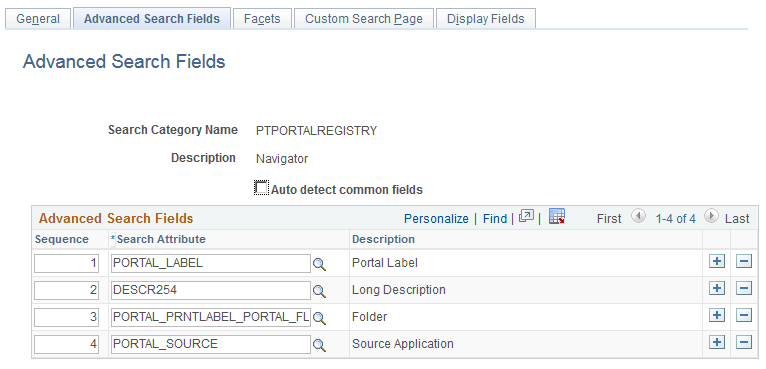
|
Field or Control |
Definition |
|---|---|
| Auto detect common fields |
When selected, this flag will gather all fields which are common to all search definitions listed on the General page. This will allow for searching across all search definitions in the category. Select to avoid manually listing the common fields from the joined records. (default) Deselect to delete some or to add additional attributes which are not common to all search definitions. Note: When you select the Auto Detect flag, you must save the search category before the common fields will be properly displayed in the grid. |
| Sequence |
Control the sequence in which the search attributes appear in the advanced search interface. |