Setting Up Role-Based Search Group Access
Global Search displays search groups in the Global Search Bar based on the user's role. If a search group assigned to a context belongs to the permissions for a role to which that user belongs, then the search group will appear in the search group drop-down list for that user. You configure search group access by selecting PeopleTools, Security, Permissions & Roles, Permission Lists, Search Groups.
Note: PeopleSoft Applications delivers pre-defined roles for each search group they define. Normally these roles will begin with the word 'Search'. See the Application Fundamentals PeopleBook <for your product line> for a complete list of all pre-defined roles.
Image: PeopleTools Permission Lists: Search Groups page
This example illustrates the fields and controls on the PeopleTools Permission Lists: Search Groups page. You can find definitions for the fields and controls later on this page.
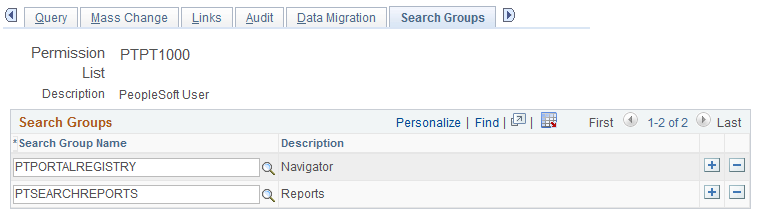
Use the Search Groups grid to add search groups to which you want to add access. Search groups are those search categories that have the Search Group check box selected on the General tab of the search category definition.
Note: This does not define access to the data, but only gives a mechanism to control what search groups are seen in the Global Search Bar for any given user. Component-level security must still be granted to the user in order for them to click a result and be taken into the data.