Viewing Event Logs
View event logs on the Events Log page by selecting PeopleTools, Search Framework, Search Admin Activity Guide, Testing and Utilities, Events Log.
Image: Event Logs page
This example illustrates the fields and controls on the Event Logs page. You can find definitions for the fields and controls later on this page.
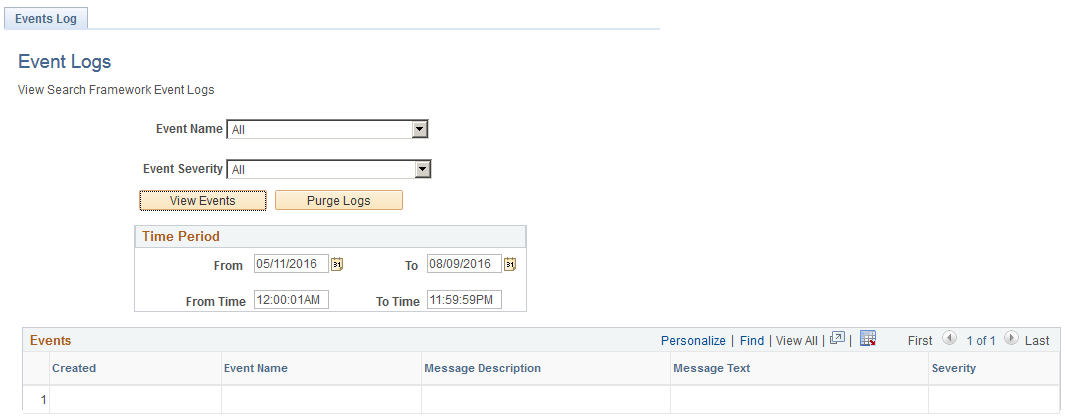
|
Field or Control |
Definition |
|---|---|
| Event Name |
Select the name of the event by which to filter the logs. |
| Event Severity |
Narrow the event display focus by selecting one of these severity levels:
|
| View Events |
Click to display the events meeting your criteria in the Events grid based on Time Period settings. For example, after selecting a time period, click View Events to display only the logs that fall within that period. |
| Purge Logs |
After selecting a time period, click Purge Logs to remove from the system the logs from that time period. Click View Events to refresh the events list. This can help to keep the stored log information at a manageable size. |
| Time Period |
Specify the specific time period for which you seek event log information. |