Reviewing Test Logs
Whenever you run a test, PTF creates an execution log entry. The log is located in PTF Explorer under the test name, in the log folder specified in Execution Options.
After you run a test, PTF automatically displays the log in the Log Viewer.
You can also view a log by opening it from PTF Explorer.
Image: Example of PTF Explorer Showing Log Entries in the Logs Folder
This example illustrates log entries in the Logs folder of PTF Explorer.
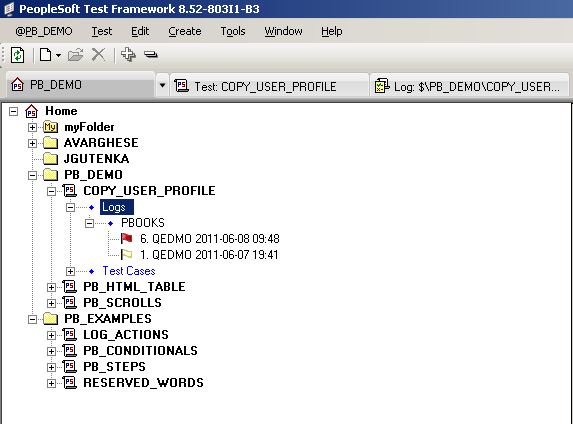
To open a log from PTF Explorer, do one of the following:
Highlight a log entry and select Test, Open.
Double-click a log entry.
Right-click a log entry and select Open.
Image: Example of Log Entries in a Test Log
This example illustrates log entries in a test log. You can find icon definitions later on this page.
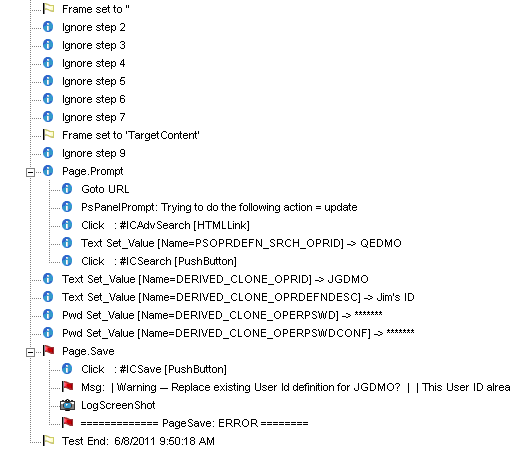
Typically, the Log Viewer includes one high-level entry for each step in the test. Entries for complex steps appear in collapsible sections that can be expanded to view the additional details.
An icon or shaded label appears next to each log entry, indicating the success state of the associated step:
|
Field or Control |
Definition |
|---|---|
 or or |
Information message only. |
 or or |
Information message only. |
 or or |
Step was successful. |
 or or |
Step was successful, but with a warning. |
 or or |
Step failed. |
 or or |
The test encountered a condition that it was not configured to handle, or the test encountered an error while PTF was configured to stop on all errors. |
Note: Highlight a log entry and select Detail, Go to Test Step or right-click and select Go to Test Step to open the test with the corresponding step selected.