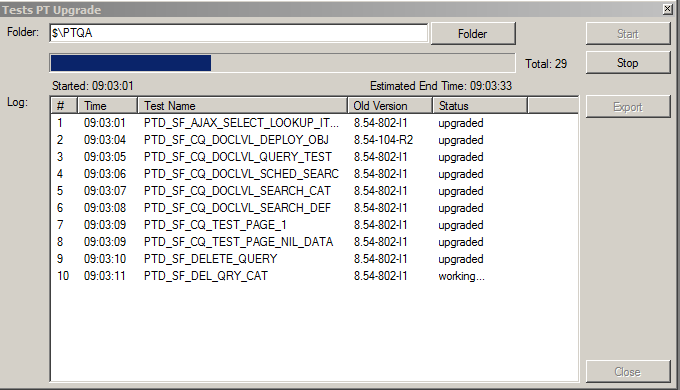Upgrading Tests
The Tests PT Upgrade tool enables you to update tests from previous versions when you upgrade to a newer version of PeopleTools. When you launch the PTF client, it checks for tests from prior versions, and if they exist, a prompt window appears that enables you to run the upgrade tool. You can run the upgrade tool when prompted, or defer it to a later time. You can upgrade all tests, or just those within a specific folder of the PTF Explorer tree. The Tests PT Upgrade tool makes any necessary syntax changes in the test steps, and then saves the test files. If you defer the upgrade, and you open a test from a prior release, it is automatically updated to the new release at that time.
Note: You cannot reverse the upgrade process.
Using the Tests PT Upgrade Tool
Access the Tests PT Upgrade dialog box (, or click Yes if you are prompted to upgrade tests when you launch the PTF client).
Image: Tests PT Upgrade Dialog Box
This example illustrates the Tests PT Upgrade dialog box.
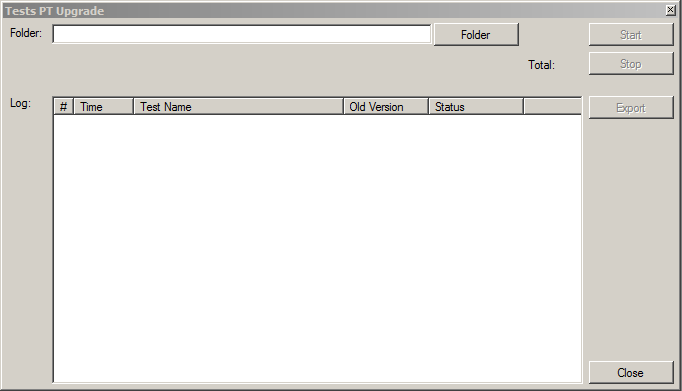
|
Field or Control |
Definition |
|---|---|
| Folder |
Specify the folder of the PTF Explorer tree that contains the tests you want to upgrade. You can click the Folder button to open a view of the PTF Explorer tree and navigate to the desired folder, or enter the folder path directly into the Folder field. Use the ‘$\’ characters to indicate the root level of the tree. |
| Total |
After you specify the folder, this lists the number of tests to be upgraded. After you click the Start button, a progress bar appears next to the total, to provide a visual indicator of how many tests have been processed. The start time and an estimated end time appear below the progress bar. |
| Start |
Click to upgrade the tests in the specified folder. This option is not available until the Folder field has been populated. |
| Stop |
Click to interrupt the upgrade process, once it has started. This action is available only after the upgrade process has started. |
| Log |
This grid is populated as tests are upgraded. It lists each test that is updated, the time it was updated, the version it was updated from, and its upgrade status. |
| Export |
Click to save the test upgrade log to a text file. This action is available only after all tests are upgraded, or when the upgrade process has been stopped. |
Image: Tests PT Uprade Dialog Box - Processing
This example shows the Tests PT Upgrade dialog box during the upgrade process.