Pivot Grid Viewer Overview
Pivot Grid Viewer is the component that Pagelet Wizard, applications, and so on use to view Pivot Grid models. Pivot Grid Viewer parses the pivot grid attributes (Pivot Grid name, Query runtime prompt values, grid axis information, grid view options, chart type information, and display options) and renders the display on the page.
The Pivot Grid Viewer component enables user to:
View the pivot grid in the browser.
Change the layout of the grid and the chart to view the data differently.
Drill down on the grid and chart to get detailed views of the data.
If the display option is Chart Only, drill-down can be performed by clicking the chart. If the display option is Pivot Grid and Chart, drill-down is performed based on the All members that were defined for the axis type columns.
Flip the display of the Pivot Grid chart.
Export the original PSQuery data to Microsoft Excel.
Change the PSQuery runtime prompt values.
Export the slice of data seen in the grid to Microsoft Excel.
Change the chart types to either bar, line, pie, or horizontal bar.
Change the chart options—chart axes, chart title, axis labels, and so on—using the User Charting Options dialog box.
Save user preferences in addition to the initial options set for the Pivot Grid View.
You can save the grid and chart layouts based on the filtering and dicing done on the grid and chart. When rendering the Pivot Grid display, these user preferences have a higher priority than the default view options.
The following table lists the attributes which can be customized by users:
Attribute
Configured in View Option
Configured as User Personalization
Pivot Grid core (including axis, values, aggregation functions, and All members).
No
No
Pivot Grid display option (including Pivot Grid, Chart, or Pivot Grid and Chart).
Yes
No
Grid Display Options (including Collapsible Data Area, expanded or collapsed Initial Grid View, drag-and-drop operations on the grid, and so on).
Yes
No
Grid axis information.
Yes
Yes
Grid report filter values.
No
Yes
Chart type information.
Yes
Yes
Chart axis information.
Yes
Yes
Other chart display options, such as legends, chart title, and so on.
Yes
Yes
PSQuery runtime prompt values.
Yes
Yes
Display Mode Option (Default, Classic Mode, and Fluid Mode)
Yes
No
Note: If the query used in the Pivot Grid model is changed after the Pivot Grid model is created, you need to modify and save the Pivot Grid model to ensure all changes are properly displayed in the Pivot Grid Viewer.
Pivot Grid Viewing Options facilitates creating new views and updating existing ones for a Pivot Grid model. This component provides a framework to save the Pivot Grid View Name along with all the view options. It enables Pagelet Wizard or applications to pass just the Pivot Grid View Name instead of the whole list of Pivot Grid display preferences as content reference attributes. You can create multiple Pivot Grid View Names and associate them with a single Pivot Grid model.
Image: Pivot Grid view options
This diagram shows Pivot Grid view options.
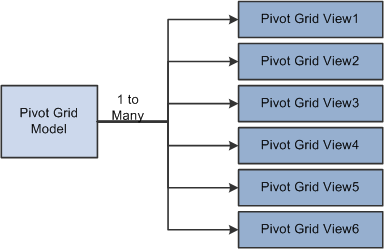
Note: Whenever a new Pivot Grid model is created, it is always associated with a default view. The default view name is <Pivot Grid Model Name>.View.
The Pivot Grid Viewer component can accept dynamic filter and prompt values that are passed using the URL or using related actions to render the data. These filters and prompts are applied when the Pivot Grid model loads in the user interface. This feature is applicable for both classic and fluid viewer components.
Pivot Grid Model Name
Parameter Name: PGNAME
Pivot Grid View Name
Parameter Name: VIEWNAME
In addition, the Pivot Grid Viewer component uses these parameter types and their values to pass prompt values dynamically to render the Pivot Grid models in a Related Content frame or to use Related Actions to render a Pivot Grid model:
Pivot Grid PSQuery Prompt Values
Parameter Name: Unique name for the prompt in PSQuery.
Pivot Grid PSQuery Filter Values
Parameter Name: Unique name for the corresponding field in PSQuery.
Suppose that you are required to view the compensation allocation. You are going to use a Pivot Grid model that has the budget ID prompt, map the parameters, view the compensation allocation, and analyze data that is related to compensation across departments. You use the following steps to pass the dynamic parameter values in the Pivot Grid model and display the requested data:
Use the Define Related Content Service page to create a related content service that contains a prompt—in this case, Budget ID—as a parameter.
Note that the Budget ID parameter in the Pivot Grid model, which is also a prompt, was added as a service parameter. The Budget ID parameter name must exactly match the unique field name in the query because the Pivot Grid Viewer component uses this unique name to understand what this parameter means for the pivot grid.
Image: Define Related Content Service page
This example illustrates the fields and controls on the Define Related Content Service page with the Budget ID prompt as a parameter.
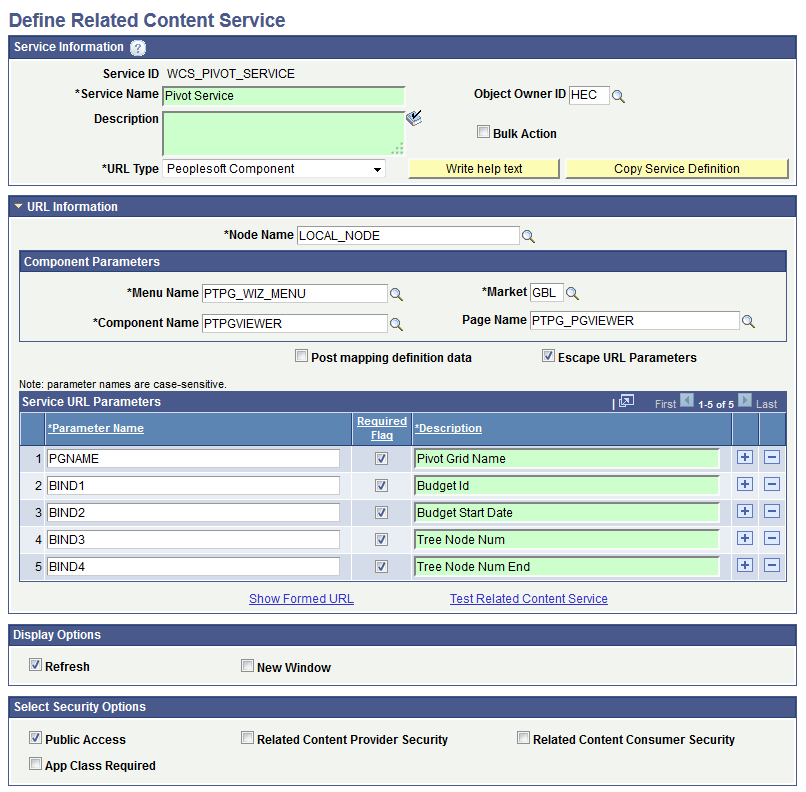
Note: If you are setting the related content service for a Fluid viewer, you must set the following values in the Component Parameters section: Menu Name is set to PTPG_WIZ_MENU, Market is set to GBL, Component Name is set to PTPG_NUI, and Page Name is set to PTPG_NUI_VWR.
If the VIEWNAME is not set in the Service URL Parameters grid, then the default view will be invoked.
See Managing Related Content Configurations and Data.
Use the Assign Related Actions page to associate the related content service with a component.
Image: Assign Related Actions - Configure Related Actions page
This example illustrates the fields and controls on the Assign Related Actions page that is used to associate the related content service with a component.
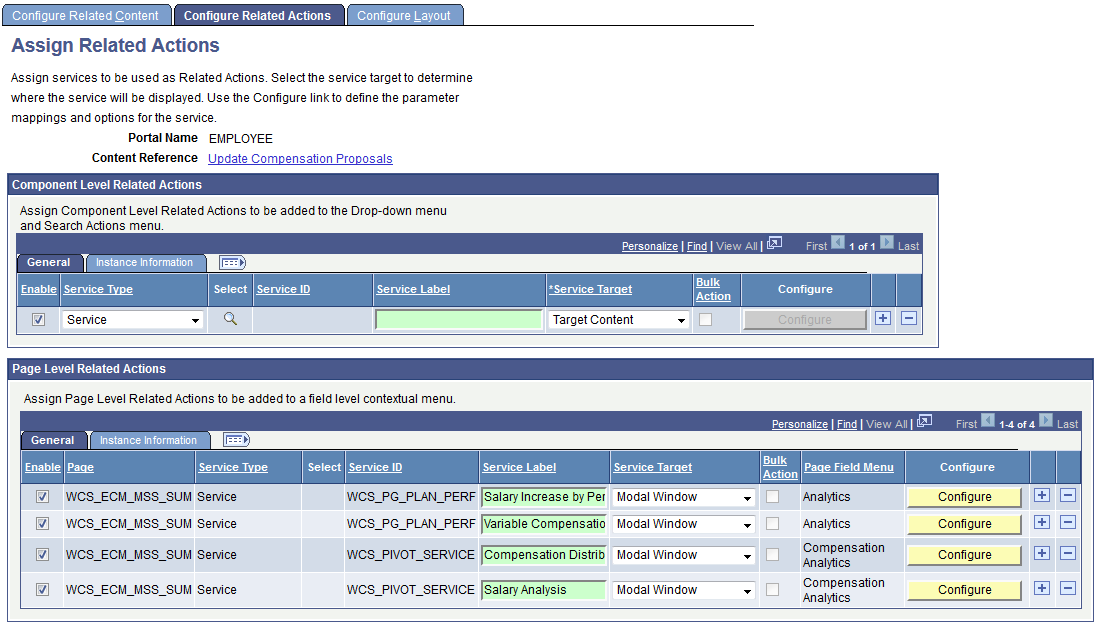
See Managing Related Content Configurations and Data.
Use the Configure Service page to map parameters.
In this example, use the following values to map the parameters:
Budget ID is the prompt, which is mapped to a page field.
Pivot Grid Name is a fixed value and is mapped to the Pivot Grid Model Name.
Pivot Grid View Name is a fixed value and is mapped to the Pivot Grid View Name.
This parameter is optional and can be ignored. If this parameter is not provided, the Pivot Grid Viewer component will use the default view for the Pivot Grid model.
Image: Configure Service page
This example illustrates the fields and controls on the Configure Service page.
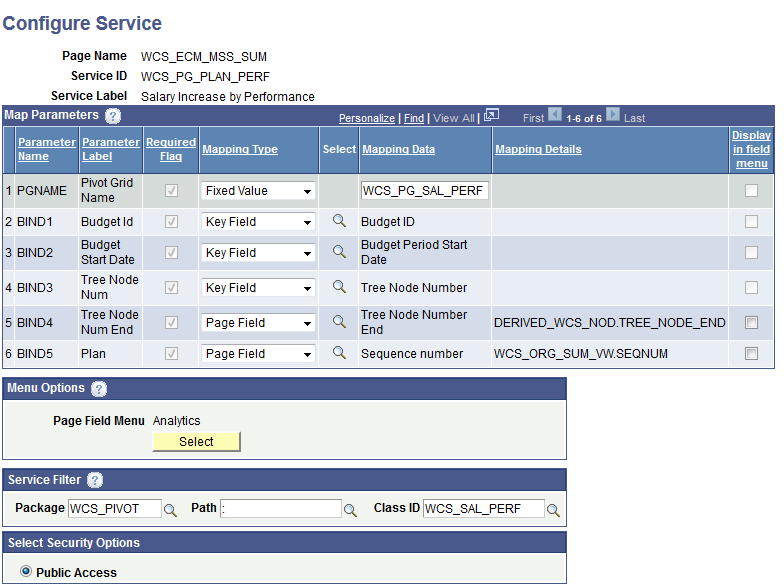
See Managing Related Content Configurations and Data
View the compensation allocation in the Manage Self Service component.
Image: Manage Self Service component
This example illustrates the fields and controls on the Manage Self Service component with the Compensation Analytics drop-down list (Related Actions menu).
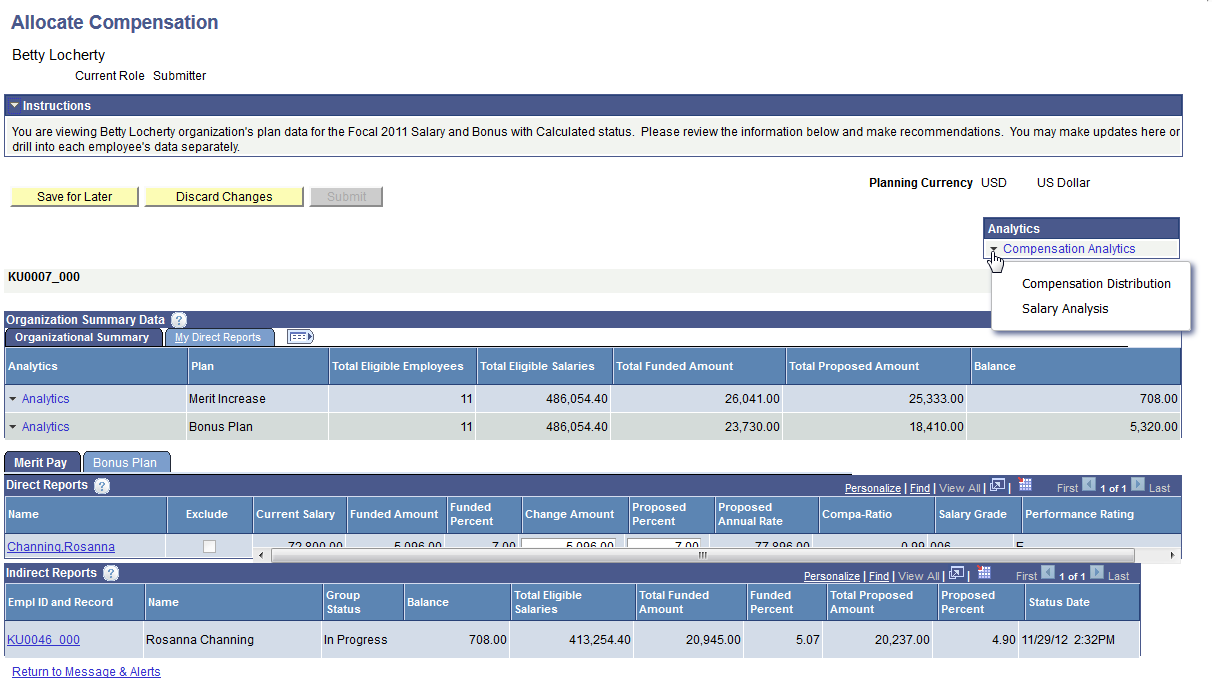
Use the Peer Analysis Pivot option from the Compensation Analytics drop-down list to populate the Pivot Grid model with the Budget ID option selected for that budget cycle.
Image: Salary Analysis model
This example illustrates the Salary Analysis model.
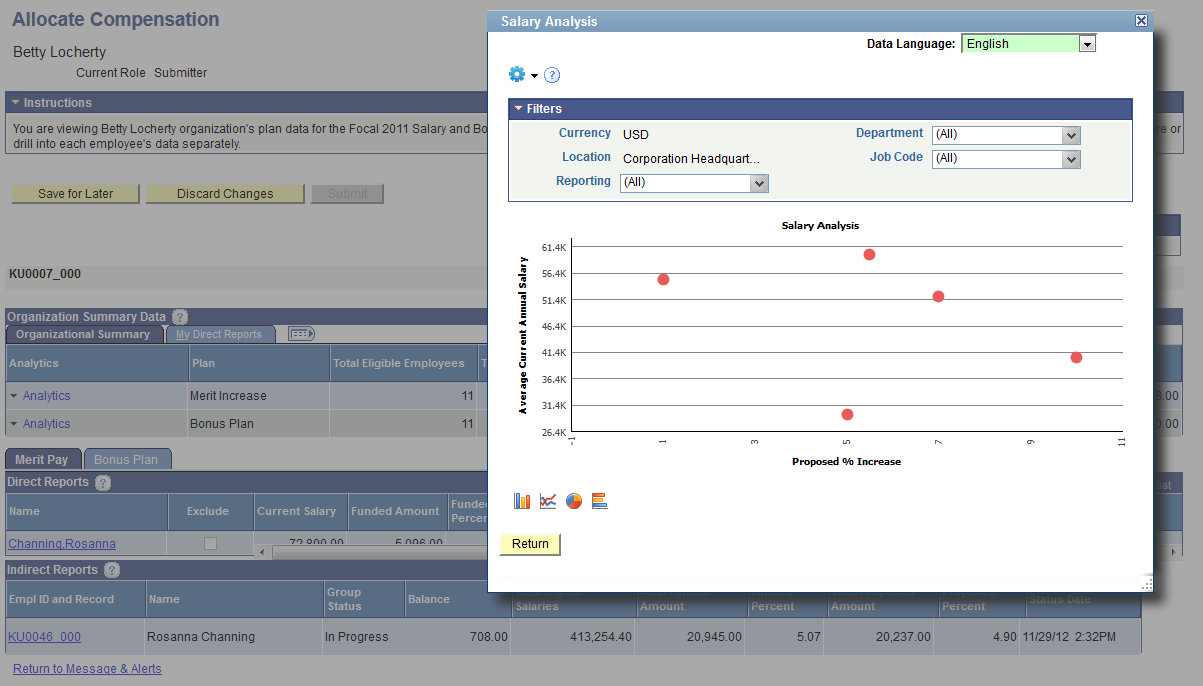
Note: Similarly, related actions can also be configured for Pivot Grid filters based on the unique field names for the Pivot Grid Filter fields in the query.
Creating a Related Content Service with Dynamic Parameter Values for Prompts
To create a related content service with dynamic parameter values for prompts:
Create a Pivot Grid model that has one or more data source prompts.
Create a related content service for the Pivot Grid Viewer component.
Use the following parameters for the related content service:
The Pivot Grid Name; parameter name is PGNAME.
The prompt; parameter name is the unique name for the corresponding prompt in PSQuery.
Associate this related content service with an existing component.
The Pivot Grid Name is a fixed value parameter, and the prompt is associated with a page field.
Open the component and perform the related action.
Creating a Related Content Service with Dynamic Parameter Values for Filters
To create a related content service with dynamic parameter values for filters:
Create a Pivot Grid model that has one or more filters.
Create a related content service for the Pivot Grid Viewer component.
Use the following parameters for the related content service:
The Pivot Grid Name; parameter name is PGNAME.
The filter; parameter name is the unique name for the corresponding field in PSQuery.
Associate this related content service with an existing component.
The Pivot Grid Name is a fixed value parameter, and the filter is associated with a page field.
Open the component and perform the related action.