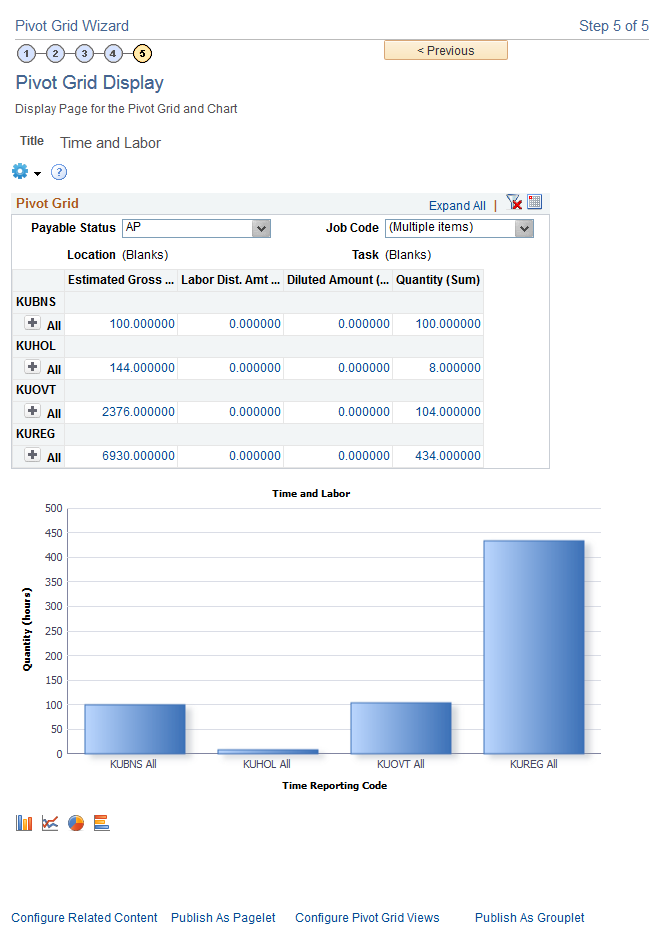Time and Labor Model
Suppose you create a Time and Labor model for different values (Quantity, Estimated Gross, Labor Distribution Amount, Diluted Distribution Labor Amount) based on different attributes (Employee Information, Location, Department, Time Reporting Code, Payable Status, and so on).
If you have constructed a view that represents a join of all the SQL tables required for getting the data, this view is a base for forming the PSQuery. We use this PSQuery as the data source for this Pivot Grid model.
To create a time and labor model:
Access the Pivot Grid Wizard, Specify Pivot Grid Properties page.
Image: Specify Pivot Grid Properties page
This example illustrates the fields and controls on the Specify Pivot Grid Properties page.
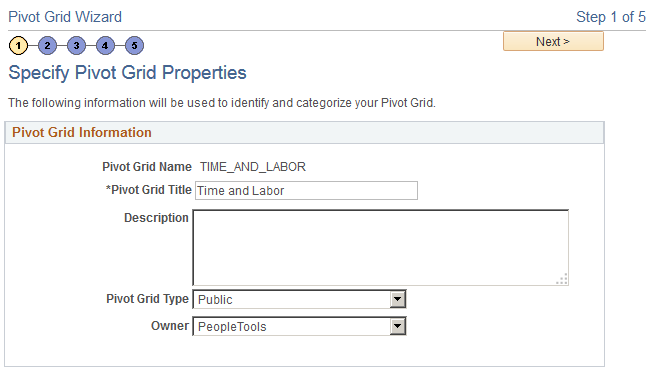
Access the Pivot Grid Wizard, Select Data Source page.
In this step, you select the PSQuery and output columns from the PSQuery that you will plot. The attributes you will plot are Time Reporting Code, Payable Status, Department, Job Code, Location, Taskgroup, Quantity, Estimated Gross, Labor Distribution Amount, and Diluted Distribution Labor Amount.
Image: Select Data Source page
This example illustrates the fields and controls on the Select Data Source page.
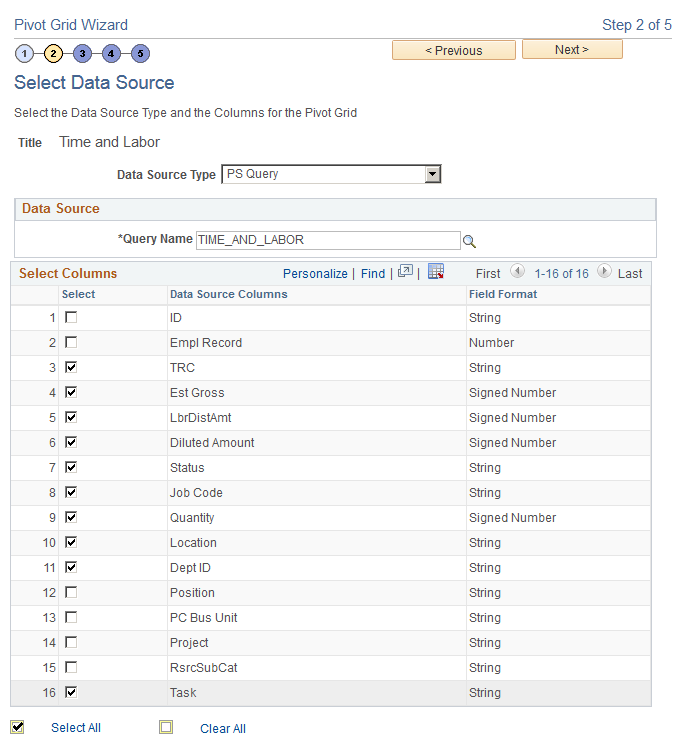
Access the Pivot Grid Wizard, Specify Data Model Values page.
In this step, you define the Pivot Grid model core, including the axis and values, All members, Aggregate functions, and so on. You select Time Reporting Code, Payable Status, Department, Job Code, Location, and Taskgroup as the axis columns; and Quantity, Estimated Gross, Labor Distribution Amount, and Diluted Labor Distribution Amount as the Values.
All the axis columns have an All (Total) attribute associated with them, and the aggregate function for all the Values is SUM.
Image: Specify Data Model Values page
This example illustrates the fields and controls on the Specify Data Model Values page.
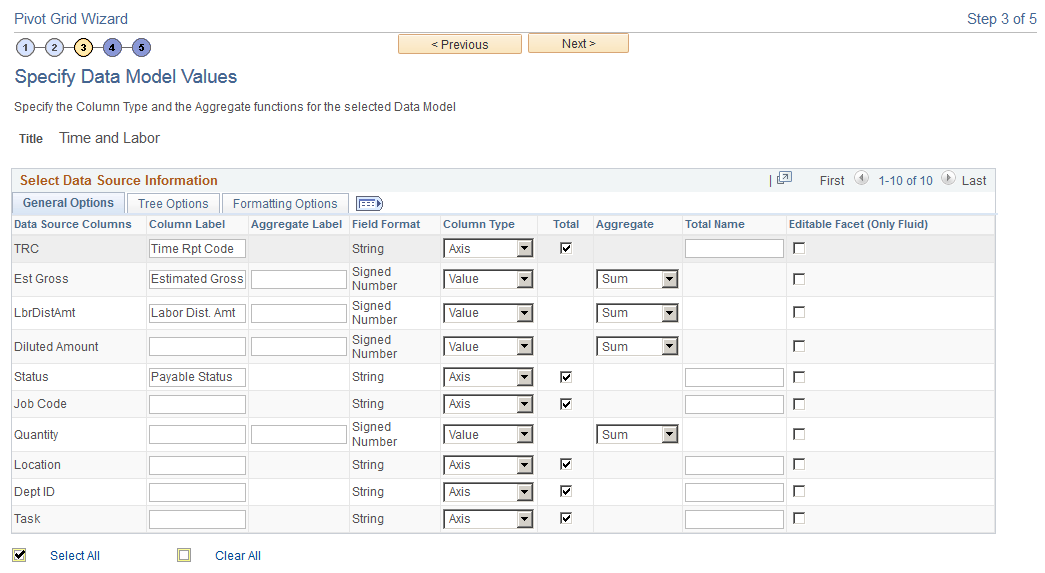
Access the Pivot Grid Wizard, Specify Data Model Options page.
In this step, you define the initial layout of the grid and the chart.
For the grid, Time Reporting Code and Department are on the row axis; Payable Status, Location, JobCode, and Taskgroup are the filters; and all the Value type members are on the column axis.
Image: Specify Data Model Options page
This example illustrates the fields and controls on the Specify Data Model Options page.
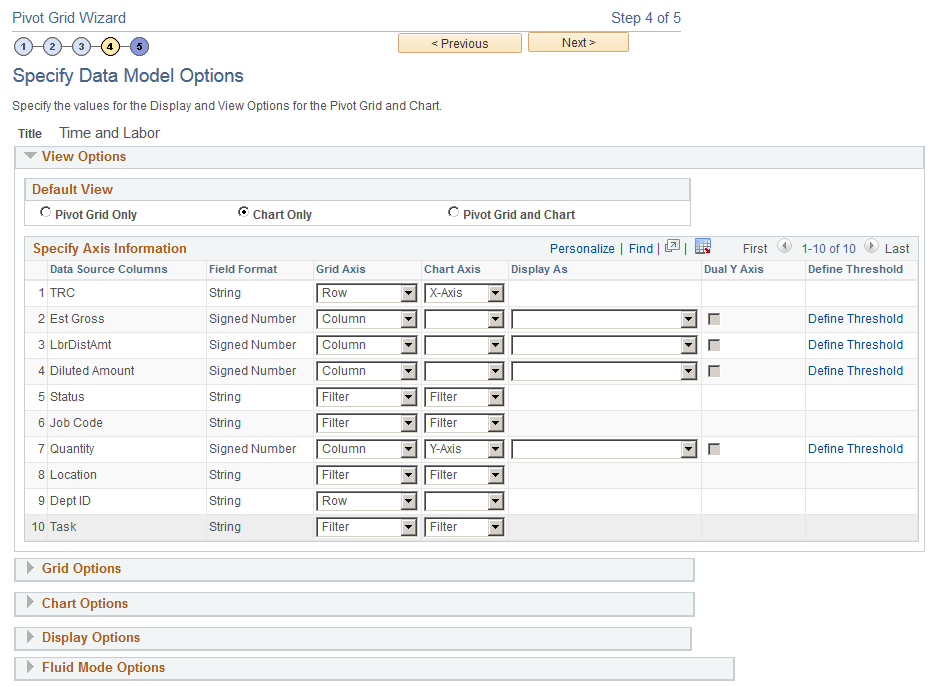
For the chart, Time Reporting Code automatically becomes the X axis because it is the highest level in the grid; Quantity is on the Y axis; the filters are same in the grid and in the chart; chart title and axis labels are specified; and the chart type is 2D Bar.
Image: Specify Data Model Options page, chart settings
This example illustrates the fields and controls on the Specify Data Model Options page, Chart Options section.
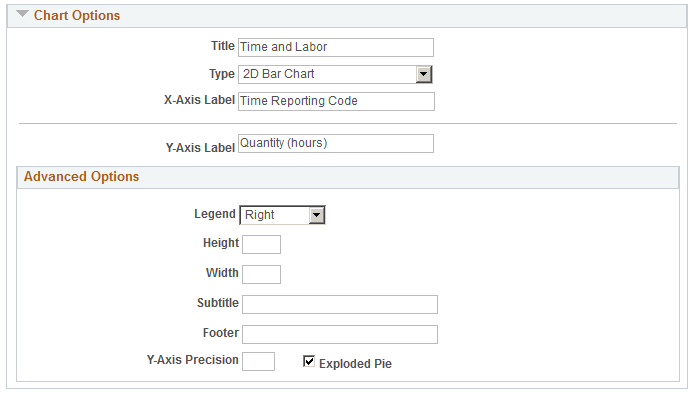
Access the Pivot Grid Wizard, Pivot Grid Display page.
Preview the Pivot Grid model based on the options previously selected.
In the grid, you can see the axis member names if you bring the mouse close to the icon alongside the axis values.
In the chart, you can see the actual value plotted as a hover item if you bring the mouse close to the bars in the 2D Bar chart.
Image: Example of the Pivot Grid Display page
This example illustrates the fields and controls on the grid portion of the Pivot Grid Display page.