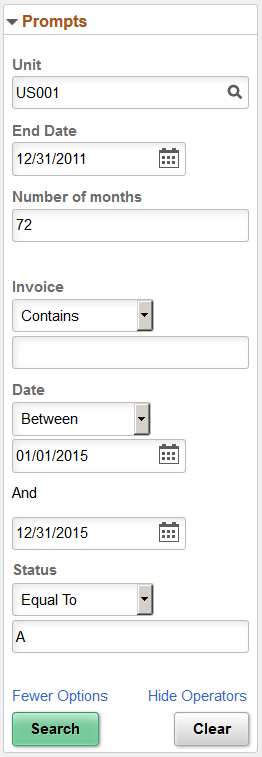Using Prompts in the Pivot Grid Viewer Fluid Mode
Pivot Grid prompts appear on the left panel of the fluid viewer. All types of prompts — including prompt table with edits, prompt table with no edits, translate prompts, and date prompts — can be displayed. The right panel and facet area are not refreshed on each prompt change, which happens only after you select the prompt and click the Search button.
Image: Prompts on the facet of the Fluid Viewer
This example illustrates the prompts on the facet of the fluid viewer.
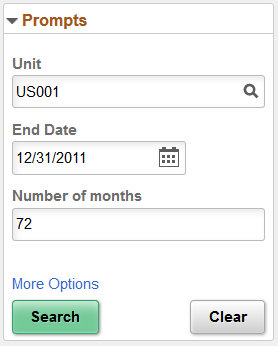
You can:
Click the Search button to remove the applied facets and rerun the query using the new prompt values.
Click the Clear button to clear all available prompt values.
Click the More Options link to display the editable facets, Fewer Options link, and Show Operators link.
The More Options link is available if the Editable Facet option is enabled for any axis or value column in the Pivot Grid Wizard - Specify Data Model Options page.
Image: Prompts and editable facets in fluid view
This example illustrates the prompts and editable facets in fluid view after you click the More Options link .
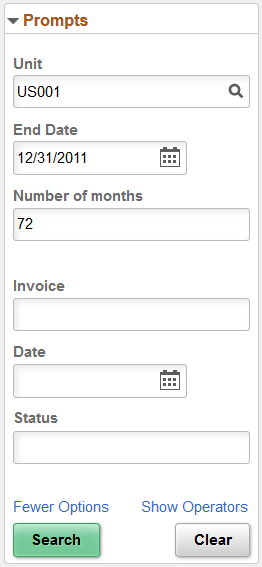
Image: Prompts, editable facets, and prompt operators in fluid view
This example illustrates the prompts, editable facets, and prompt operators in fluid view after you click the Show Operators link to display the operators that are specific to each prompt. You can select the available operators for the prompts to filter the data in the grid and in the chart.