Using the Options Menu
Image: Options in the Options Menu list
This example shows the options in the Options Menu list. The functionality of the View Grid, Update Filter, Chart Options, Export Data, Save, Save As, Sort Option, and Reset options are similar to the ones in the classic Pivot Grid Viewer.
You can configure the options included in theOption Menu button on the Step 4: Specify Data Model Options page, on the Display Options section. See Display Options.
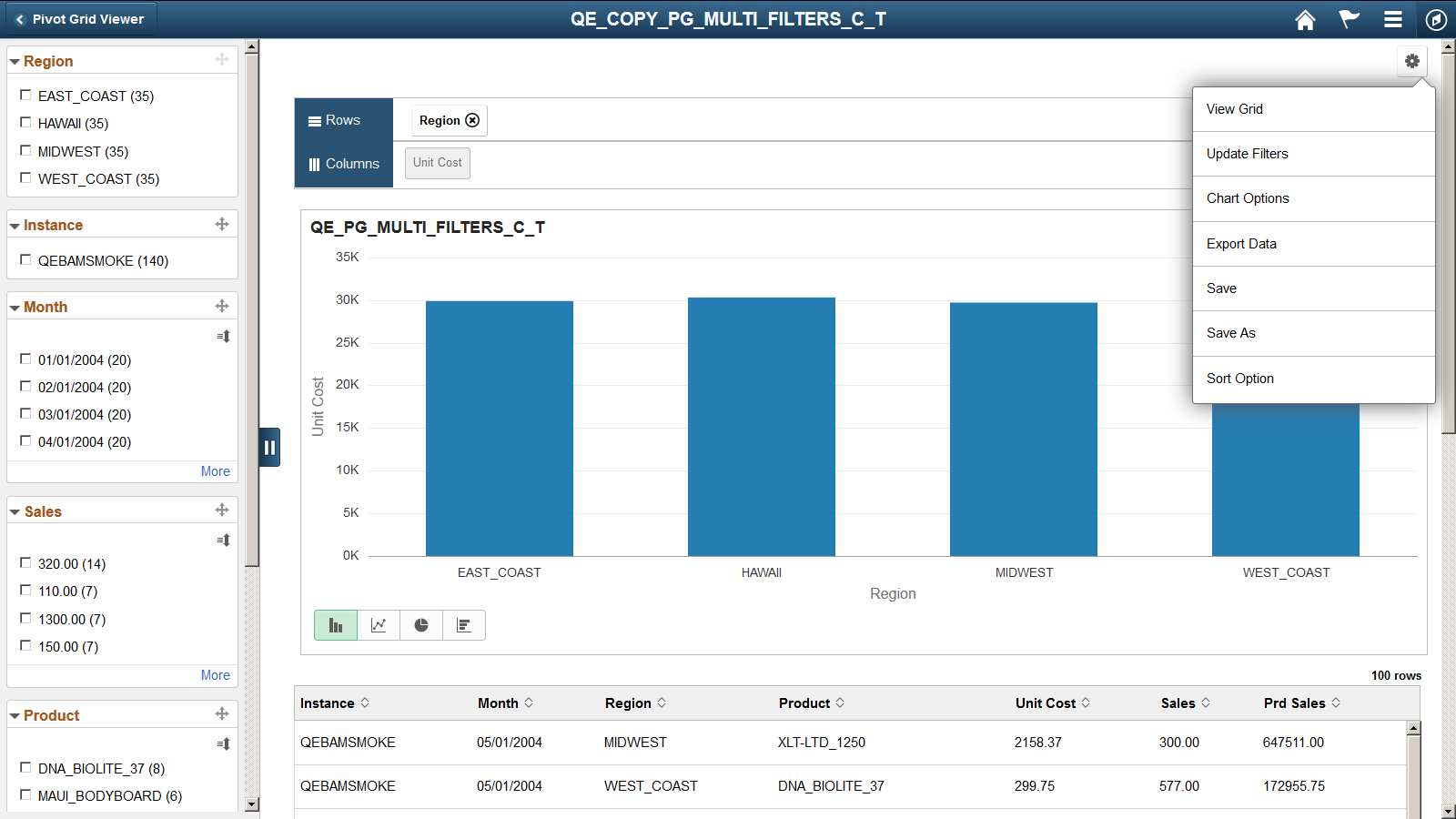
|
Field or Control |
Definition |
|---|---|
| View Grid |
Select to display a Pivot Grid view that presents the chart data in a full-page modal. You can select to slice and dice the data in the grid by dragging the facet dimensions from the left panel to the grid columns and rows. In addition, you can change prompts and facet values to analyze the data. When you click the Apply button in the top right of the modal, the chart is refreshed based on the current layout of the grid. Otherwise, when you click the Cancel button in the top left of the modal, it is closed and the chart layout is not changed. Note: View Grid option is not available in Component Real Time search. This functionality is similar to that in the classic Pivot Grid Viewer. |
| Update Filters |
Select to display the Update Filters dialog box, which enables you to add or remove filters for a model. The dimensions that are configured with blank values for Chart Axiscolumn in Step 4: Specify Data Model Options page of the Pivot Grid Wizard will be available to add as additional filters in addition to the default filter dimensions. SeeView Options. By default, the Update Filters option is available for all Pivot Grid models in Fluid Viewer, but you can hide this option for a model. To hide it, use the Display Options section in the Step 4: Specify Data Model Options page. See, Display Options. |
| Chart Options |
Select to open the Chart Options dialog box, which enables you to change the chart layout, chart axis, filters, and so on. See Using the User Charting Options |
| Export Data |
Select to export the underlying PSQuery data to Microsoft Excel. |
| Save |
Select to save your personalization. |
| Save As |
Select to open the Save As dialog box, which enables you to copy the current Pivot Grid model and save it as a different one.
|
| Sort Options |
Select to open the Sort Options dialog box. See Sorting from Options Menu. Note: The Sort Options will only appear for Chart Only views. |