Inserting Definitions into Definition Groups (Browser Client)
This topic describes how to:
Use the Insert Definitions page.
Insert definitions into definition groups.
To insert definitions into a definition group you define SQL-like statements to search for the definitions to add.
By default the key field for the record is displayed as a search field. You can add additional fields to include in your search criteria by adding a row to the Search Criteria grid. When you add a row to the grid and drop-down field appears in the Field Name and you choose any of the record fields to define search criteria.
You can save any search statement as an inclusion rule. When you save a search statement as an inclusion rule, any definitions that are not already part of the definition group are added to the group. You can then view, edit or delete the rule using the Definition Inclusion Rules page.
Use the Insert Definitions page (PTDEFSECINSRT) to insert definitions into definition groups and save searches as inclusion rules.
Insert definitions into definition groups.
Save searches as inclusion rules.
To access the page:
Select
The Definition Groups Search page appears.
Access a definition group or add a definition group.
See Accessing Definition Groups (Browser Client) or Adding Definition Groups (Browser Client) .
The Group Content Summary page appears.
Click the Group Content Detail page.
In the Object Name field select an object type.
Click the Insert Definitions button.
Image: Insert Definitions page
This example illustrates the fields and controls on the Insert Definitions page when no search criteria has been defined and no search results are displayed. You can find definitions for the fields and controls later on this page.
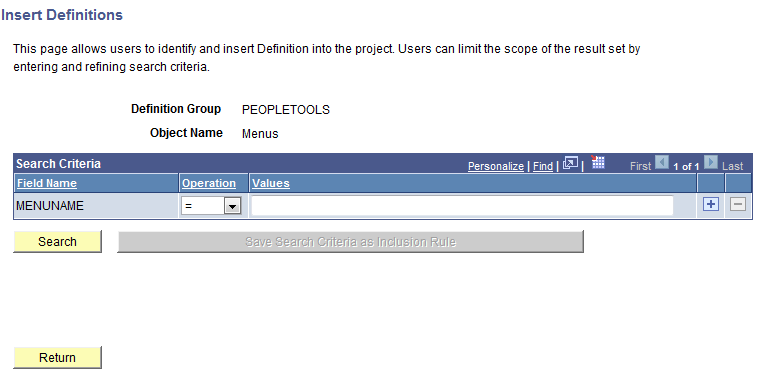
Image: Insert Definitions page
This example illustrates the fields and controls on the Insert Definitions page with search criteria defined and search results displayed. You can find definitions for the fields and controls later on this page.
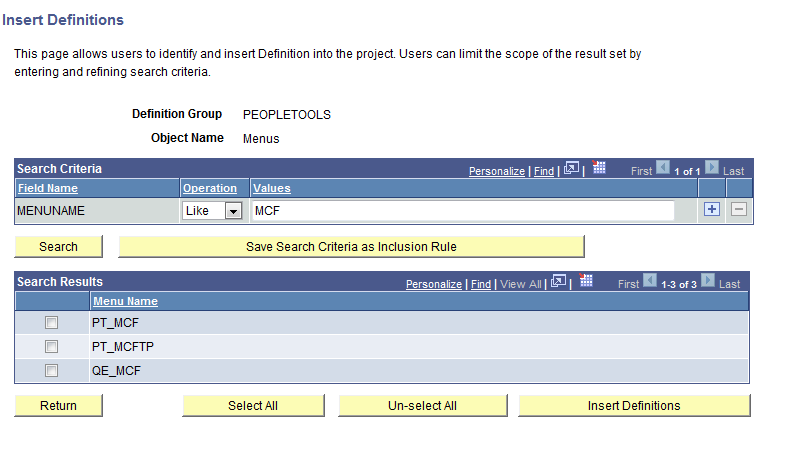
Note: The system returns values of only those definitions that are not defined in the definition group.
Image: Insert Definitions page
This example shows a second row added to the Search Criteria grid for defining a second search statement. A drop-down list appears displaying the record field names you can use to use in the search statement.
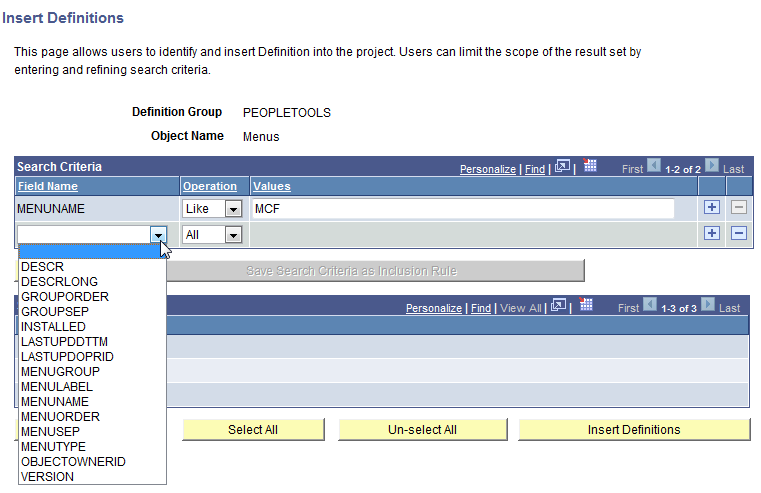
|
Field or Control |
Definition |
|---|---|
| Field Name |
Displays the field name from the definition. The definition name defaults in the first row of a search. You can insert additional rows to define additional search criteria using definition fields. As an example, if working with the menu definition type, you can define search criteria based on the menu group, menu label, menu type, and so on. |
| Operation |
From the drop-down list select an operator for the search. The operator is applied to the value defined in the Value field. The options are:
|
| Value |
Enter a value based on the operator selected from the Operation drop-down list. |
| Search |
Click the Search button to execute a search. |
| Save Search Criteria as Inclusion Rule |
Click the button to save a search as an inclusion rule. When you save a search as an inclusion rule, you can view the rule on the Definition Groups – Inclusion Rules page. |
| <Definition> Name |
Displays the definition names returned by the search. |
| Return |
Click the button to return to the Group Content Detail page. |
| Insert Definitions |
Click the button to insert selected definitions in the Search Results grid into the definition group. |
To insert a definition into a definition group:
Access the Insert Definitions page.
Select
The Definition Groups Search page appears.
Access a definition group or add a definition group.
See Accessing Definition Groups (Browser Client) or Adding Definition Groups (Browser Client) .
The Group Content Summary page appears.
Click the Group Content Detail page.
In the Object Name field select an object type.
Click the Insert Definitions button.
Define a search statement.
In the Search Criteria grid, from the Field Name drop-down list, select a record field.
Note that for the first row the key record field appears by default and no drop-down list is available. To use a different field, click the Insert Row button (+).
From the Operation drop-down list, select an operator.
The operators that appear in the list are described in the previous section.
In the Values field, enter a search value.
The value to enter depends on the operator selected.
(Optional.) To add additional search statements:
Add another row to the Search Criteria grid by clicking the Insert Row button (+).
Repeat Step 2.
Click the Search button.
The results appear in the Search Results grid.
Choose the definitions to insert into the definition group:
Select individual definitions by selecting the box next to each definition to add, or
Click Select All button to choose all definitions in the grid.
Click the Insert Definitions button.
(Optional.) To save the search as an inclusion rule, click the Save Search Criteria as Inclusion Rule button.
Click the Return button to go back to the Group Content Detail page.