Working With User Profiles
This section discusses how to:
Create a new user profile.
Copy a user profile.
Delete a user profile.
Bypass tables during the Delete User Profile process.
To create a new user profile:
Select to access the User Profiles search page.
Click Add a New Value.
On the Add a New Value page, enter the new user ID in the User ID field and click Add.
The user ID can contain up to 30 characters. The name that you specify cannot contain white space or any of the following characters:
; : & , < > \ / " [ ] ( )Also, you cannot create a user ID named PPLSOFT; this user ID is reserved for use within PeopleTools.
Specify the appropriate values from the pages in the User Profiles component (USERMAINT), and click Save.
To copy a user profile:
Select to access the User Profiles search page.
Select the user ID that you want to copy.
On the User Profile Save As page, enter the new user ID, a description, and the password that the new user ID should use to sign in to the system.
Note: If Copy ID Type Information is not selected, the system does not save the EMPLID value to the PSOPRDEFN table.
To delete a user profile:
Select to access the Delete User Profile page.
If the search page appears, select the user profile to delete (make sure that the correct user profile is selected.)
Click Delete User Profile to remove information related to this particular user profile in every PeopleTools and application data table in which the OPRID field is a key field.
Note: Query the PS_TBLSELECTION_VW view to list the tables in which the OPRID field is a key field.
To prevent user information in a specific table from being deleted, you can designate tables that the delete user process bypasses.
Access the Bypass Tables page (select ).
Image: Bypass Tables page
This example illustrates the fields and controls on the Bypass Tables page.
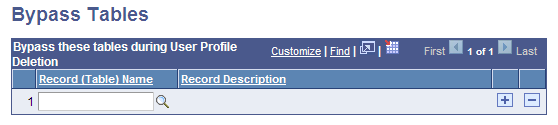
When you delete a user profile and its related information, you might not want to delete tables that contain rows of user profile data. For instances such as these, you can specify the tables for the delete process to skip.
To bypass tables during the Delete User Profile process:
Click the prompt button to select the record name to skip.
Note: The prompt displays only records that contain the OPRID field as a key field. The view behind this prompt is the PS_TBLSELECTION_VW.
Insert additional rows for other table names, as necessary.
Click the Save button.