Implementing by Business Processes
This section discusses how to implement the project selection based on the business process.
If you implement your project based on business processes, you select the delivered business process that your company wants to implement, navigate to the underlying features, and select them for implementation. The PeopleSoft system delivers a list of business processes that are specific to your installed products. Only those business processes related to at least one installed product in the particular PeopleSoft database are available for you to select, and only those features associated with those products can be selected.
Note: Setup Manager focuses on key business processes based on installed products that PeopleSoft delivers to customers. These business processes are stored as system metadata and are delivered with Setup Manager in the same way that the product and product suite information are delivered.
Access the Business Process List page.
Image: Business Process List
This example illustrates the fields and controls on the Business Process List.
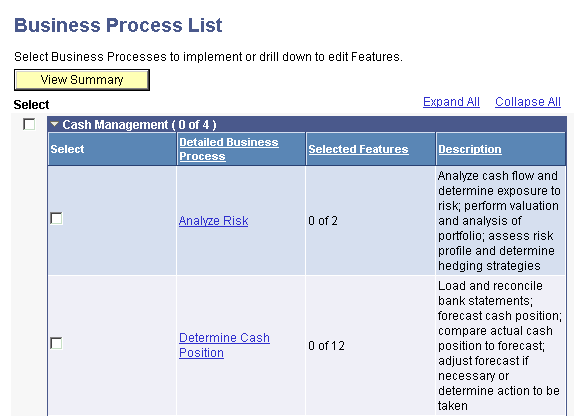
Business processes comprise two categories: high-level business processes and detailed business processes. High-level business processes comprise several detailed business processes. Detailed business processes comprise groups of features that support the detailed business process and, in turn, roll up into the high-level business process.
The Business Process List page comprises several collapsible grids that are labeled with the names of a high-level business process. The grid label also shows the number of detailed business processes that have been selected for implementation out of the total number of detailed business processes supported by one or more of your installed products. The default appearance of the Business Process List page shows all business processes expanded, where each collapsible grid is a list of detailed business processes within the high-level business process. To collapse the high-level business process lists that you don't want to view, click the arrow that precedes the name of the PeopleSoft high-level business process.
If you choose to implement your project based on business processes, select the detailed business process that your company wants to implement, navigate to the underlying features, and select them for implementation. Only those business processes licensed to you and supported by products marked as installed on the PS_INSTALLATION table are available for you to select.
To select all detailed business processes associated with a high-level business process, select the check box to the left of the high-level business process name. As a default, no business processes are selected for implementation. You can select a subset of the features that support an individual detailed business process by clicking the detailed business process name link.
If a selected feature also supports other detailed business processes, the feature is automatically selected for the other detailed business processes where it is referenced. Additionally, the features that you selected on the business process side are also marked as selected for that product when viewing it from within a product suite.
Access the Business Process Features page.
Image: Business Process Features page
This example illustrates the fields and controls on the Business Process Features page.
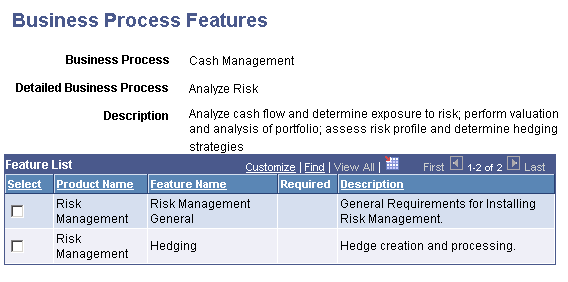
This page displays the list of product and feature pairs that support the detailed business process that you've selected and enables you to select one or more of those features to include in the implementation. Select the check box for each feature that you want to implement. The system automatically selects all required features for the same product after at least one feature for the product is selected.
Required Features
A required feature must be set up for the product that supports the business process to function correctly. All required features appear at the top of the feature list by default. The system automatically selects all required features relative to a particular product when you select any of the features associated with that same product within the business process.
If you clear one of the required features, Setup Manager clears all other features associated with the same product that the required feature was associated with for that business process.
If a required feature belongs to more than one detailed business process and you select it for implementation, that feature is automatically selected for all detailed business processes in your system where it was assigned. In addition, Setup Manager selects any additional required features that support the same product that the originally selected required feature was associated with; Setup Manager does this for any detailed business processes where these features are assigned.
Access the Business Process Summary page.
Image: Business Process Summary page
This example illustrates the fields and controls on the Business Process Summary page. You can find definitions for the fields and controls later on this page.
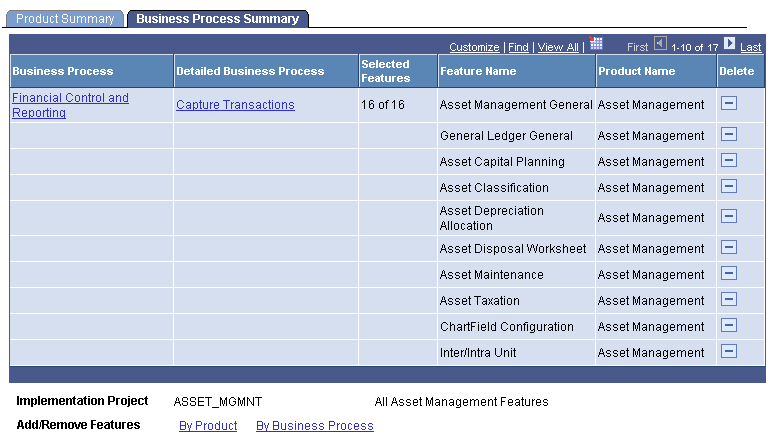
The names of the high-level business processes and detailed business processes on this page are links to the Business Process List page and the Business Process Features page, on which you can view and edit the list of features that you want to implement.
Additionally, features are listed on this page that don't directly support a business process, but that are required to support the business process. Theses features are identified as Business Process Independent.
|
Field or Control |
Definition |
|---|---|
| Delete |
Click the icon in this column to delete this feature from the implementation project. This action is enabled only for nonrequired features. Any feature that you delete from the Business Process Summary page is also deleted from the Product Summary page. |
| Add/Remove Features |
Click the By Productlink to display the Product List page, on which you can add and remove features. Click the link By Business Process to display the Business Process List page, on which you can add and remove features. |
| Generate Setup Tasks |
Click this button to start the process that creates the setup task list. This button is not available for selection until you save the implementation projects. |
Note: If you delete a business process from this page, the system also deletes the related features from the Product Summary page.