Implementing by Products
This section discusses how to implement the project selection based on the products.
If you implement your project based on products, select the products that your company wants to implement, or navigate to the underlying features and select them for implementation. Only those products marked as installed on the PS_INSTALLATION table are available for you to select.
Access the Product List page.
The Product List page comprises several collapsible grids that are labeled with the names of the PeopleSoft product suites. The collapsible grid label also shows the number of products that have been selected for implementation out of the total number of products that you installed relative to that product suite. The default appearance of the Product List page is expanded to show all of the product suites. When expanded, each collapsible grid shows a list of products within the particular product suite. To collapse the product lists that you don't want to view, click the arrow that precedes the name of the PeopleSoft product suite.
To select all products associated with a particular product suite, select the check box to the left of the product suite name. As a default, no products are selected for implementation.
If a product belongs to more than one product suite and you select it for implementation, that product is automatically selected for all product suites in your system. For example, if you select Grants Management as a product suite, it includes the Billing product. Any other product suite that has Billing in it is also selected by the system.
Access the Product Features page by clicking the product name link.
Image: Product Features page
This example illustrates the fields and controls on the Product Features page.
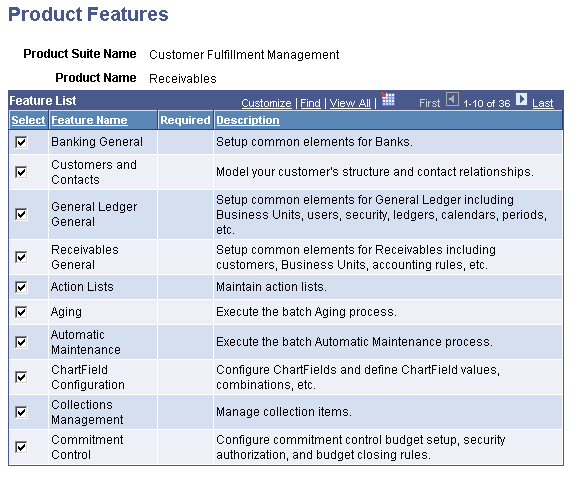
Products comprise features that support individual products. This page displays the list of features that support the product that you've selected and enables you to select one or more of those features to include in the implementation. Select the check box for the features that you want to implement. The system automatically selects all required features for that product after at least one feature is selected.
The Select All and Deselect All links enable you to edit the list more efficiently.
Required Features
Some of the features listed on pages are identified as required features. A required feature contains the basic components without which a particular product could not be implemented; therefore required feature must be set up for the product to function correctly. All required features appear at the top of the feature list by default. The system automatically selects all required features when you select any of the features for the product. If you clear one of the required features, Setup Manager clears all other features for that product.
If a required feature belongs to more than one product or product suite and you select it for implementation, that feature is automatically selected for all products or product suites in your system. In addition, Setup Manager selects any additional required features that support the other products and product suites.
Access the Product Summary page.
Image: Product Summary page
This example illustrates the fields and controls on the Product Summary page. You can find definitions for the fields and controls later on this page.
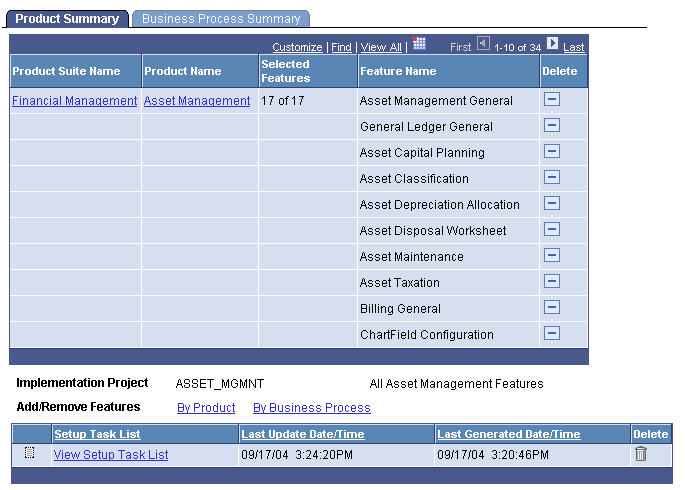
The names of the product suites and products on this page are links to the Product List page and the Product Features page, on which you can view and edit the list of features that you want to implement.
|
Field or Control |
Definition |
|---|---|
| Product Suite Name |
Click the name of the product suite to view the Product List page. |
| Product Name |
Click the name of the product to view the Product Features page. |
| Selected Features |
Displays the number of features selected for implementation out of the total possible features for that product. |
| Feature Name |
Displays the name of the feature as defined by PeopleSoft development. |
| Required |
A red star appears in this column if the feature is required for this product. |
| Delete |
Click to delete this feature from the implementation project. This action is enabled only for nonrequired features. Any feature that you delete from the Product Summary page is also deleted from the Business Process Summary page. |
| Implementation Project |
Displays the name of the implementation project. This field is not populated until you save the implementation project. |
| Add/Remove Features |
Click the By Productlink to display the Product List page, on which you can add and remove features. Click the By Business Processlink to display the Business Process List page, on which you can add and remove features. |
| Save and Regenerate |
Click to start the process that creates the setup task list. This button is not available for selection until the implementation projects has been saved. |
Note: If you remove a feature from this page, the system also removes the feature from the Business Process page.