Understanding WebSphere Application Server within Your PeopleSoft Implementation
This section discusses the executables for using WebSphere Application Server within PeopleSoft implementation.
Oracle only documents IBM WebSphere where it relates specifically to the Oracle product which supports it. For all general IBM WebSphere information see WebSphere Application Server Information Center.
The IBM WebSphere Application Server (WAS) is a J2EE application server that PeopleTools uses as a web server to deploy PeopleSoft applications, as an alternative to Oracle WebLogic Server. To install and use WebSphere, install it using the detailed instructions in the PeopleTools installation documentation.
Note: WebSphere Base edition and Network Deployment edition (ND) are packaged and installed together. PeopleSoft applications use the Network Deployment edition for application deployment.
Note: Oracle does not provide IBM WebSphere Application Server. PeopleTools sites a certified version on My Oracle Support, Certifications, and you need to contact IBM to acquire the supported software.
To view and configure WebSphere settings, you use the web-based administrative console named Integrated Solutions Console, which is based on the Integrated Solutions Console (ISC) framework, providing a consistent and integrated capability for administering IBM software. The ISC enables you to access settings related to key areas of server administration, including:
servers
applications
security
services
environment
users and groups
system administration
monitoring and tuning
To access ISC:
Enter the following URL:
http://WAS_Hostname:9061/ibm/console
You can find the port number for the ISC associated with your Pure Internet Architecture domain by checking the Administrative console port value in the AboutThisProfile file in D:\PIA_HOME\webserv\<PIA_Domain>\logs. For example:
Administrative console port: 9061On the ISC login page, enter the appropriate credentials in the User ID field and clickLogin.
Use the user ID and password you specified as the administrative ID when you installed the PeopleSoft domain. If you have enabled Global Security, add the appropriate user ID and password. If Global Security is not enabled, add any user name in the User ID field (or leave it blank).
Image: Integration Solutions Console
This example illustrates the fields and controls on the Integration Solutions Console.
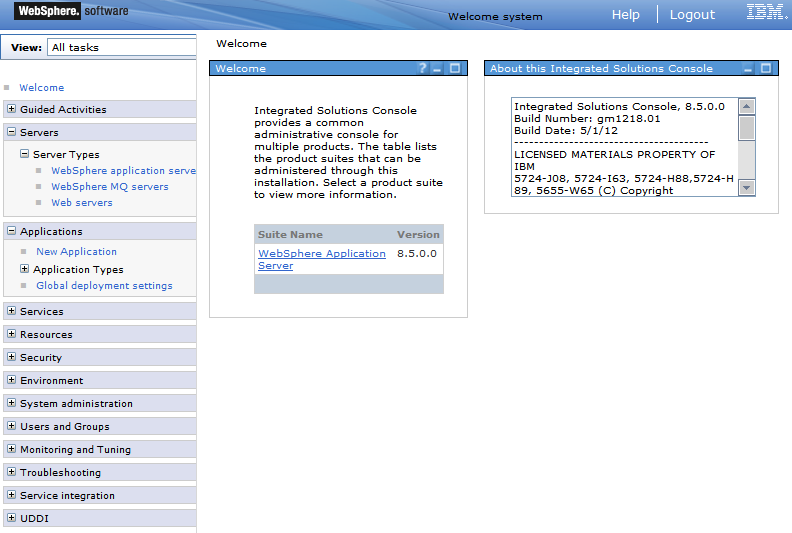
If you have more than one WebSphere server profile installed on a machine, the ISC port number for each installation is different. For each PeopleSoft domain you install, IBM creates the required profile(s).
A key benefit of the ISC is that it allows administrators to create a custom navigation list of tasks performed more frequently, using the View, My Tasks feature in the upper, left-hand corner. It also provides an additional set of system management, monitoring and tuning features.
Note: You can perform numerous administrative tasks using ISC. This guide discusses those that pertain most specifically to deploying PeopleSoft applications. It is assumed that you are familiar with the topics contained in the IBM WebSphere documentation.
Note: In this document, we refer to the ISC as the "administrative console."
Different WebSphere Application Server environments are defined using profiles. A profile defines the runtime environment (JVM) for web applications. A profile includes:
files and settings that the server processes require during runtime.
a common set of shared WebSphere product binaries.
a unique directory name containing required files and subdirectories.
PeopleSoft Internet Architecture makes use of the application server environment type to deploy the PeopleSoft applications. When you run the PeopleSoft Internet Architecture installation, one of the elements that the system creates are the necessary application server profiles. The number of application server profiles created varies depending on whether you elected to implement a single server or multi server installation.
Note: The Application Server profile location differs from the default location where the PIA installation process creates server profiles.
Single Server Installation
If you specified the default application name of "peoplesoft" at install time, an application server profile with the same name gets created in PIA_HOME\webserv\<peoplesoft>. When the PIA install creates an application server profile, it creates a default server names “server1” (single JVM process) and all of the PeopleSoft web modules are deployed to this single server.
You can view the PeopleSoft modules, such as PORTAL, PSEMHUB, PSIGW, and so on, in the single server profile directory structure.
PIA_HOME\webserv\<peoplesoft>\installedApps\peoplesoftCell\peoplesoft.ear
Multi Server Installation
If you specified the default application name of "peoplesoft" at install time, the application server profile is created under PIA_HOME\webserv. In the case of a multi server installation, the profile contains the following separate servers.
|
Profile |
Description |
|---|---|
|
server1_peoplesoft |
Hosts the PORTAL, PSIGW, and other web modules used for PeopleSoft online transactions. |
|
PSEMHUB_peoplesoft |
Hosts the PSEMHUB web module used by the PeopleSoft Environment Management Hub. |
The IBM HTTP Server is the IBM version of the Apache HTTP Server. It is a separate installation required for IHS and IHS plug-ins. You may use the IBM HTTP Server as a reverse proxy server within your PeopleSoft implementation.
For more information see your PeopleTools installation guide, “Installing Web Server Products”.