Software Update Process
The software update process refers to applying updates to your PeopleSoft application. The procedure for applying updates depends on whether the PeopleSoft application is PUM enabled.
All PeopleSoft updates for a product family are made available on a PeopleSoft Update Image. The PeopleSoft Update Image contains the very latest PeopleSoft working database, applications, managed objects, codeline, and the data and metadata required to use the PeopleSoft Update Manager. The PeopleSoft Update Image is posted and downloaded from My Oracle Support (MOS). The schedule for images will be posted in advance on MOS for each PeopleSoft application database instance.
Software update tools include:
Environment Management Framework
Used to collect environment information.
Change Assistant
Used to upload target database information to the PeopleSoft Update Image, create change packages from the change package definitions created using PeopleSoft Update Manager, and to the apply change packages to target databases.
PeopleSoft Update Manager PIA Application
The Update Manager Dashboard provides a central location for all update tasks including:
PUM Analytics
Defining Change Packages
Wizards are used to search for updates and create custom change package definitions.
Update Manager Utilities
Maintaining Customizations Repository
Maintaining Test Repository
Change Packager
Creates the change package in Change Assistant based on the change package definition created in PUM.
Image: Software Update Process in Change Assistant
This diagram illustrates the Software Update process steps for the initial pass.
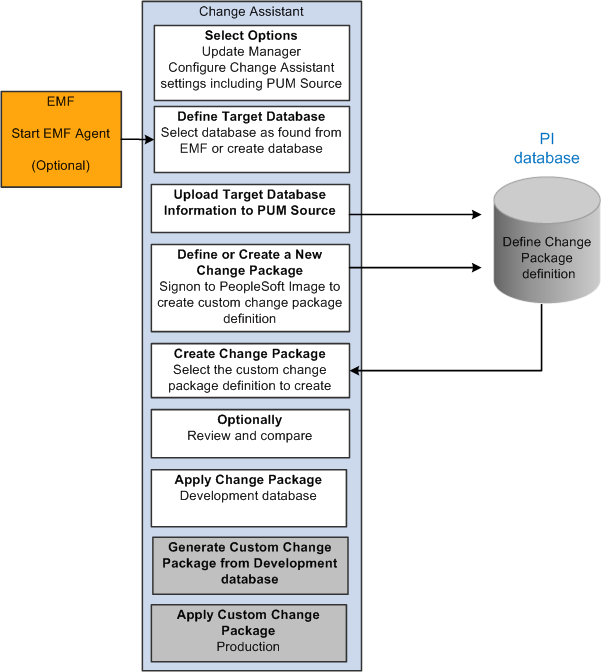
Steps Used in Software Update Process
This table lists the steps used to search for and apply updates to your development or target database.
|
Step |
Description |
|---|---|
|
1 |
Download latest PeopleSoft Update Image from MOS. Use Oracle VM VirtualBox Manager to startup the PeopleSoft Update Image environment. |
|
2 |
Configure your windows client to access the PeopleSoft Update Image (PI) database. |
|
3 |
( Optional )Install and configure EMF on the target environment. |
|
4 |
Install Change Assistant on the windows client. |
|
5 |
(Optional) Start EMF Agent. |
|
6 |
Start Change Assistant and configure for Update Manager. This includes defining the PUM Source. Note: Update Manager action. |
|
7 |
In Change Assistant, Select Tools, Upload Target Database Information to PUM Source. |
|
8 |
In Change Assistant, Select Tools, Define or Create a New Change Packages to connect to the PeopleSoft Update Image and create a change package definition. Sign on to the PeopleSoft Update Image and use PUM PIA application to search for desired updates, review potential update impacts and changes, and generate your custom change package definition. |
|
9 |
In Change Assistant, Select Tools, Apply Change Packages to create the change package and apply it to your target database. Use the Initial Pass option to identify your customizations and adjust the project accordingly. Reapply any customizations as necessary. |
|
10 |
As part of the initial pass process, Change Assistant will create a new change package with all of your customizations that can be applied to your other environments, using the Move to Production Pass option. |
This software update process is only used for PeopleSoft systems that are not PeopleSoft Update Manager enabled. For PUM enabled systems refer to the previous section.
This software update process refers to applying change packages, bundles, and maintenance packs to your non-PUM enabled PeopleSoft application. For example, PeopleSoft application development teams periodically post change packages containing fixes to various application elements, such as pages and PeopleCode programs, that you can download and apply to your PeopleSoft system. You use Change Assistant to apply software updates.
|
Step |
Description |
|---|---|
|
1 |
Install and configure Change Assistant and the Environment Management components. |
|
2 |
Use My Oracle Support (MOS) to search for updates. |
|
3 |
Download the Change Packages from MOS. |
|
4 |
After you have downloaded the change packages, you can then apply them in a batch or individually. If prerequisites or post-requisites are required, they will be included in the list as well. |