Configuring Change Assistant for Upgrade Application
Before you begin performing an application upgrade using Change Assistant, you configure Change Assistant settings.
General Options
PUM Source is not used with Upgrade Application
EM Hub is not used with Upgrade Application
Additional Options is optional.
Depending on the upgrade pass, the source and target databases will change.
|
Pass |
Source |
Target |
|---|---|---|
|
Initial |
New Release Demo database Note: This is either the certified Upgrade Source Image or Demo database for the Upgrade Certified new release installed from the media pack or CD. |
Copy of Production |
|
Test Move to Production |
Upgraded Copy of Production |
New Copy of Production |
|
Move to Production |
Upgraded Copy of Production |
Production |
To set Change Assistant Options:
In Change Assistant, select Tools, Options.
Select Application Upgrade and click Next.
On the General Options page, specify the high-level settings for your current environment. and click Next.
On the Additional Options page, enter your optional email notifications settings.
Click Finish.
General Options
The values entered on the General Options page are used as the default values for all of the various databases in the upgrade process.
Image: General Options page
This example illustrates the fields and controls on the General Options page. You can find definitions for the fields and controls later on this page.
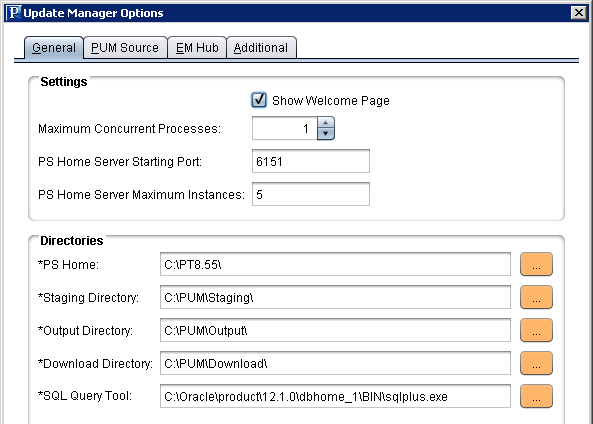
|
Field or Control |
Definition |
|---|---|
| Maximum Concurrent Processes |
Specifies the maximum number of processes that can be executed concurrently on the local machine. The default is 1. |
| PS Home Starting Port |
Specify the port number for the first PS Home server. Change Assistant uses this port number to communicate with Change Assistant PS Home servers. The default starting port number is 6151. If you enter a port number that is already in use, you see an error message. You must change to a port number that is not in use, and then restart Change Assistant for the change to take effect. |
| PS Home Server Maximum Instances |
Enter a number between 1 and 10 for the maximum number of PS Home servers. Use this value for environments with more than one PS_HOME. For each server instance, Change Assistant increments the PS Home Server Starting Port number by 1 up to the maximum number of instances. For example, with a PS Home Server Starting Port value of 6151 and a PS Home Server Maximum Instances value of five, the port numbers would be 6151, 6152,6153, 6154, and 6155. The default is 5. If you change this value, you must restart Change Assistant for the change to take effect. |
| PS Home |
Enter the full path in which you installed PeopleTools client on the Windows Client machine. Note: Specify the PS_HOME location you used to install Change Assistant. |
| Staging Directory |
Enter the directory in which you would like to stage all the Change Assistant upgrade files. This is the location that Change Assistant will store files to be used during the upgrade job. |
| Output Directory |
Enter the directory in which you want the log files generated by the upgrade job. |
| Download Directory |
Enter the download directory where you created the Upgrade Change Package. |
Additional Options
Image: Additional Options page
This example illustrates the fields and controls on the Additional Options page. You can find definitions for the fields and controls later on this page.
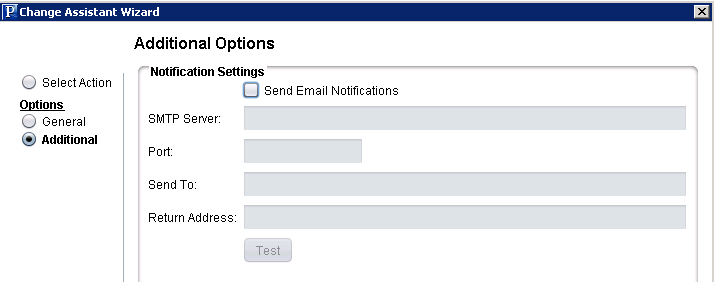
|
Field or Control |
Definition |
|---|---|
| Send Email Notifications |
Select this check box to receive email notifications if there are errors in the update process. Change Assistant also sends you a completion message when it encounters a Stop in the update process. |
| SMTP Server |
Enter the SMTP mail server from which you receive the error or completion messages. |
| Port |
Enter the port from which you want to access the email. |
| Send To |
Enter the address to which you want the email sent. |
| Return Address |
Enter the email address of the sender. Use this to identify who sent the notification. |
| Test |
Validates that email is sent to the designated recipients and is working correctly. Note: Ensure that your SMTP server is installed and configured correctly. |